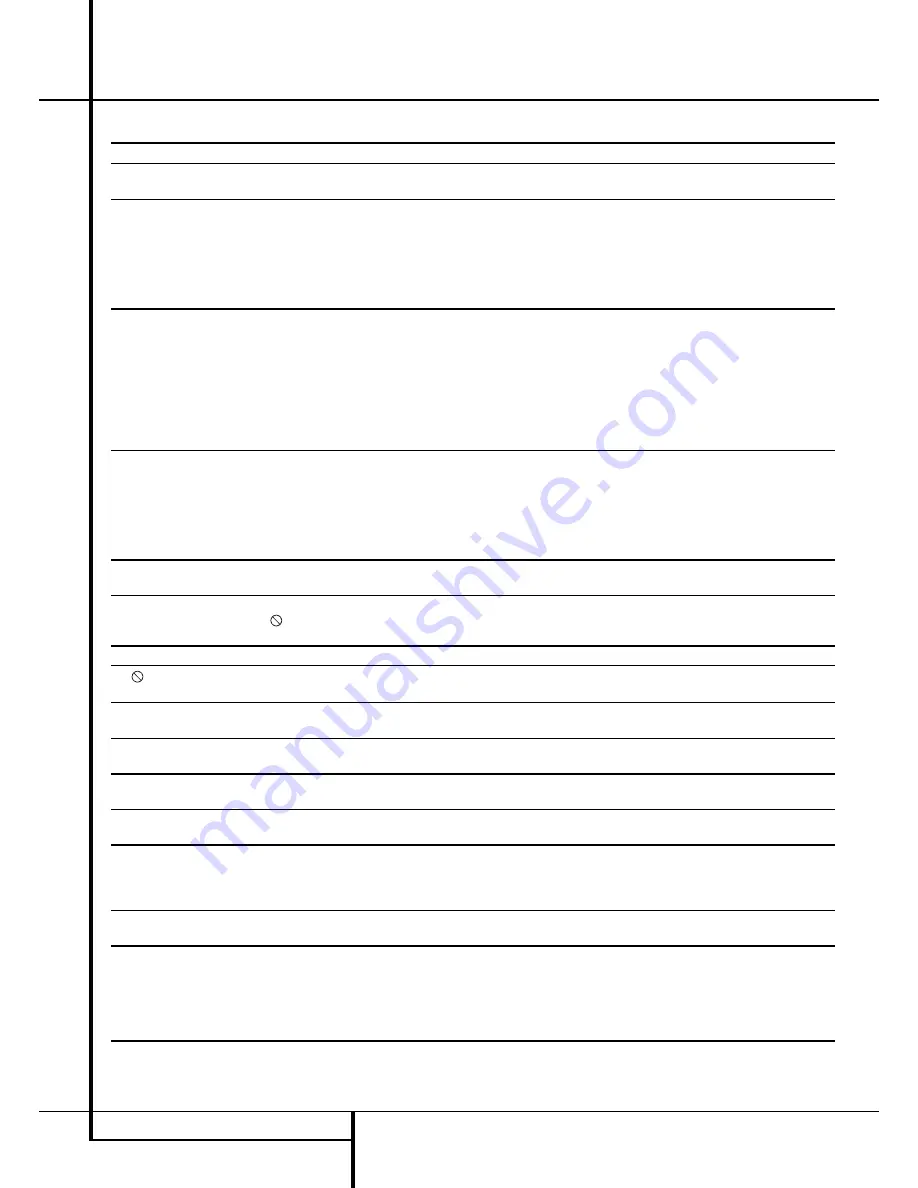
34
TROUBLESHOOTING GUIDE
Troubleshooting Guide
TroubleShooting Guide
Symptom
Possible Cause
Solution
Unit does not turn on
• No AC power
• Check AC power plug and make certain any switched
outlet is turned on.
Disc does not play
• Disc loaded improperly
• Load disc label-side up; align the disc with the guides and place
it in its proper position.
• Incorrect disc type
• Check to see that disc is CD, CD-R, CD-RW, DivX, VCD, MP3, WMA,
JPEG, DVD-R, DVD-RW, DVD+R, DVD+RW (standard conforming),
DVD-Audio or DVD-Video; other types will not play.
• Invalid Region Code
• Use Region 2 or Open Region (0) disc only.
• Rating is above parental preset
• Enter password to override or change rating settings.
No picture
• Intermittent connections
• Check all video connections.
• Wrong input
• Check input selection of TV or receiver.
• Progressive Scan output selected
• Use Progressive Scan mode only with compatible TV. If needed, press
the
Progressive Scan/Interlaced Button
L
to toggle to the
correct mode.
• Video Off feature active
• Press
Video Off Button
Q
to reactivate video circuitry (see page 26)
•
HDMI Output
A
is connected to a
• The
HDMI Output
A
may not be used with video displays that are not
video display that is not HDCP-compliant. HDCP-compliant. Unplug the cable and select another audio and video
connection (see pages 13 through 14).
No sound
• Intermittent connections
• Check all audio connections.
• Incorrect digital audio selection
• Check digital audio settings.
• DVD disc is in fast or slow mode
• There is no audio playback on DVD discs during fast or slow modes.
• Surround receiver not compatible
• Use analog audio outputs.
with 96kHz PCM audio
• DVD Audio disc is loaded without
• Use
6-Channel Audio Outputs
B
or
Analog Audio Outputs
9
.
using analog audio connection
Picture is distorted or jumps during
• MPEG-2 decoding
• It is a normal artifact of DVD playback for pictures to jump or show
fast forward or reverse play
some distortion during rapid play.
Some remote buttons do not operate
• Function not permitted at this time
• With most discs, some functions are not permitted at certain
during DVD play; prohibited symbol
times (e.g., Track Skip) or at all (e.g., direct audio track selection).
appears (see below)
The OSD menu is in a foreign language
• Incorrect OSD language
• Change the display language selection.
The
symbol appears
• Requested function not available at
• Certain functions may be disabled by the DVD itself during
this time
passages of a disc.
Picture is displayed in the
• Incorrect match of aspect ratio settings
• Change aspect ratio settings.
wrong aspect ratio
to disc
Remote control inoperative
• Weak batteries
• Change both batteries.
• Sensor is blocked
• Clear path to sensor or use optional outboard remote sensor.
Disc will not copy to VCR
• Copy protection
• Many DVDs are encoded with copy protection to prevent
copying to VCR.
Password not accepted.
• Incorrect password being used or
• Factory default password “1234” always remains active.
password has been forgotten.
Cannot program playlist
• DMC 250 must be in Stop mode to
• Stop play of disc before programming a playlist.
program a playlist
• Edit Mode is turned off
• Select the Edit Mode line in the Control Commands and
press the Enter button to turn it on
Cannot navigate through hierarchy
• Edit Mode is turned on,
• Select the Edit Mode line in the Control Commands and
disabling navigation of folders
press the Enter button to turn it off
Unable to select desired media
• No media is present
• Insert the appropriate memory card into one of the card
source slots, or a USB flash drive into the USB Port
• Wrong type of USB drive was inserted
• Only USB flash drives that do not function as stand alone
in USB Port
MP3 players are compatible
• Media was not inserted correctly
• Remove media and carefully insert according to the
instructions on page 7



































