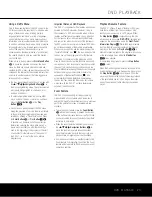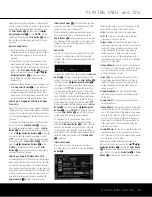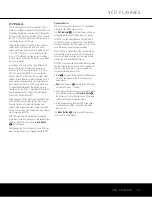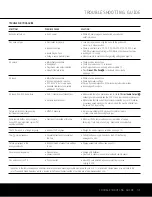MP3, WINDOWS MEDIA
®
AND JPEG PLAYBACK
26 MP3, WINDOWS MEDIA AND JPEG PLAYBACK
MP3, Windows Media and JPEG Playback
The DVD 31 will recognize data from CD-ROM discs
recorded in the MP3, Windows Media 9 (WMA) or
JPEG formats. In addition to playing discs with only
one of the formats, you may also play discs with more
than one of the three formats and even program the
player so that sound and image files play at the
same time.
When an MP3, WMA or JPEG disc is loaded, the
names of the files on the disc will appear on your
video display. Use the
‹
/
›
Navigation Buttons
4
to highlight any file and then press the
Enter
Button
P
to play it. If the files have been organized
into directories, you may select a folder from the list by
using the
‹
/
›
Navigation Buttons
4
to highlight
a directory folder and press the
Enter Button
P
to expand it. Use the
‹
/
›
Navigation Buttons
4
again to select a file and press the
Enter Button
P
to play it.
The Specific File Types That May Be Played on
the DVD 31 Are:
•
MP3 Files:
MP3 is a popular audio compression
format that was developed by the Motion Picture
Experts Group as part of the MPEG-1 video com-
pression format. Depending on the specific MP3
encoder used, file size is greatly reduced so that you
store many more songs on one compact disc than
in the standard audio CD format. MP3 is also used
to download audio files to computers for home use.
Note, however, that in order to play an MP3 file on
the DVD 31, the disc may not contain any encryp-
tion or coding that prevents playback. Always be
certain that you have, or have purchased, the proper
rights or authorization before creating a CD-ROM
with MP3 or any other codec format. The DVD 31 is
also able to play MP3 files while displaying their file
names using its advanced graphic interface. Due to
variations in the different encoders and variations of
the MP3 codec and the different bit rates used to
record MP3 discs, the DVD 31 may not be able to
play all discs with MP3 files. We cannot guarantee
complete compatibility with MP3 discs, even though
they may play on a computer. This is normal and
does not indicate a problem with the DVD 31. Note,
also, that when a multisession disc with both stan-
dard CD audio and MP3 (or WMA) content is used,
the DVD 31 will only play the CD audio sections of
the disc.
•
WMA Files:
WMA (Windows Media Audio) is an
audio compression format developed by the
Microsoft
®
Corporation for use with its Windows
Media Player. WMA files may be created with
greater compression than MP3 without sacrificing
audio quality so that even more songs may be
recorded on a disc. Note that there have been a
number of versions of Windows Media, and the
DVD 31 is compatible only with files that end in the
“wma” extension and that were recorded using the
Windows Media Series 9 encoding.
•
JPEG Files:
“JPEG” is the acronym used to identify
image files recorded according to specifications
established by Joint Photographic Experts Group for
compressing still images. Identified by the file exten-
sion “jpg” when they are recorded on most comput-
ers, JPEG files may be created by a digital still cam-
era and then edited and “burned” to a disc in your
personal computer, recorded on a CD-ROM disc
from film images by a photo processor, or scanned
from printed photos into your personal computer
and then burned onto a CD-ROM. When playing a
disc with JPEG images, press the
P/–
Buttons
K
to step through the images
one by one.
When a disc with only JPEG files is being played, you
may rotate the image by pressing the
Angle Button
I
as needed to turn the image 90, 180 or 270
degrees so that it is properly positioned. You may also
use the
Zoom Button
J
to enlarge a JPEG image
and the
⁄¤
‹›
Navigation Buttons
4
will
reposition the image when it is zoomed-in. Note that
these functions are not available when a disc contains
both JPEG still image files and MP3 or Windows
Media music files.
Slide Shows
The DVD 31 is unique in its capability to create a
“slide show” when you play JPEG images on a disc
that also contains MP3 or WMA audio files.
To program the player so that the JPEG images will
each play in order for a set time period before switch-
ing to the next image while playing an MP3 or WMA
audio file at the same time, first call up the Player
Menu by pressing the
OSD Button
Q
. Both the
Audio and Picture icons will be active. This will play
an audio and JPEG file at the same time. To view the
images without hearing the audio files, press the
⁄¤
‹›
Navigation Buttons
4
to move the
cursor to the Audio icon and press the
Enter Button
P
to deactivate it. To play the audio files without
viewing the images, move the cursor to the Picture
icon and press the
Enter Button
P
to deactivate it.
One icon will always be active.
You may also change the amount of time each jpeg
image remains on screen. When the Picture icon
has been activated as described above, press the
Enter Button
P
and then use the
K
/
L
/
‹
/
›
Navigation Buttons
4
to choose an on-screen
image time of 15, 30 or 45 seconds. When you press
the
Enter Button
P
, the setting will remain in effect
until you stop play of the disc.
DVD 31 (120V) OM 6/25/04 11:40 AM Page 26