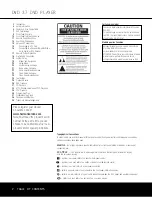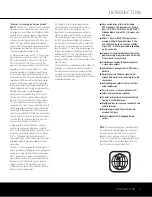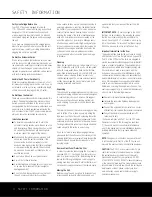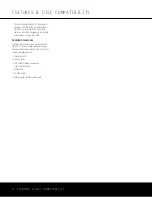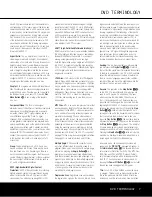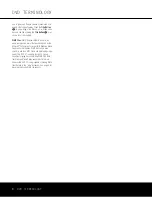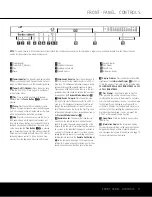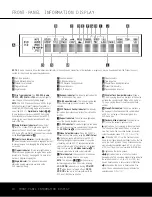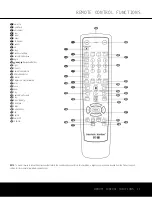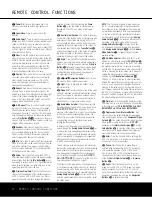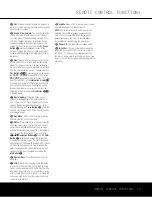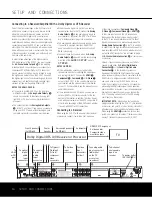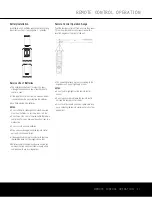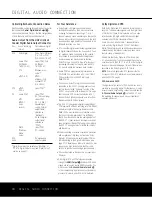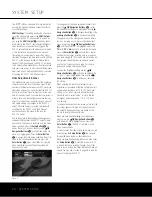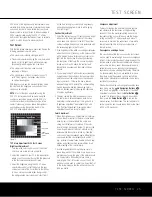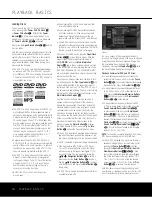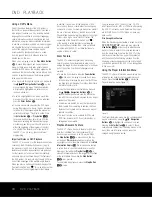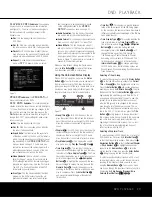REAR-PANEL CONNECTIONS
1
2
3
5
6
8
9
0
4
7
A
AC INPUT
120V~, 60Hz
13W
¡
Remote Control Output
™
Remote Control Input
£
HDMI Output
¢
Optical Digital Audio Output
∞
Coaxial Digital Audio Output
§
Component Video Outputs
¶
Composite Video Output
•
S-Video Output
ª
Analog Audio Outputs
‚
6-Channel Audio Outputs
⁄
AC Power Cord
¡
Remote Control Output:
Connect this jack to the
infrared (IR) input jack of another compatible remote-
controlled product to have the built-in Remote Sensor
on the DVD 37 provide IR signals to other compatible
products.
™
Remote Control Input:
Connect the output of a
remote infrared sensor, or the remote control output
of another compatible product, to this jack. This will
enable the remote control to operate even when the
front-panel Remote Sensor on the DVD 37 is blocked.
This jack may also be used with compatible IR remote
control-based automation systems.
£
HDMI Output:
If you have an HDMI-compatible
receiver or video display device, connect this output
to an HDMI input on the receiver or video display for
high-quality uncompressed digital audio and video.
Even if your receiver is not capable of processing
audio in the HDMI format, you will still experience the
superb reproduction of HDMI video.
If your video display has a DVI input, you may use an
optional HDMI-to-DVI cable or adapter for the connec-
tion to the display. In all cases, the video display must
be HDCP-compliant in order to use the HDMI output.
For best results, we do not recommend HDMI connec-
tions in excess of ten feet.
The following audio formats may be output via the
HDMI connection:
Audio CD – 2-Channel PCM or 5.1-channel DTS
DVD-Audio and SACD – 2-Channel PCM
DVD-Video – Up to 5.1-channel Dolby Digital or DTS
NOTE:
To hear the high-resolution surround sound
recorded on DVD-Audio discs, you need to connect
the
6-Channel Audio Outputs
9
to the correspon-
ding input jacks on your receiver or processor. These
formats are not output digitally.
¢
Optical Digital Audio Output:
Connect this
jack to the optical digital input of an A/V receiver or
surround processor for Dolby Digital, DTS or PCM
audio playback.
∞
Coaxial Digital Audio Output:
Connect this
jack to the coaxial digital input of an A/V receiver or
surround processor for Dolby Digital, DTS or PCM
audio playback.
NOTES:
• Connect either the
Optical Digital Audio Output
¢
or the
Coaxial Digital Audio Output
∞
to a
corresponding digital audio input on your receiver or
processor, but not both.
• The coaxial digital output should only be connected
to a digital input. Even though it is the same RCA-
type connector as standard analog audio connec-
tions, DO NOT connect it to a conventional analog
input jack.
§
Component Video Outputs:
These outputs carry
the component video signals for connection to display
monitors with component video inputs. For standard
analog TVs or projectors with inputs marked Y/Pr/Pb
or Y/Cr/Cb, connect these outputs to the correspon-
ding inputs. If you have a high-definition television
or projector that is compatible with high-scan-rate
progressive video (480p or better), connect these
jacks to the HD component inputs. If you are using a
progressive scan display device,
PROGRESSIVE
must be selected in the Video menu in order to take
advantage of the progressive scan circuitry. See the
“Scan Type” section on page 23 for more information
on progressive scan video.
IMPORTANT:
These jacks should NOT be connected
to standard composite video inputs.
¶
Composite Video Output:
Connect this jack to
the video input on a television or video projector, or to
a video input on an A/V receiver or processor if you
are using that type of device for video input switching.
•
S-Video Output:
Connect this jack to the S-video
input on a television or video projector, or to an S-video
input on an A/V receiver or processor if you are using
that type of device for S-video input switching.
ª
Analog Audio Outputs:
Connect these jacks to
an audio input on an A/V receiver, surround processor
or your television for analog audio playback.
‚
6-Channel Audio Outputs:
Connect these out-
puts to the matching 6-channel analog audio inputs on
your receiver or surround sound processor. This con-
nection is required to listen to the multichannel tracks
on DVD-Audio discs. If the disc also contains a linear
PCM, Dolby Digital or DTS track, you may listen to it
using the
HDMI Output
2
,
Optical Output
¢
or
Coaxial Digital Audio Output
∞
or the
Analog
Audio Outputs
ª
.
⁄
AC Power Cord:
Connect the AC power cord to
an AC outlet. If the outlet is controlled by a switch,
make certain that it is in the ON position. If the cord
somehow becomes damaged, contact your authorized
Harman Kardon dealer for a replacement.
NOTE:
You’ll find more details about all audio/video
connections under Setup and Connections on the
following pages.
14
REAR-PANEL CONNECTIONS
NOTE:
To make it easier to follow the instructions that refer to the controls and connectors in this illustration, a larger copy may be downloaded from the Product Support
section for this product at www.harmankardon.com.
DVD 37 (120V) OM 8/7/06 4:10 PM Page 14
Summary of Contents for DVD 37
Page 39: ......