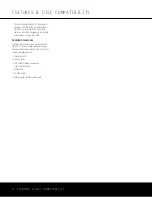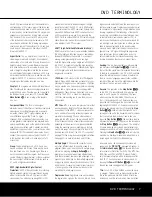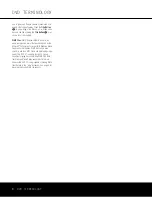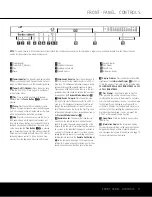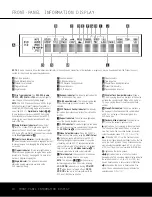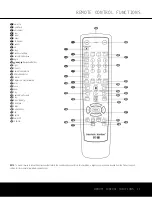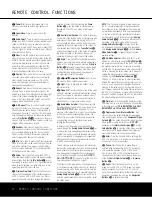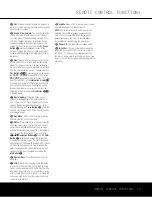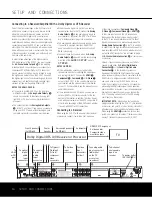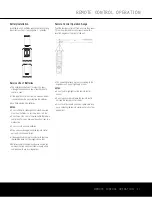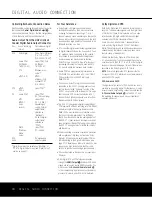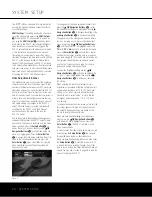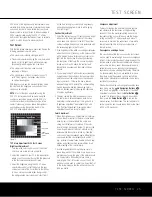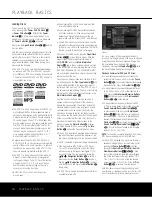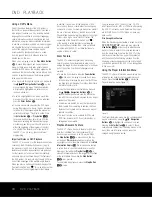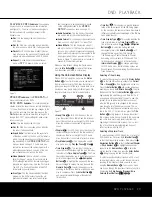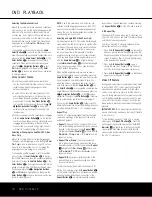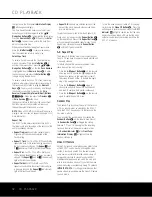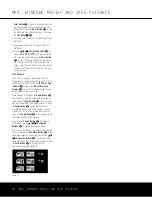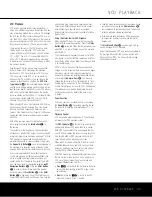SYSTEM SETUP
20
SYSTEM SETUP
in a way that does not allow this. If you see the ø icon
displayed on the screen after pressing the
Setup
Button
j
or the
Info Button
i
, press the
Stop
Button
P
and then press the
Setup
or
Info
Button
ji
again.
This method of navigation, option selection and adjust-
ment applies to all menus except for the Video Adjust-
ments menu, which accommodates the need to view
the on-screen video or the DVD 37’s internal test sig-
nal while the settings are being made. See page 24
for information on changing the Video Adjustments.
The
SPEAKER SETUP
menu uses the same
navigation method, but with a slightly different arrange-
ment. Since adjustments are made to accommodate
the speaker used for each channel, the settings for
each speaker are displayed according to their place-
ment in the listening room.
Setup Menu
The four submenus within the
SETUP
menu are
where you establish the basic system settings for the
DVD 37. Most of these settings need to be adjusted
only once, and in many cases you will find that the
system defaults are the correct option for your
combination of components. However, it is worth a
few minutes to briefly scan through each of the
Submenus to confirm that the settings are correct
and to familiarize yourself with the available options
so that you are aware of the flexibility of the DVD 37.
System Setup Submenu
The
SYSTEM SETUP
submenu is where you
establish the control options, languages and displays.
In most cases, the system default options are sufficient
for normal operation, but you may wish to change
them to tailor the unit’s operation to your preferences.
Access the
SYSTEM SETUP
submenu by
pressing the
Setup Button
9
to display the main
SETUP
menu. The System icon should be high-
lighted. If it isn’t, use the
⁄¤
Navigation Buttons
n
to highlight the icon. As indicated on the
Instruction Line
∂
, press the
Enter Button
K
to access the settings in
SYSTEM SETUP
.
The following adjustments may be made on the
SYSTEM SETUP
menu.
Figure 3
Display Language:
This setting selects the language
that will be used for the DVD 37’s OSD menus and
other system messages. The default is English, but you
may also select French, Spanish, German or Italian.
Preferred Subtitle Language:
This setting selects
the language used for the display of subtitles. The
default setting is
OFF
, to play discs without subtitles.
To set the player so that subtitles will always play in a
specific language when they are available, select from
the choices shown in the drop down menu.
If you do not find your preferred language in the list
of options, you may select a preferred language by
first pressing the
⁄¤
Navigation Buttons
n
so that
OTHER
is highlighted in the dropdown
menu. Press the
Enter Button
K
and then use
the
⁄¤
‹›
Navigation Buttons
n
to select
a subtitle language (see Figure 4). When the desired
language is highlighted, press the
Enter Button
K
to set it as the preferred subtitle language.
If you wish to exit this screen without selecting a lan-
guage, use the
⁄¤
‹›
Navigation Buttons
n
until the word
RETURN
at the bottom of the
screen is highlighted, and press the
Enter Button
K
to return to the
SYSTEM SETUP
screen.
This procedure selects a preferred subtitle language,
but it will only be available when the disc being played
contains that language. The list of subtitles available
on any given disc is always shown on the disc jacket,
usually at the bottom of the back cover. Note that the
subtitles may also be switched on or off, or a new lan-
guage selected during playback using the
Subtitle
Button
V
, as described on page 30.
If you have selected a subtitle language and subtitles
do not appear on screen, press the
Subtitle Button
V
to display the Subtitle banner. Each press of the
Enter Button
K
will cycle through the subtitle lan-
guages available on the disc. If subtitles still do not
appear, press the
Disc Menu Button
R
to make
sure that subtitling has been selected in the disc’s
menu system.
NOTE
: Due to the variations in how DVD discs are
authored, the subtitle languages displayed by the
DVD 37 may not accurately reflect the actual lan-
guages available on the disc. It is recommended that
subtitles be selected using the disc’s menu.
Figure 4
Panel Time-Out:
This setting allows you to select the
length of time the
Front-Panel Display
@
remains
illuminated during disc playback (as some people find
the front-panel display to be distracting while a movie
is playing). You may program the DVD 37 to refresh
the front-panel display only when a button is pressed
on the remote or front panel, and to turn the display
off again after either five or 20 seconds. When the
display is off, the blue
Power Indicator
1
will
remain lit to remind you that the unit is turned on.
When the Panel Time-Out setting is set to “Off,” the
display remains lit at all times. This feature is only in
effect when a DVD or VCD is playing. However, you
may always press the
Dimmer Button
I
to dim
the front-panel display either by half or fully.
Status Bar Time-Out:
This setting selects the time-
out interval for the on-screen Status Bar that appears
at the top of your video screen when the
Status
Button
S
is pressed while a disc is playing. During
DVD playback, the status bar shows the current title
and chapter, the elapsed or remaining time in the cur-
rent chapter or title, a setting to adjust the time display,
and a temperature bar for the time display.
You may program the status bar to remain on screen
for either five or 20 seconds after the
Status Button
S
is pressed. When
OFF
is selected, the time-
out is disabled, and the status bar will remain on the
screen until the
Status Button
S
or
Clear Button
d
is pressed.
Parental Control:
The DVD 37’s password system
allows you to restrict viewing of certain materials that
may not be suitable for younger members of the
household by requiring the viewer to enter a password
before viewing those materials. The system is based
on rating information encoded in the DVD that classi-
fies materials into eight levels, roughly corresponding
to the Motion Picture Association of America (MPAA)
voluntary ratings system:
Level 1:
Corresponds to the MPAA’s “G” (General
Audiences) rating, and is considered suitable for all
viewers.
Level 2:
Intermediate level between the “PG” and “G”
ratings.
Level 3:
Corresponds to the MPAA’s “PG” (Parental
Guidance) rating.
Level 4:
Corresponds to the MPAA’s “PG-13”
(Parental Guidance and 13 years old) rating.
Level 5:
Intermediate level between the “R” and
“PG-13” ratings.
Level 6:
Corresponds to the MPAA’s “R” (Restricted)
rating.
Level 7:
Corresponds to the MPAA’s “NC-17”
(17 years and older) rating.
DVD 37 (120V) OM 8/7/06 4:10 PM Page 20
Summary of Contents for DVD 37
Page 39: ......