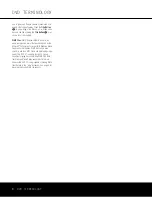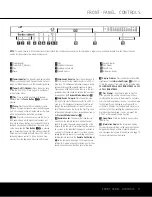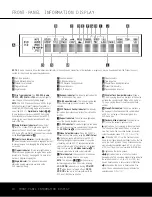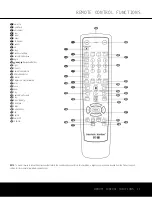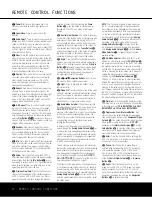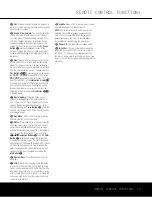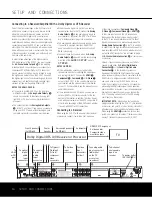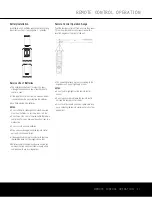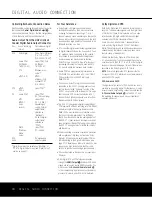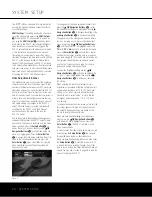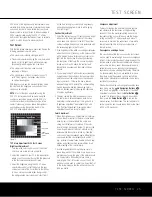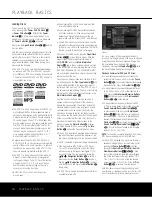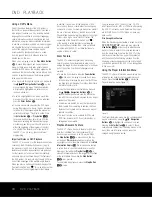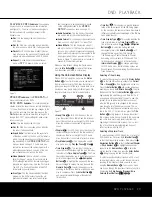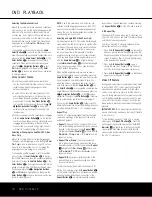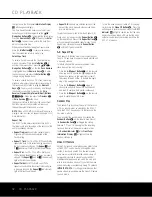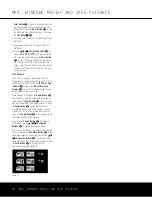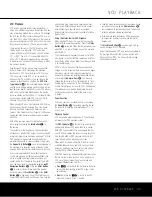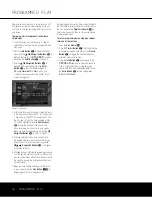SYSTEM SETUP
22
SYSTEM SETUP
NOTE:
Any changes made to the Digital Output setting
during playback will not take effect until after play has
been stopped and restarted.
PCM Limit:
This setting determines whether the digital
audio output of the DVD 37 will be sent to your
receiver or processor at its original sampling rate, or
whether high-resolution (96kHz or greater) materials
will be downsampled to 48kHz. Select the
96kHz
setting if your receiver is capable of resolving digital
signals greater than 48kHz and does not require
downsampling. If you select the
96kHz
setting
when your receiver is not capable of processing sig-
nals with a sampling rate greater than 48kHz, then
you will not hear any audio when high-resolution
materials are played. If you are uncertain of your
receiver’s capabilities, select the
48kHz
setting
to limit the sampling rate to 48kHz.
NOTE:
Due to copyright restrictions, the DVD 37 will
not output an uncompressed signal in the PCM format
from a disc recorded with 96kHz/24-bit resolution,
such as some DTS audio CDs. If the Digital Output
setting in the
Audio Setup
submenu is
set to
PCM
, and the PCM Limit setting is set to
96kHz
, no audio will be outputted, and the mes-
sage
CGMS MUTE
will appear in the
Main
Information Display
B
. “CGMS” stands for “Copy
General Management System.” Should this message
appear, change the PCM Limit setting to
48kHz
to hear the audio at a lower resolution.
Dynamic Range:
This setting allows you to take
advantage of the Night-mode encoding present on
some Dolby Digital recordings to reduce the volume of
louder passages while maintaining intelligibility of qui-
eter passages. This means that you may listen to pro-
grams at a level that allows the full impact of a sound-
track to be heard at a volume that is lower than you
might otherwise use to avoid disturbing others. The
DVD 37 accomplishes this by compressing the audio
to a greater or lesser degree, depending on which set-
ting you choose. Three options are available:
•
MAXIMUM
does not make any changes to the
original playback, and should be used when the vol-
ume setting in the listening room may be as loud as
you desire.
•
MEDIUM
applies a moderate amount of compres-
sion so that louder passages are a little bit quieter.
•
MINIMUM
applies more compression so that
louder passages are much softer.
Feel free to experiment with the settings at any time.
Note that if your receiver or processor also allows you
to program the dynamic range setting, also known
as the “Night Mode,” you do not need to make any
adjustments on the DVD 37 and should leave the
setting at
MAXIMUM
.
Delay Unit:
This setting selects the unit of distance
used for calculating delay times when the
AUDIO
ADJUSTMENTS
menu is activated. The default
unit is feet, but you may select meters.
Bass Management:
This setting activates the
AUDIO ADJUSTMENTS
menu’s bass man-
agement settings, to optimize playback of DVD-Audio
discs through the
Analog Audio Outputs
89
.
Three settings are available:
•
On
:
If your receiver or processor is equipped with
“direct” 6-channel inputs and the receiver is not
capable of performing bass management on these
inputs, then change this setting on the DVD 37 to
On
, and proceed to the
AUDIO ADJUST-
MENTS
menu to program the bass management
settings.
•
Bypass
:
This is the default setting. If your
receiver or processor is equipped with 6-channel
inputs and is capable of adjusting the bass manage-
ment settings (speaker size, output levels and delay
times) for its 6-channel analog inputs, then we rec-
ommend that you leave this setting at the default
Bypass
, and adjust the bass management set-
tings on your receiver.
•
Stereo
:
If your receiver or processor is not
equipped with 6-channel inputs at all, then change
this setting to
Stereo
, which will send a down-
mixed 2-channel signal to the
Analog Audio
Outputs
8
, for use with any 2-channel analog
input on your receiver. You may then select an ana-
log surround mode available on your receiver.
NOTE:
The 2-channel downmix (Stereo mode) and
the 5.1-channel presentation of multichannel audio
discs (Bypass or Bass Management On modes) are
not available simultaneously. With bass management
on, the same front left and right channel information
will be available at both of the left and right
Analog
Audio Outputs
89
. No surround information will
be present in the signal output at the 2-channel
Analog Audio Outputs
8
. In Stereo mode only, the
downmixed 2-channel signal will be available at both
Analog Audio Outputs
89
. If it is more conven-
ient to use the remote than to change this setting in
the on-screen menu system, use the
Audio Mode
Selector
G
to toggle through the three available
settings. Either method achieves the same result.
Audio Adjustments Submenu
This menu allows you to adjust bass management set-
tings that control the audio output of the
6-Channel
Audio Outputs
9
for speaker size, output level and
delay times. The proper adjustment of these settings is
key to optimal reproduction of DVD-Audio discs, when
the DVD 37 is used with a receiver or processor that
does not have audio adjustment capabilities for the
direct inputs.
IMPORTANT NOTE:
In order to avoid audio problems,
when the DVD 37 is connected to a receiver or
processor that
does
have the capability to adjust bass
management parameters for its multichannel inputs,
you have the option to either use that capability or
adjust the settings in the DVD 37. The preferred
method of operation is to use the receiver for these
adjustments. In that case, remember to set the
Bass Management
setting in the
AUDIO SETUP
menu to
Bypass
. If you
make the adjustments using the DVD 37's settings, it
is important that the receiver's settings for the multi-
channel direct inputs be disabled, or set to “Large” for
the speaker sizes and “0” for the level adjustments
and delay times, unless these settings are also used
for the receiver’s other source inputs, in which case
they should be left the way you set them when you
configured your receiver. If you have any questions
about the capabilities of your receiver or processor, we
recommend that you consult its owner’s manual or the
manufacturer’s Web site for further information.
If your receiver or processor does not have 6-channel
analog inputs, make sure to select
Stereo
for the
Bass Management
setting in
the
AUDIO SETUP
menu. Then connect the
Analog Audio Outputs
8
to any 2-channel analog
inputs on your receiver.
Before proceeding with the DVD 37’s audio setup
adjustments, we recommend that you first use the
menu system in your receiver or processor to ascer-
tain the settings already established for “Speaker Size,”
“Output Level” and “Delay Time,” which may be set as
a distance. Write these settings down to refer to during
the configuration process.
Press the
Setup Button
9
to activate the Setup
menu; then use the
⁄¤
Navigation Buttons
n
until the
AUDIO ADJUSTMENTS
submenu
is highlighted within a white outline box, and press the
Enter Button
K
.
Figure 7
The following adjustments are available on the
AUDIO ADJUSTMENTS
menu for each
speaker position. It is recommended that you cycle
through the adjustments for each speaker position
using the
⁄¤
‹›
Navigation Buttons
n
to
enter the settings that are appropriate for your system.
SYSTEM SETUP
DVD 37 (120V) OM 8/7/06 4:10 PM Page 22
Summary of Contents for DVD 37
Page 39: ......