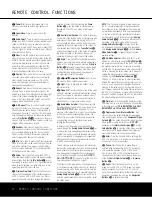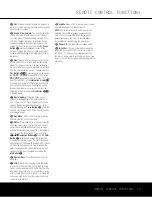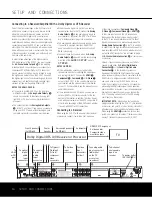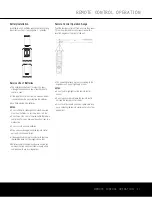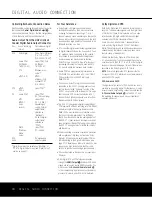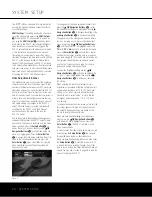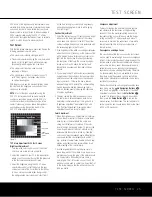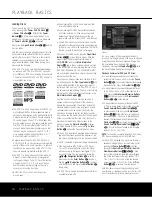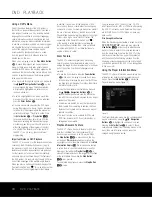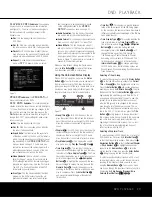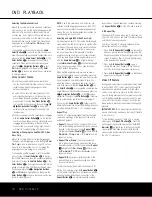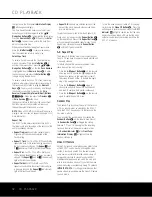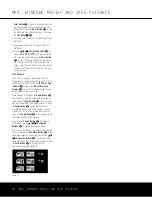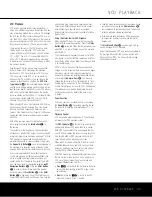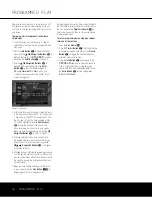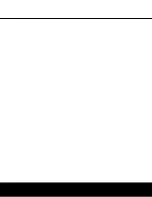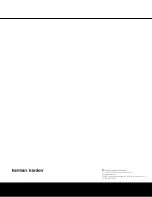26
PLAYBACK BASICS
Loading Discs
To load discs in the DVD 37, first turn the DVD 37
on by pressing in the
Power On/Off Switch
1
or
Power On Button
0
. Note that the
Power
Indicator
0
will turn amber when the unit is con-
nected to an AC power source. It will turn blue when
the
Power On Button
0
is pressed.
Next, press the
Open/Close Button
1
A
until the
disc tray opens.
Hold the disc by the edge, and gently place it into the
disc drawer, making certain that the disc is properly
seated in the tray’s insert. If the disc is not correctly
centered, you may damage both the disc and the
player when the drawer closes. When loading discs,
please note the following:
• The DVD 37 will play discs with the following logos
as well as most DVD-RW or DVD+RW discs and
most WMA and JPEG discs, including Kodak Picture
CDs, but not Kodak Photo CDs. DO NOT attempt to
play another type of disc.
• The DVD 37 will only display video in the NTSC for-
mat. Although the PAL format is generally used in
Europe and other regions of the world outside North
America, some music or other DVDs are available in
PAL with a Region Code of “0,” which means they
may be played on any DVD player around the world.
The DVD 37 will automatically detect the PAL for-
mat, and make the necessary conversions so that
the video may be displayed on an NTSC TV. PAL
discs bearing a Region Code other than “0” or “1”
may not be played on the DVD 37.
• Playback capability for CD-RW, DVD-RW, DVD-R,
DVD+RW or DVD+R discs will vary according to the
quality of the disc. On some occasions it is possible
that these discs may not play on the DVD 37. This
does not indicate any problem with the DVD 37.
• The DVD 37 will only play discs that are coded for
Region 1 or discs that are open to being played
in all regions (Region Code “0”). Discs that contain
a Region Code of 2, 3, 4, 5 or 6 (as noted by a
number inside a world map logo on the disc’s
cover jacket or case) will not play.
• Both 5-inch (12cm) and 3-inch (8cm) discs
may be used.
• When loading CDs or DVD-Audio discs, load the
discs with the label side up.
• When loading DVD-Video discs with printed labels,
load them label side up. If the disc contains both
standard and high-definition versions of the pro-
gram, make sure the “Standard DVD” label faces up.
• Some DVD-Video discs are double-sided. The title
information for these will be printed on the inner ring
of the disc, very close to the center hole. The title for
the side you wish to play should be facing up.
After a disc is properly loaded, press the
Open/Close
Button
1
A
to close the disc drawer. After the
drawer closes, you will see a brief indication of
LOADING
in both the
Main Information
Display
B
and in the on-screen display to alert you
to the fact that the unit is determining the type of disc
(DVD-Video, DVD-Audio, CD, VCD, JPEG, WMA or MP3)
and is reading the data for track, chapter, title and other
information about the disc.
Once the disc’s data has been read, the type of disc
will be displayed by the
Disc-Type Indicator
A
and
its type will be identified in the upper right corner of
the screen. If the disc is a DVD, CD or VCD2.0 disc, it
will automatically begin playing. The disc’s track timing
information and other relevant data will appear in the
Main Information Display
B
.
Any time a control button is pressed, an icon will
appear in the upper right corner of the screen to
indicate the player’s action. These icons include the
standard transport modes (play, stop, pause, forward
and reverse fast and slow search, track skip), the
open/close disc drawer symbol, the repeat and ran-
dom modes, and the prohibit icon (Ø) if the command
action is not available at that time or for that disc. As
explained in more detail in other sections of this
manual, pressing the
Status Button
R
displays
the Status Banner for DVDs, and pressing the
Info
Button
i
displays the Player Information menu.
• When a DVD is detected, playback will automatically
begin and the screen will show the program or the
disc’s menu, depending on how the disc was created.
• If a CD is detected, playback will begin automatically.
• If the disc contains MP3, WMA or JPEG files, or
if it is a VCD without playback control, the Player
Information display will appear (see Figure 11). To
play one of these files, you may need to use the
⁄¤
‹›
Navigation Buttons
n
to select a
folder and press the
Enter Button
K
to open it.
Use the
⁄¤
Navigation Buttons
n
to select
a file for playback, and press the
Enter Button
K
to begin play.
• VCD2.0 discs will begin play automatically, similar to
a conventional audio CD.
Figure 11
If a disc is already in the drawer when the unit is
turned on, it will begin playing. If the disc was stopped
using the Resume function, playback will begin from
the point where it was stopped. If the disc was
stopped by pressing the
Stop Button
4
P
twice,
the disc will begin playing from its beginning.
Playback Features for DVD and CD Discs:
• To momentarily pause playback and freeze the
current picture frame on a DVD, press the
Pause
Button
3
L
. To resume playback after pressing
the Pause button, press the
Play Button
2
N
.
• To move forward or backward through the tracks
on a DVD-Audio disc or CD, or the chapters on a
DVD, press the
Skip Forward/Reverse Buttons
56
on the front panel or the
Previous/Next
Buttons
AQ
on the remote.
• To move forward or backward through the DVD
or CD disc being played at fast speed, press the
Search Forward/Reverse Buttons
BO
,
or press and hold the front-panel
Skip/Search
Buttons
56
briefly until fast play begins, and
then release them. Once one of these buttons is
pressed, the fast search will continue until the
Play Button
2
N
is pressed. Each press of the
Search Forward/Reverse Buttons
56
B
O
will cycle to the next speed in the following
order: 2x, 4x, 8x, 20x, 100x.
NOTE:
Fast search is available when DVD-Audio and
MP3 discs are playing, but not for WMA files.
• When a DVD is playing, you may move forward or
backward through the disc in slow motion by first
pressing the
Pause Button
4
L
and then
pressing the
Search/Slow Forward
or
Search/
Slow Reverse Buttons
67ly
. Each
press of the buttons will cycle the player through
one of the four forward slow-play speeds: 1/2x,
1/4x, 1/8x or 1/16x or one of the two reverse
slow-play speeds: 1/2x or 1/4x. Press the
Play
Button
2
x
to resume normal playback.
Note that there is no audio playback during fast or
slow-forward or -reverse play. This is normal for DVD,
as A/V receivers and surround processors cannot
AUDIO/VIDEO
AUDIO/VIDEO
25
2
27
28
29
30
24
23
22
21
20
31
37
36
35
34
33
32
PLAYBACK BASICS
DVD 37 (120V) OM 8/7/06 4:10 PM Page 26
Summary of Contents for DVD 37
Page 39: ......