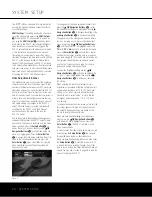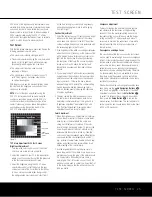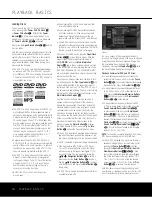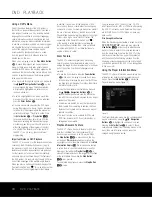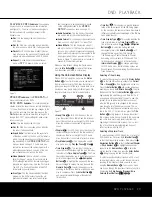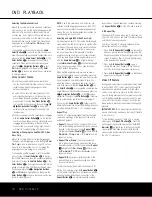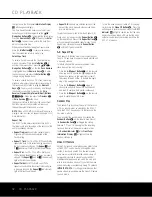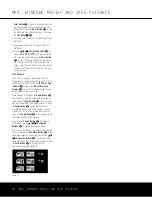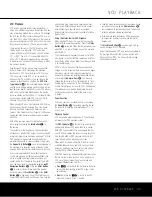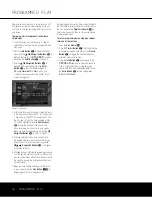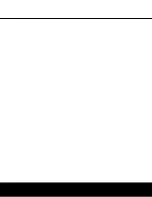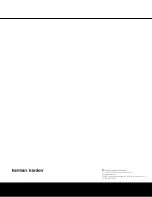36
PROGRAMMED PLAY
PROGRAMMED PLAY
Programmed play allows you to select tracks on a CD
for playback in a specific order, skipping tracks you
don’t wish to hear and reordering other tracks to suit
your tastes.
To program a disc for playback, follow these
simple steps:
1. Load the desired disc, but stop play if it begins
automatically. Playlists may only be programmed in
Stop mode.
2. Press the
Info Button
8
to display the Player
menu. Use the
⁄¤
Navigation Buttons
D
to
highlight the icon for the
PROGRAM
submenu,
and press the
Enter Button
K
to display it.
3. Use the
⁄¤
Navigation Buttons
D
to
highlight the Playlist setting. Press the
Enter
Button
K
so that the setting changes to
Programmed Order
and a grid
of program steps appears on the bottom of the
screen (see Figure 17).
Figure 17 (Repeated)
4. At this time the playlist will simply contain the tracks
in the disc’s order. Thus, Step P01 will display track
1 from the disc, Step P02 will display track 2 from
the disc, and so forth. The track assigned to Step
P01 will be highlighted. Use the
Numeric Keys
T
to enter the number of the track on the
disc which you wish to hear first in your playlist.
When you have finished entering it, press the
¤
Navigation Button
D
to move to Step P02.
5. Continue entering the disc track numbers into
the desired program step positions. Note that you
need not do so in step order; you may use the
¤⁄‹›
Navigation Buttons
D
to navigate
to any step in the list.
6. Although you may enter fewer programmed steps in
your list than the number of tracks on the disc, you
may not repeat tracks within the list. However, while
the playlist is playing, the normal Repeat functions
will be available.
7. When you have finished entering all of the tracks
in your playlist, press the
Play Button
2
N
to
begin playback of your programmed list.
During programmed play the track number shown in
the front-panel display will reflect its normal order on
the disc. However, the
Program Indicator
D
will
light to remind you that the disc’s tracks are playing
in programmed order.
To cancel programmed play, stop play and per-
form one of these steps:
1. Open the
Disc Drawer
9
.
2. Press the
Playlist Button
4
. The Playlist Banner
will appear on screen. Each press of the
Playlist
Button
4
will toggle the mode between pro-
grammed order and disc order.
3. Press the
Info Button
8
and navigate to the
PROGRAM
submenu, as described above in
Step 2 of the instructions for programming a
playlist. With the Playlist setting highlighted, press
the
Enter Button
K
until the setting reads
Disc
’
s Order
.
DVD 37 (120V) OM 8/7/06 4:10 PM Page 36
Summary of Contents for DVD 37
Page 39: ......