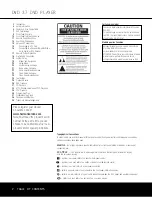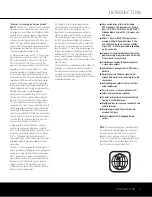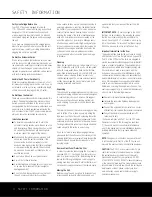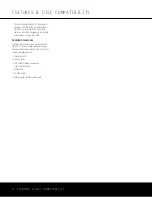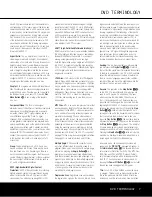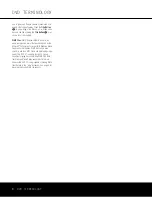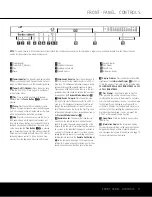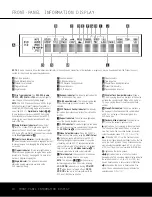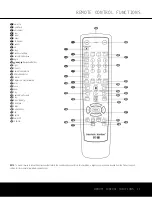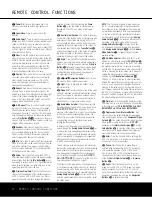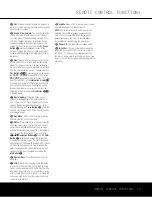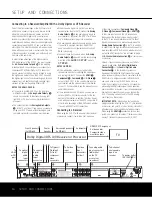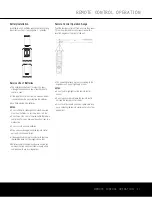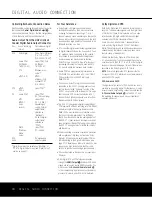DVD TERMINOLOGY
Since DVD players share some of the characteristics
and technology of CD players, many of the terms and
operational concepts used in a DVD player are similar
to what you may be familiar with from CD players and
changers, or older video disc formats such as Laser
Disc. However, if this is your first DVD player, some
of the terms used to describe the features of a DVD
player may be unfamiliar. The following explanations
should solve some of the mysteries of DVD, and help
you to enjoy all the power and flexibility of the DVD
format and the DVD 37.
Aspect Ratio:
This is a description of the width of a
video image in relation to its height. A conventional
video screen is four units wide for every three units of
height, making it almost square. Newer wide-aspect-
ratio video displays are 16 units wide for every nine
units of height, making them more like the screen in
a movie theater. The program material on a DVD may
be recorded in either format and, in addition, you may
configure the DVD 37 to play back in either format,
depending on the features recorded on a disc.
Chapter:
DVD programs are divided into chapters and
titles. Chapters are the subsections programmed into
a single title on a disc. Chapters may be compared to
the individual tracks on an audio CD. Press the
Disc
Menu Button
R
to see a listing of the chapters
on a disc.
Component Video:
This form of video signal
eliminates many of the artifacts of traditional composite
video signals by splitting the signal into a separate
luminance channel (the “Y” signal channel) and two
color-difference signals (the Pr and Pb signal
channels). With a component video connection, you
will see greater picture resolution and eliminate many
picture imperfections such as the moiré patterns often
seen on check-patterned cloth. However, in order to
benefit from component video, you must have a video
display with Y/Pr/Pb component video inputs. Do not
connect the component video outputs of the DVD 37
to the standard composite or S-video inputs of a TV
or recorder.
Group:
The individual tracks on a DVD-Audio disc
may be combined into Groups. There may be more
than one Group on a disc. Depending on the way a
disc’s producers create the program, the Groups can
contain different program material, or they may repeat
the disc’s content in different audio formats, such as
5.1 audio or high-resolution stereo.
HDCP (High-Bandwidth Digital Content
Protection):
HDCP is the specification for protecting
digitally encoded content from unauthorized copying
when it is transmitted from a DVD player (or other
video source) to a video display using HDMI or DVI
connections. In order to take advantage of the high-
resolution output of the DVD 37 via its HDMI output,
your display must be HDCP-compliant. Virtually all dis-
plays with HDMI inputs are HDCP-compliant, but not
all DVI-equipped displays are. If you are using the
DVD 37 with an optional HDMI-to-DVI cable or adapter,
check the owner’s manual for your display to deter-
mine whether it is HDCP-compliant.
HDMI
™
(High-Definition Multimedia Interface
™
):
HDMI is a serial-bus form of communication between
the DVD player and the video display or audio/video
receiver. With 5Gbps of bandwidth, it is capable of
passing uncompressed digital audio and high-
definition digital video using a single cable. With HDMI,
the DVD 37 is capable of outputting high-resolution
(720p or 1080i) video and 5.1-channel Dolby Digital
or DTS digital audio, with the convenience of just a
single cable connection.
JPEG Files:
JPEG stands for the Joint Photographic
Experts Group, which developed a standard for com-
pressing still images, such as photographs. JPEG files
may be created on a personal computer by importing
images from a digital camera, or scanning printed
photographs. These files may be burned onto a com-
pact disc. The DVD 37 is capable of recognizing
JPEG files and enabling you to view them on your
video screen.
MP3 Files:
MP3 is an audio compression format that
was developed by the Motion Picture Experts Group
as an adjunct to the MPEG-1 video compression for-
mat. A number of encoding software programs are
available for transferring CDs and other audio pro-
grams into the MP3 format. The main benefit of MP3
is that it reduces the size of audio files considerably,
depending on the amount of compression selected
during the encoding process, enabling you to store
many more songs on one compact disc than in the
standard audio CD format. The DVD 37 is capable of
playing MP3 files using its advanced graphic interface.
See page 33 for more information on MP3 files.
Multiple Angle:
DVDs have the capability to show
up to four different views of the same scene in a
program. When a disc is encoded with multiple-angle
information, pressing the
Angle Button
C
will
enable you to switch between these different views.
Note that, at present, few discs take advantage of this
capability and, when they do, the multiple-angle tech-
nology may only be present for short periods of time
within the disc. Producers will usually insert some sort
of icon or graphic in the picture to alert you to the
availability of multiple-angle scenes.
Progressive Scan:
Progressive scan playback takes
the original video signal on the disc and formats it as a
high-scan-rate output with twice the scan lines of con-
ventional video images. Progressive scan outputs must
be connected to “digital-ready” or high-definition video
displays, regardless of the technology of the specific
display (e.g., conventional direct-view television, front
or rear projector, plasma display panel or LCD). In
some cases, the displays may have special inputs for
use with high-scan-rate inputs, and in others you may
need to make adjustments to the display’s setup
menus to make certain that the inputs used are con-
figured for an “HD” signal. Although the progressive
scan output uses the component video jacks, it is
not compatible with older conventional analog video
displays, even when they have component inputs.
Reading:
This is a message that you will see when
you first press the
Play Button
2
N
. It refers to
the fact that the player must first examine the contents
of the disc to see whether it is a CD or DVD, and then
extract the information about the type of material on
the disc, such as languages, aspect ratios, subtitles,
number of titles and more. The slight delay while the
contents of the disc are read is normal.
Resume:
The operation of the
Stop Button
4
P
on the DVD 37 works differently from what you are
used to on CD players. On a traditional CD player,
when you press the Stop button, the unit does just
that – it stops playback. On a CD player, when you
press the Start button again, the disc starts from the
beginning. With the DVD 37, however, you have two
options when playing most discs. Pressing the
Stop
Button
4
P
once will stop the playback, but it
actually puts the unit in the Resume mode. This means
that you can turn the machine off and, when you
press the
Play Button
2
N
the next time, the disc
will resume playback from the point on the disc where
the
Stop Button
4
P
was pressed. This is helpful
if you are watching a movie and must interrupt your
viewing session but wish to pick up where you left off.
Pressing the
Stop Button
4
P
twice will stop the
machine in a traditional manner and, when the disc is
played again, it will start from the beginning.
In Resume mode, the Harman Kardon screen will
appear, and the
RESUME
message will appear in
the
Information Display
B
. The resume function is
not available for WMA files. For DVDs, CDs, MP3 files,
JPEG files, and VCDs with PBC (Playback Control)
only, the resume function will be retained even after
the DVD 37 has been placed in Standby mode by
pressing the
Power Off Button
2
W
, but not after
the unit has been unplugged from AC power.
Title:
For a DVD, a title is defined as an entire movie
or program. There may be as many chapters within a
title as the producers decide to include. Most discs
include only one title, but some may have more than
DVD TERMINOLOGY 7
DVD TERMINOLOGY
DVD TERMINOLOGY 7
DVD 37 (120V) OM 8/7/06 4:10 PM Page 7
Summary of Contents for DVD 37
Page 39: ......