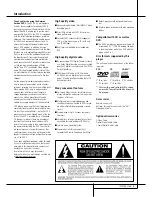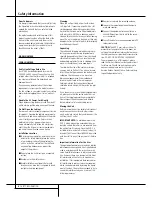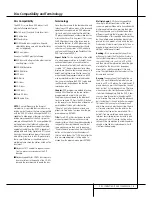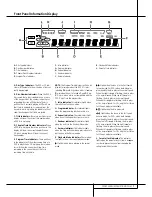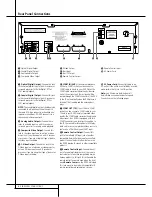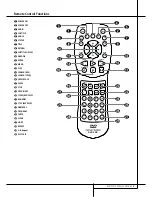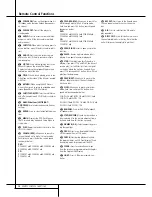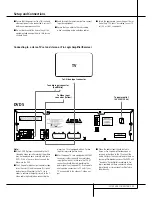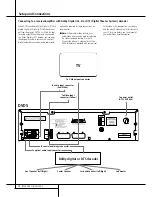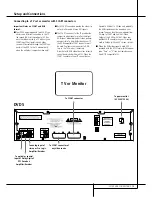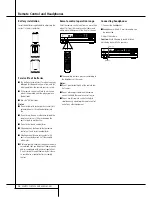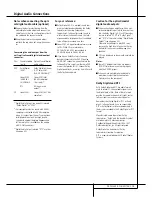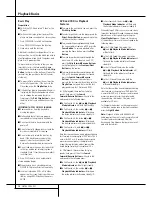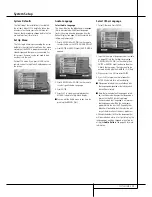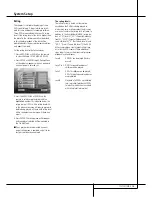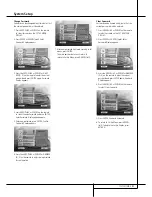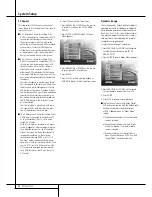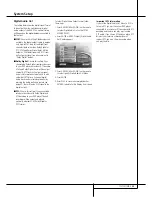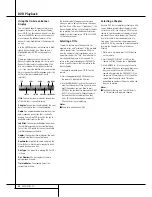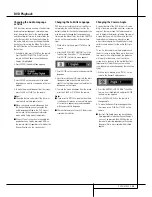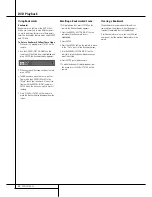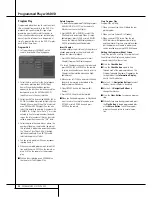SETUP AND CONNECTIONS
13
Setup and Connections
Important Notes on SCART and RGB
format:
■
Your DVD5 is equipped with two SCART con-
nectors, one for direct connection to the TV,
the second (AUX) for throughput of VCR or
any other video source to a TV with only one
SCART input. The signal from this video
source will be routed through the SCART con-
nector of the DVD to the TV automatically
when the unit plays (composite video only).
■
Both SCART connectors provide the video sig-
nal as well as audio (stereo L/R) signals.
■
The SCART connector for the TV provides the
composite video signal as well as the direct
RGB signal, delivering the best video perform-
ance possible. To view RGB video on your TV,
the RGB compatible SCART connector must
be used. Configure this connector to RGB
(e.g. in the TV’s menu), if necessary.
Note that with RGB video the colour intensity
cannot be adjusted with most TVs. When the
SCART connector of your TV cannot be con-
figured to RGB but to S-Video only, probably
the RGB signal cannot be viewed on your
screen. Then you should use an adapter from
S-Video to SCART and link the S-Video
Output of the DVD5 with the S-Video com-
patible SCART connector on your TV, config-
ured to S-video (with yourTV’s menu system).
■
When the RGB video signal is used, DVD´s
recorded with the NTSC format (with regional
code ”Zero” or ”2”) can be viewed even on
Non-NTSC compatible TVs.
Connecting to a TV set or monitor with SCART connectors
2
INPUT
TV or Monitor
To power outlet
(AC 230V/50 Hz)
To SCART connector
To SCART connector of
any video source
To analog input of
stereo or Pro Logic
Amplifier/Receiver
To optical or coaxial
input of Dolby Digital/
DTS Decoder/
Amplifier/Receiver
DVD5