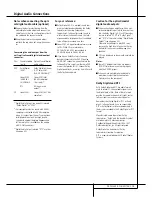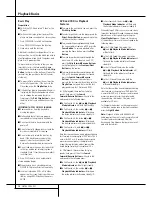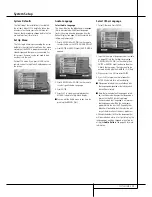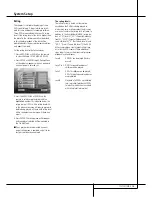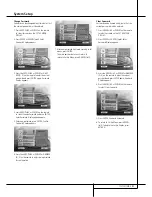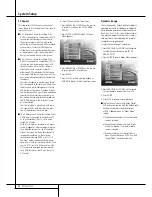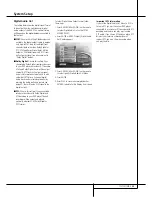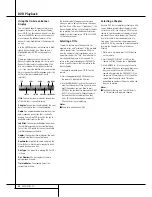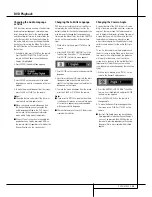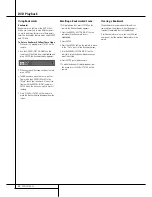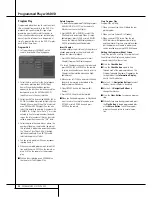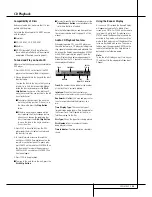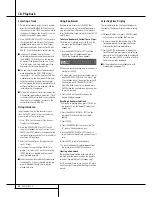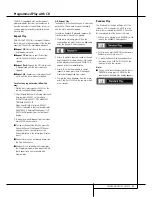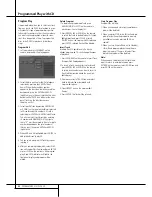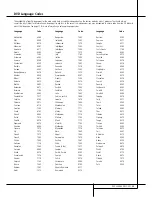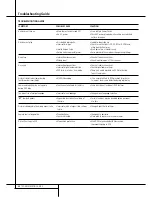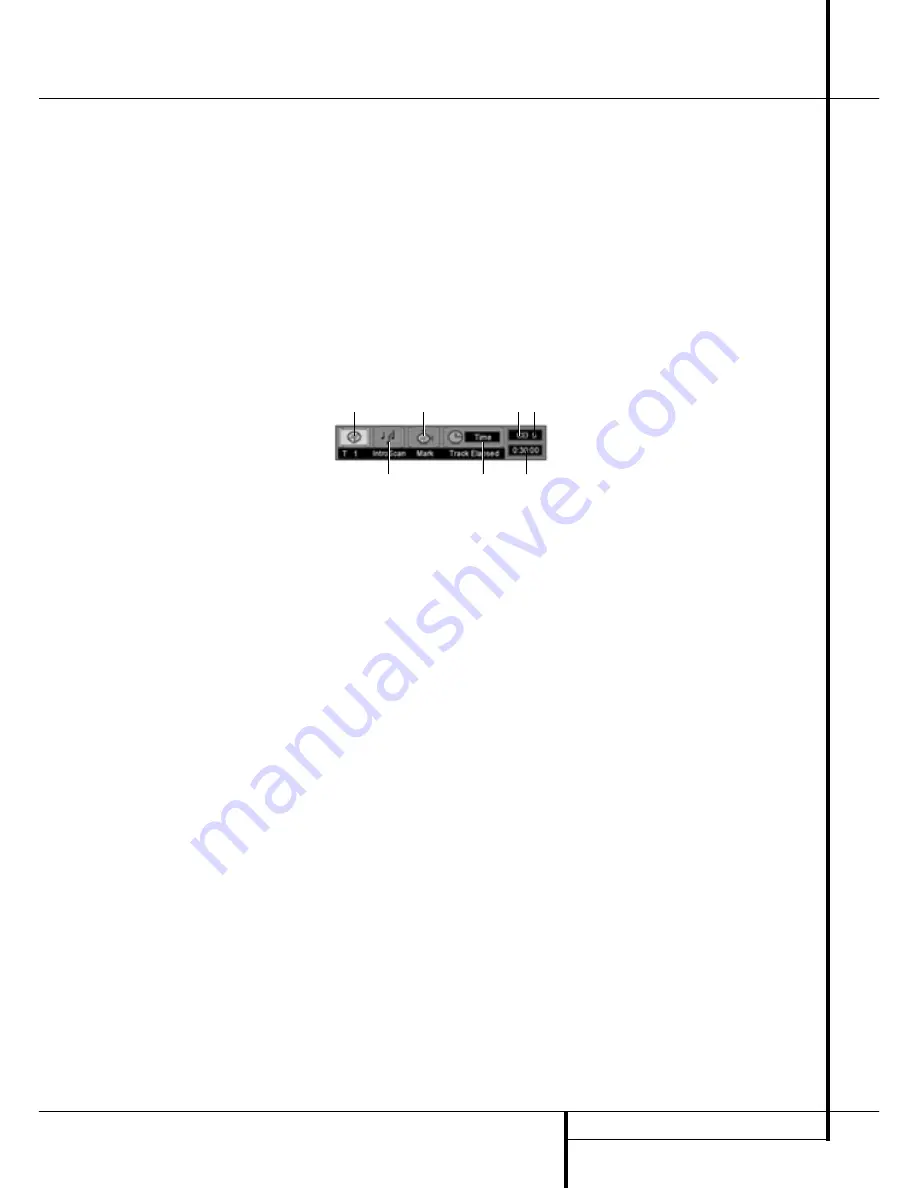
CD PLAYBACK
29
CD Playback
Compatibility of Discs
Before you load a disc, make sure that it is com-
patible with the player.
Note that the following discs CANNOT be used
with this player.
■
Laserdisc
■
CD-I, CD-ROM, CD-R, DVD-ROM
■
MiniDisc
■
CD-RW (erasable CD) with low reflectivity,
those with high reflectivity will be accepted
and played (if finalized, see also page 3).
To Load and Play an Audio CD
Make sure that you have properly connected the
DVD player
1. Press OPEN/CLOSE on the front of the DVD
player or on the remote, the disc tray opens.
2. Place a disc gently into the tray with the disc’s
label facing up.
To move the discs in the tray so that you may
insert discs in slots that are partially hidden
inside the disc tray drawer, press the
Disk-
Skip Button
. Each press of the button will
move the carousel tray one position to the left
(counterclockwise).
■
To access all disc positions, the unit must
be in the full-stop position. If the unit is in
the Play mode, press the
Stop Button
twice..
■
If the disc tray drawer is opened while a
disc is playing, the Play Exchange feature
allows you to change the remaining four
discs. Simply press the
Disk Skip Button
to move the discs in the tray in one direc-
tion or the other.
3. Press PLAY to close the disc tray.The DVD
player reads the disc’s table of contents and
the disc starts to play.
4. To search forward or reverse through the
track, press SEARCH (forward/reverse) on the
remote or on the front panel. To pause play,
press PAUSE on the remote or PLAY/PAUSE on
the front panel. To release the pause, press
PAUSE or PLAY on remote or PLAY/PAUSE on
front panel again.
5. Press STOP to stop playback.
■
To move to the next disc in the unit, press the
Disk-Skip Button
.
■
To select a specific disc in the player, press the
Direct-Access Button
corresponding to the
slot where that disc is loaded.
Note that all playback basics and transport func-
tions are described in detail on page 16 of the
manual.
Audio CD Playback Features
When playing audio CDs, your DVD player has
the same features as a CD player, including track
skip, repeat play and programmed playback. The
on-screen Info Display, appearing when REPEAT
or RANDOM is pressed (see page 31), and the
Banner Display shown below, appearing auto-
matically when the CD is played, let you choose
various playback features.
Track:
The number shown indicates the number
of the track that is currently playing.
IntroScan:
When the IntroScan feature is
active, the musical notes in this icon will change.
Bookmarks:
Highlight this area and press enter
to enter or go to bookmarked locations on a
disc.
Time Display Type:
This shows the type of
time indication being shown: Time Remaining for
the Current Track, Total Elapsed for the Disc, or
Total Remaining for the Disc.
Disc Type:
Shows the type of disc being played.
Disc Number:
The slot number of the disc
being played is shown.
Time Indicator:
The time indication selected is
shown.
Using the Banner Display
As soon as a CD is played the Banner Display
will appear automatically. To delete it from
screen, press STATUS or CLEAR on the remote,
to re-access it, while the CD is playing, press
STATUS again. The Banner Display cannot be
accessed in Stop mode, only in Pause or Play
mode. In the Display some of the playback fea-
tures are illustrated with an icon. To access a
feature, press the appropriate ARROW on the
remote to highlight the icon. Each feature is
described in the following pages.
Note:
To see the Info Display, you must turn on your
TV and tune it to the appropriate Video Input
Channel.
TRACK
BOOKMARKS
DISC
TYPE
DISC
NO
INTROSCAN
TIME
DISPLAY TYPE
TIME
INDICATOR