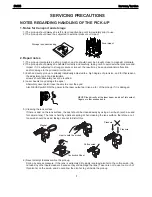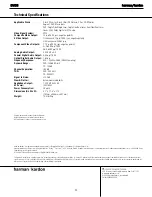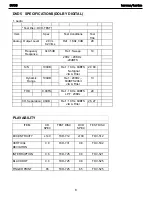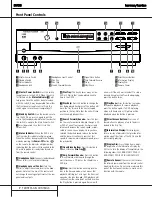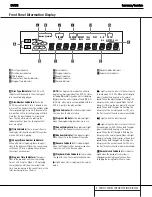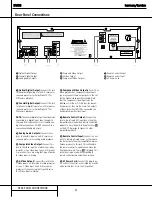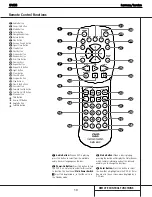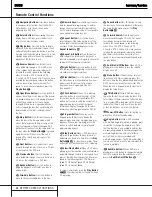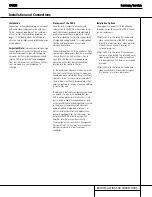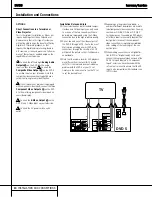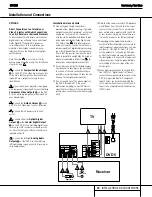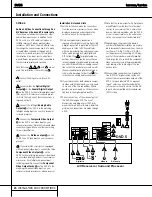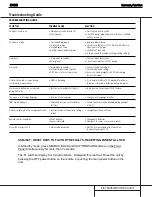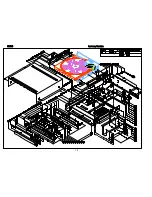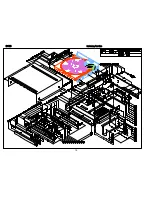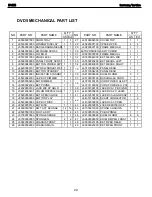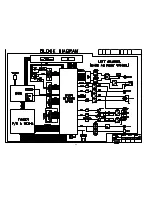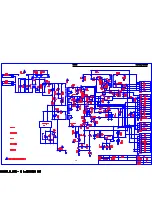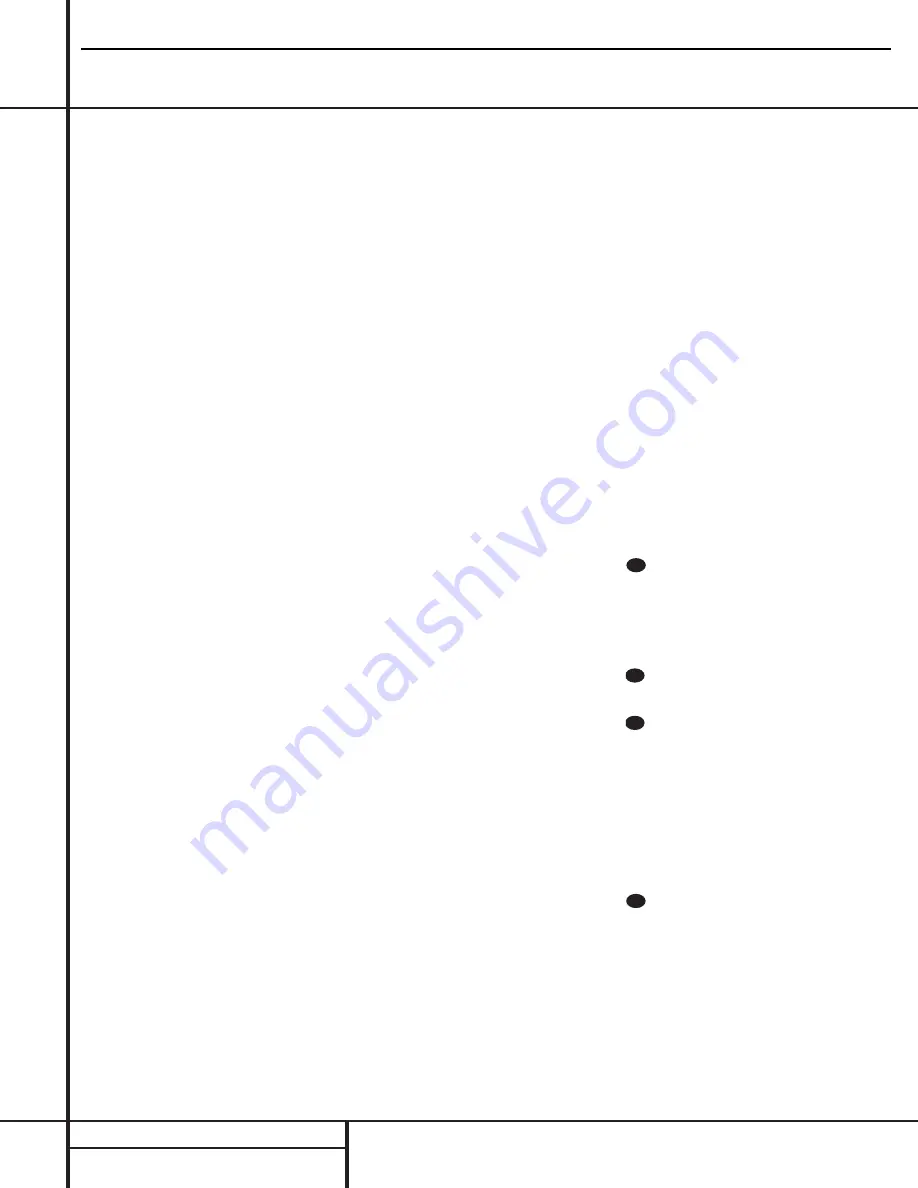
11
REMOTE CONTROL FUNCTIONS
Remote Control Functions
e
Navigation Buttons:
Press these buttons
to change or select an item from the DVD 5’s
Status Banner or in the on-screen menu
displayed by a DVD disc.
f
Return Button:
When viewing the menu
display from a DVD disc, press this button to
return to the previous menu screen.
g
Play Button:
Press this button to begin
playback. If the disc tray drawer is open, it will
automatically close when the button is pushed.
Pressing the Play button when the unit is in the
Standby mode will turn the unit on and begin
playback of the last disc in use.
h
Reverse Search:
Press this button to
move backward through a CD or DVD at one
of four speeds. Each press and release will
increase the search speed, in the following
order: R. Search x 2
➔
R. Search x 4
➔
R. Search x 8
➔
R. Search x 16. Once you have
selected the desired speed, release the button,
and the disc will continue to search at fast
speed. To resume normal playback, press the
Play Button
g
.
i
Open/Close Button:
Press this button to
open or close the disc tray drawer. If the drawer
is opened while a disc is still playing, playback
will continue and discs not in use may be
changed. If the drawer is opened while the
unit is stopped, the disc that was playing will
be presented at the front-center position of
the tray.
j
Stop Button:
Press this button once to
place the disc in the Resume mode, which
means that playback will stop; as long as the
tray is not opened or the disc changed, DVD
playback will continue from the same point on
the disc when the
Play Button
g
is pressed
again. Resume will also work if the unit is
turned off. To totally stop a disc, press the
button twice.
k
Next Button:
Press this button to move
forward through the music tracks on a CD disc
or the chapters on a DVD disc.
l
Previous Button:
Press this button to
move backward through the music tracks on a
CD disc or the chapters on a DVD disc.
m
Random Button:
Press this button to
begin the playback of all tracks on a disc in
random order.
n
Disc-Skip Button:
Press this button to
move to the next available disc in the tray.
o
Numeric Keys:
Press these keys to enter
data for sequential programming, to enter or
change the access password for parental con-
trol, to enter a language code, or to respond to
menu options presented by a disc.
p
Repeat Button:
Press this button to
select a Repeat-Play mode. Each press of the
button shows the choice selected in either the
on-screen Status Banner display or in the
Repeat Indicators
H
.
q
Repeat A-B Button:
Press this button
once to begin the selection of a portion of a
disc to be repeated. Press it again to choose the
end point of the repeat-play selection.
r
Light Button:
Press this button to acti-
vate the remote’s backlighting so that the keys
are visible in low-light conditions.
s
Clear Button:
Press this button to remove
the Status Banner or other displays from your
video screen. This button is also used to
clear items from Programmed Play lists.
(See page 29.)
t
Check Button:
When a CD is playing,
press this button to check the status of the
current disc via the on-screen display. This
button is also used to verify the contents of a
programmed play list via the front panel
Information Display. (See page 28 for more
information about programming the DVD 5.)
u
Program Button:
When the unit is
stopped, press this button to display the
program menu and enter a programmed play
sequence. When a disc is playing, press this
button to switch between normal play and
programmed playback.
v
Step Buttons:
When a DVD disc is play-
ing, press these buttons to move forward or
backward one frame at a time. Press the
Play
Button
g
/
@
to resume normal play. These
buttons do not function when a CD is playing.
w
Slow-Play Buttons:
When a DVD disc is
playing, press these buttons to move forward or
backward through the disc in slow speed. Each
press of these buttons changes the slow-play
speed in the following order: 1/16 Normal
Speed
➔
1/8 Normal Speed
➔
1/4 Normal
Speed
➔
1/2 Normal Speed.
To resume normal play, press the
Play Button
g
/
@
. These buttons do not function when a
CD is playing.
x
Pause Button:
Press this button to stop
the disc in use. To resume playback, either press
the Pause Button again or press the
Play
Button
g
/
@
.
y
Forward Search:
Press this button to
move forward through a CD or DVD at one of
four speeds. Each press and release will
increase the search speed, in the following
order: F. Search x 2
➔
F. Search x 4
➔
F. Search x 8
➔
F. Search x 16. Once you have
selected the desired speed, release the button
and the disc will continue to search at fast
speed. To resume normal playback speed, press
the play button.
z
Subtitle On/Off Button:
When a DVD is
playing, press this button to turn the subtitle
display on or off.
`
Menu Button:
This button has two func-
tions. When a DVD disc is playing, press this
button to stop the disc playback and display the
DVD’s main menu screen for the current title.
When the unit is stopped, press this button to
display the Setup Menu.
Title Button:
When a DVD disc is play-
ing, press this button to display the disc’s Title
Select Menu. If the disc does not offer this func-
tion, a symbol (
X
) will appear on the screen to
indicate that there is only one title on the disc
or that the disc does not allow this feature.
Power-Off Button:
Press this button to
place the unit in the Standby mode.
Angle Button:
When a DVD encoded
with multiple-angle information is playing, press
this button to change the angle in use. Note
that this function is only available on discs that
are specially prepared to take advantage of the
multiple-angle function, and only for those
parts of the disc that are recorded with
multiple-angle content. The DVD 5 will display a
camera icon on the screen to indicate when this
feature is available.
Subtitle Button:
When a DVD disc is
playing, press this button to change the subtitle
choice. To actually turn the subtitles on or off,
press the
Subtitle On/Off Button
z
.
31
30
29
28
DVD5
harman/kardon
Summary of Contents for DVD 5
Page 6: ...DVD SPECIFICATIONS PCM 5 DVD5 harman kardon ...
Page 19: ...18 DVD5 harman kardon ...
Page 20: ...19 DVD5 harman kardon ...
Page 22: ...21 ...
Page 24: ...23 ...
Page 25: ...24 DVD5 harman kardon ...
Page 29: ...28 DVD5 harman kardon ...
Page 30: ...29 DVD5 harman kardon ...
Page 31: ...DVD5 harman kardon 30 ...
Page 32: ...DVD5 harman kardon 31 ...
Page 33: ...DVD5 harman kardon 32 ...
Page 51: ...DVD5 harman kardon 50 ...
Page 52: ...DVD5 harman kardon 51 ...
Page 59: ...DVD5 harman kardon 58 ...
Page 60: ...DVD5 harman kardon 59 ...
Page 61: ...DVD5 harman kardon 60 ...
Page 62: ...DVD5 harman kardon 61 ...
Page 65: ...DVD5 harman kardon 64 ...
Page 69: ...DVD5 harman kardon 68 ...
Page 70: ...DVD5 harman kardon 69 ...
Page 71: ...DVD5 harman kardon 70 ...
Page 72: ...DVD5 harman kardon 71 ...
Page 73: ...DVD5 harman kardon 72 ...
Page 74: ...DVD5 harman kardon 73 ...
Page 75: ...DVD5 harman kardon 74 ...
Page 76: ...DVD5 harman kardon 75 ...
Page 77: ...DVD5 harman kardon 76 ...
Page 78: ...DVD5 harman kardon 77 ...
Page 79: ...78 ...
Page 80: ...79 ...
Page 81: ...DVD5 harman kardon 80 ...
Page 82: ...DVD5 harman kardon 81 ...
Page 83: ...82 ...
Page 84: ...DVD5 harman kardon 83 ...
Page 85: ...DVD5 harman kardon 84 ...
Page 86: ...85 ...
Page 87: ...86 ...
Page 88: ...87 ...
Page 89: ...88 ...
Page 90: ...DVD5 harman kardon 89 ...
Page 91: ...DVD5 harman kardon 90 ...
Page 92: ...91 ...
Page 93: ...DVD5 harman kardon 92 ...
Page 94: ...DVD5 harman kardon 93 ...
Page 95: ...94 ...
Page 96: ...DVD5 harman kardon 95 ...
Page 97: ...DVD5 harman kardon 96 ...
Page 98: ...97 ...
Page 99: ...DVD5 harman kardon 98 ...
Page 100: ...DVD5 harman kardon 99 ...
Page 101: ...100 ...
Page 102: ... DVD5 harman kardon 101 ...
Page 103: ... ...
Page 104: ......
Page 105: ...104 ...
Page 106: ......
Page 107: ......