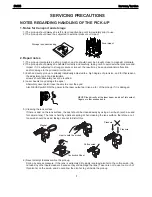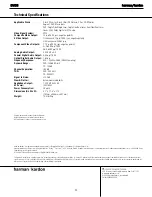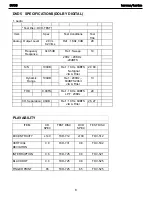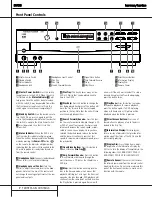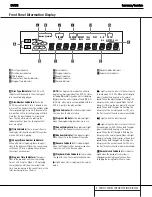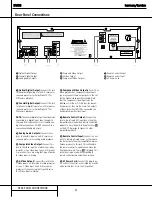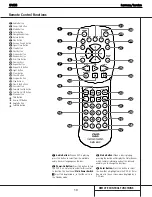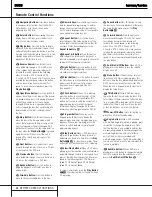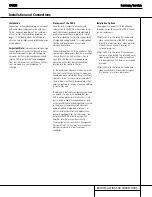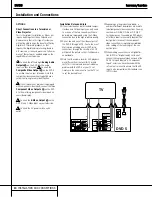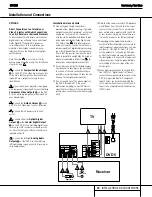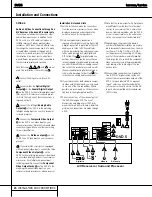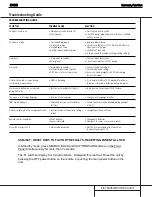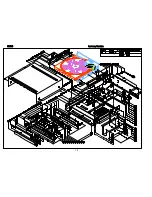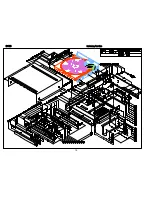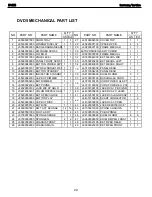7
FRONT PANEL CONTROLS
1
Master Power Switch:
Press this switch
to apply power to the DVD 5. When the unit is
first turned on, the
Status Indicator
3
will
turn green. Once the unit has been turned on
with this switch, it may be operated from either
the front panel or remote control. Press the
switch again to turn the unit completely off.
2
Standby Switch:
Press the button once to
turn the DVD 5 on, press it again to put the
unit in the Standby mode. Note that in order for
this switch to operate, the Main Power Switch
1
must be pressed in so that it is in the
ON position.
3
Status Indicator:
When the DVD 5 is in
the On mode, this indicator will glow green.
When the unit has been placed in the Standby
mode by pressing the
Power-Off
button
on the remote, the indicator will glow amber,
indicating that the unit is still connected to the
AC main supply and is ready to be turned on
from the remote control.
4
Headphone Jack:
Connect standard head-
phones to this jack for private listening.
5
Headphone Level Control:
Turn this
control to adjust the volume level to the head-
phones. Note that the use of this control will
not change the analog output levels at the rear
panel audio outputs.
6
Disc Tray:
This tray holds as many as five
DVD or CD discs that can be played one at a
time in the DVD 5.
7
Disc Skip:
Press this button to change the
disc being played. Each press of the button will
move the tray forward to the next occupied
position in the tray. Note that the unit will skip
over the empty disc positions.
8
Search Forward/Reverse:
Press this but-
ton to move forward or backward through a CD
or DVD at one of four speeds. Each press and
release will increase the search speed, as indi-
cated in the on-screen display. Once you have
selected the desired speed, release the button
and the disc will continue to search at fast
speed. To resume normal playback speed, press
the play button.
9
Open/Close Button:
Press this button to
open or close the
Disc Tray
6
.
)
Skip Forward/Reverse:
Press this button
to move forward or backward through the
music tracks on a CD disc or the chapters on a
DVD disc.
!
Stop:
Press this button once to place the
disc in the Resume mode, which means that
playback will stop, but as long as the tray is not
opened or the disc changed, DVD playback will
continue from the same point on the disc when
the Play Button is pressed again. Resume will
also work if the unit was turned off. To stop a
disc and have play start from the beginning,
press the button twice.
@
Play/Pause:
Press this button to momen-
tarily pause playback. To resume playback,
press the button again. If a DVD is playing,
action will freeze and a still picture will be
displayed when the button is pressed.
#
Direct Access Buttons:
Press one of
these buttons to play any of up to five discs
loaded in the Disc Tray.
$
Information Display:
This display con-
tains a variety of indicators that provide infor-
mation about the status of the DVD 5 and the
disc currently playing.
%
Display Dim:
Press this button to adjust
the brightness of the Information Display by
50% or to turn the display off completely in the
following order: FULL BRIGHTNESS
➔
HALF
BRIGHTNESS
➔
OFF
➔
FULL BRIGHTNESS.
^
Remote Sensor:
The sensor that receives
the infrared commands from the remote control
is behind this area. Do not cover or obscure this
part of the front panel in order to avoid a mal-
function with the remote.
29
Front Panel Controls
1
Master Power Switch
2
Standby Switch
3
Status Indicator
4
Headphone Jack
5
Headphone Level Control
6
Disc Tray
7
Disc Skip
8
Search Forward/Reverse
9
Open/Close Button
)
Skip Forward/Reverse
!
Stop
@
Play/Pause
#
Direct Access Buttons
$
Information Display
%
Display Dim
^
Remote Sensor
/
RESUME
TITLE
RANDOM
CHAPTER
REPEAT
TRACK
1ALL
HOUR
DISC
A – B
MIN
PROG.
INTRO
SEC
DVD
CD
—±‚
1
2
3
4
5
DISC
1 2 3
4 5
6
7
8
9 )
!
@
#
$
%
^
DVD5
harman/kardon
Summary of Contents for DVD 5
Page 6: ...DVD SPECIFICATIONS PCM 5 DVD5 harman kardon ...
Page 19: ...18 DVD5 harman kardon ...
Page 20: ...19 DVD5 harman kardon ...
Page 22: ...21 ...
Page 24: ...23 ...
Page 25: ...24 DVD5 harman kardon ...
Page 29: ...28 DVD5 harman kardon ...
Page 30: ...29 DVD5 harman kardon ...
Page 31: ...DVD5 harman kardon 30 ...
Page 32: ...DVD5 harman kardon 31 ...
Page 33: ...DVD5 harman kardon 32 ...
Page 51: ...DVD5 harman kardon 50 ...
Page 52: ...DVD5 harman kardon 51 ...
Page 59: ...DVD5 harman kardon 58 ...
Page 60: ...DVD5 harman kardon 59 ...
Page 61: ...DVD5 harman kardon 60 ...
Page 62: ...DVD5 harman kardon 61 ...
Page 65: ...DVD5 harman kardon 64 ...
Page 69: ...DVD5 harman kardon 68 ...
Page 70: ...DVD5 harman kardon 69 ...
Page 71: ...DVD5 harman kardon 70 ...
Page 72: ...DVD5 harman kardon 71 ...
Page 73: ...DVD5 harman kardon 72 ...
Page 74: ...DVD5 harman kardon 73 ...
Page 75: ...DVD5 harman kardon 74 ...
Page 76: ...DVD5 harman kardon 75 ...
Page 77: ...DVD5 harman kardon 76 ...
Page 78: ...DVD5 harman kardon 77 ...
Page 79: ...78 ...
Page 80: ...79 ...
Page 81: ...DVD5 harman kardon 80 ...
Page 82: ...DVD5 harman kardon 81 ...
Page 83: ...82 ...
Page 84: ...DVD5 harman kardon 83 ...
Page 85: ...DVD5 harman kardon 84 ...
Page 86: ...85 ...
Page 87: ...86 ...
Page 88: ...87 ...
Page 89: ...88 ...
Page 90: ...DVD5 harman kardon 89 ...
Page 91: ...DVD5 harman kardon 90 ...
Page 92: ...91 ...
Page 93: ...DVD5 harman kardon 92 ...
Page 94: ...DVD5 harman kardon 93 ...
Page 95: ...94 ...
Page 96: ...DVD5 harman kardon 95 ...
Page 97: ...DVD5 harman kardon 96 ...
Page 98: ...97 ...
Page 99: ...DVD5 harman kardon 98 ...
Page 100: ...DVD5 harman kardon 99 ...
Page 101: ...100 ...
Page 102: ... DVD5 harman kardon 101 ...
Page 103: ... ...
Page 104: ......
Page 105: ...104 ...
Page 106: ......
Page 107: ......