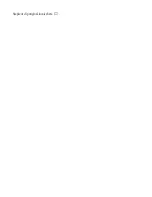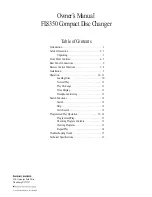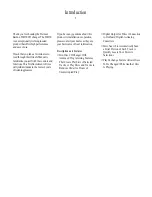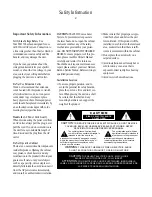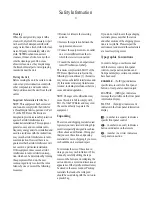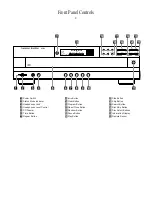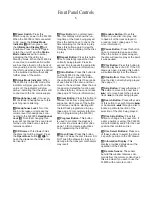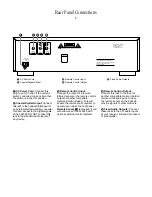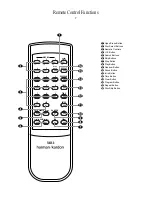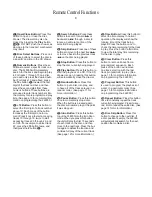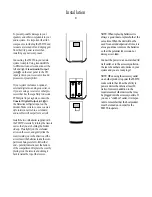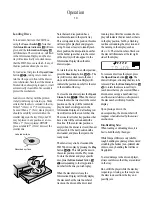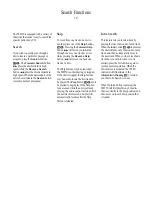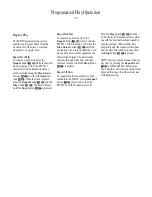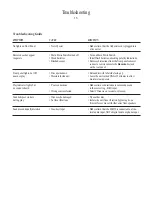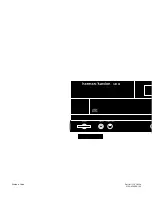Remote Control Functions
8
a
Open/Close Button:
Press this
button to open or close the disc
drawer. The drawer may also be
closed by pressing the
Play
button
$ h
. DO NOT push the drawer, as
damage to the transport mechanism
may result.
b
Disc Select Buttons:
Press one
of these buttons to select the disc in
a specific position in the CD drawer.
c
Numeric Buttons:
Press these
buttons to select a specific track on a
disc. The FL8350 will immediately
search for the track and begin to play
it. For tracks 1 through 10 on a disc,
you need only press the desired num-
ber. For tracks 10 and above, press
the
10+
button
d
to select the first
digit of the track number, and then
press the second digit from these
numeric buttons. These buttons are
also used to enter track numbers into
the memory for pre-programmed play
lists. (See page 13 for complete infor-
mation on programming the FL8350.)
d
+10 Button:
Press this button to
select the first digit of a track number
above 10. Each press of the button
increases the first digit one incre-
ment. Press it once to start accessing
tracks 10 through 19, twice to start
accessing tracks 20 through 29, and
so forth. For example, to select track
22, press the
+10
button twice, and
then press the
2
button
c
.
e
Search Buttons:
Press these
buttons to search forward
—
or
backwards
‚
through a disc to
locate a particular portion of the
selection being played.
f
Skip Buttons:
Press one of these
buttons to move to the next track
fl·
,
or to move back to the previous track
‡fi
on the disc being played.
g
Stop Button:
Press this button to
stop the disc currently being played.
h
Play Button:
Press this button to
start the playback of a CD. If the CD
drawer is open, pressing this button
will automatically close the drawer.
i
Random Button:
Press this
button to put a disc into play, and
to have all of the tracks played in a
random order. (See page 11 for
more information.)
j
Pause Button:
Press this button
once to momentarily stop a disc.
When the button is pressed again,
the disc will resume play at the point
it was stopped.
k
Intro Button:
Press this button
to put the FL8350 into the Intro Scan
mode. When you press this button,
the unit will play the first 15 seconds
of each track on the disc, and then
move to the next track. Press the but-
ton again to defeat the function and
continue full play of the current track.
(See page 12 for more information.)
l
Time Button:
Press this button to
select the time display. In normal
operation, the display will show the
running time of the track being
played. Press the button once to
check the time remaining for the track
in play. Press the button a third time
to view the total play time remaining
for the disc in play.
m
Clear Button:
Press this
button to remove tracks from a
programmed sequence. Each
press of the button will remove
one track, starting with the last
track programmed to play. (See
page 13 for complete information
on programming the FL8350.)
n
Program Button:
This button
is used to program the playback of
a disc in a particular order. (See
page 13 for complete instructions
on programming the FL8350.)
o
Repeat Button:
Press this button
once to constantly repeat the track
currently being played. Press it a sec-
ond time to repeat the entire disc. (See
page 14 for more information.)
p
Disc Skip Button:
Press this
button to change to the next disc. If
a disc position is empty, the FL8350
will automatically search for the next
position that contains a disc.
FL8350 CD Changer (English) 7/11/00 9:30 AM Page 11