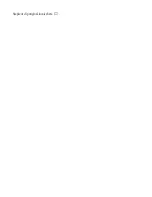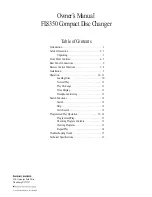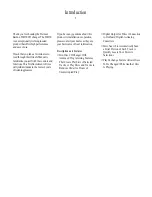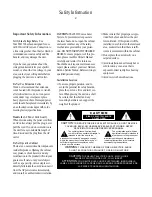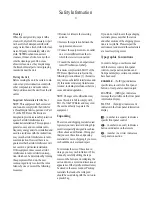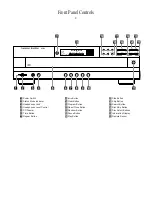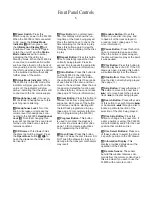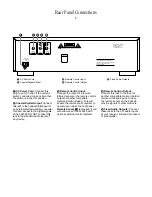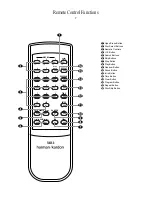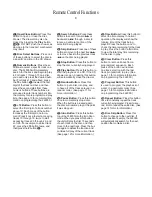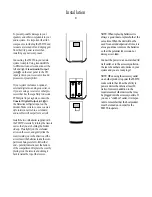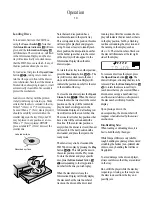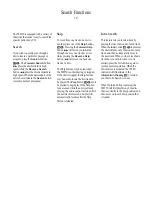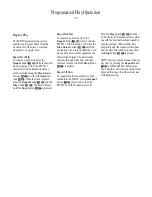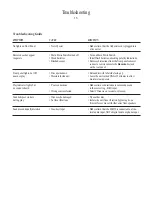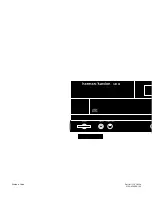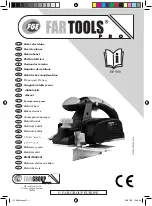Operation
Normal Play
Once the discs have been loaded, they may
be played in a number of different ways.
To play all of the tracks on each disc
in order, starting with the first track on
the disc currently in the play position,
and proceeding through each disc that
has been loaded, press the
Play
button
$ h
.
To start play on a specific disc, press the
Disc Select
button
( b
that corre-
sponds to the desired disc’s position in
the disc tray. If no disc is found in the
selected position, the unit will search for
the next disc.
To play the discs in the FL8350 in ran-
dom order, press the
Random
button
@ i
. The
RANDOM
indicator will
light and the FL8350 will select a disc
from those loaded, and then select a
track to play. At the conclusion of the
first track selection, another disc and
track will be selected. Playback will
continue with each disc and track being
randomly chosen by the FL8350’s micro-
processor until all tracks on all discs
have been played.
When a disc is in play, the Information
Display will show a play indication
fl
,
and the icon for the disc position in use
will flash. The track being played will
show both as a large number in the
middle of the display and as a smaller,
flashing number at the right side of the
display. The elapsed time of the track
being played will appear in the display.
As the disc plays, the track numbers will
change, and the time will reset to
at the start of each new track.
To momentarily pause the play of a disc,
press the
Pause
button
# j
. Note
that a Pause indication
±
will appear in
the display to remind you that the disc is
paused. Press either the
Play
button
$
h
or the
Pause
button
# j
to
resume to normal play.
You may also directly select a specific
track on the disc being played directly
by entering the track number via the
Numeric Controls
c d
. To play
tracks one through ten, simply press the
button
c
corresponding to the desired
track. To select a track number above 10,
first press the
+10
button
d
until the
digit of the track number is shown in the
display. For example, press the button
once for tracks 11 through 19, twice for
20 through 29, and so forth. Once the first
digit of the track number is selected, press
the
Number
button
c
corresponding to
the second digit within five seconds. The
unit will pause briefly to find the track
and then go into the play mode.
To stop the disc, press the
Stop
button
% g
. When the stop button is pressed
the display will again show the total
number of tracks and total running time
of the last disc to be played.
Play Exchange
The FL8350’s Play Exchange feature
allows you to change discs while the
machine is playing. Using this feature
you can have uninterrupted play of an
unlimited number of discs, since the
drawer may be opened and discs changed
while the machine is still in play.
To use the Play Exchange function, sim-
ply press the
Open/Close
button
!
a
at any time while the unit is in the
Play mode. The disc drawer will open
and two discs will be available for
change. Replace either disc, or both, as
desired. To reach the other two discs,
press the
Disc Skip
button
* p
. You
may now remove and change either of
these two discs.
When you have finished making any disc
changes, press the
Open/Close
button
! a
. The drawer will close and play
will continue with normal functions.
Time Display
The FL8350’s time display is capable of
showing a wide range of information
about a CD.
In normal operation the display will
show the total running time of the CD
that is currently being played. Each time
the track changes, the time display will
reset to
and begin to increase
again as the disc plays.
To view the time remaining on an indi-
vidual track, press the
Time
button
6
l
once. The display will now show the
time left in the track currently playing.
To view the total time remaining to play
on the disc, press the
Time
button
6
l
twice. In this time display mode the
TRACK
indication will show the tracks
remaining, not the usual display of the
track being played.
Headphone Listening
You may listen to the output of the
FL8350 through headphones by plugging
a set of standard headphones with a
1
⁄
4
"
headphone plug into the front panel
Headphones Jack
3
. The volume of
the headphone output may be adjusted
with the
Headphones Level Control
4
. Note that changing the headphone
level will not change the volume for the
main audio output. This is a fixed out-
put, and it is changed using the volume
control on your receiver, preamplifier or
surround processor.
11
FL8350 CD Changer (English) 7/11/00 9:30 AM Page 14