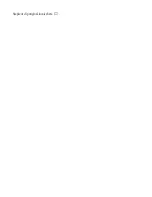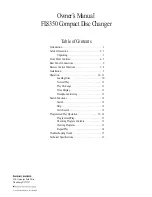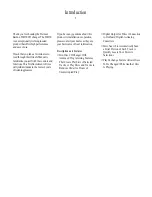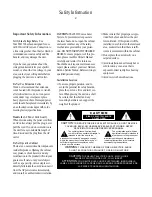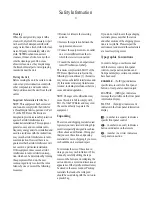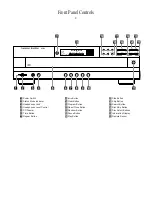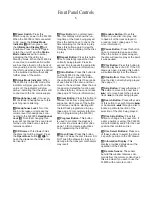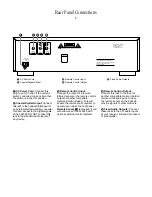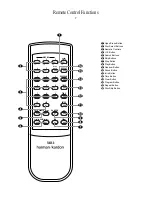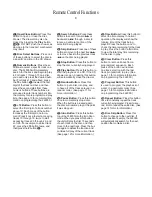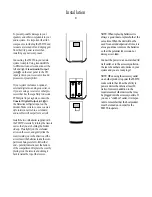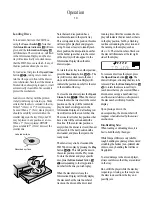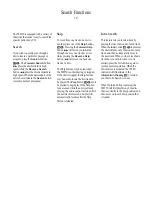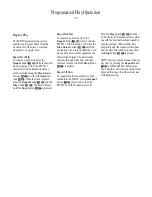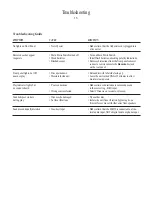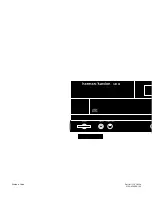Search Functions
The FL8350 is equipped with a variety of
functions that make it easy to search for
specific parts of any CD.
Search
If you wish to quickly scan through a
disc to locate a particular passage or
program, press the
Search
buttons
& e
. The
Forward Search
button
—
plays the disc forward in high
speed, while the
Reverse Search
button
‚
plays the disc backwards in
high speed. When the desired part of the
disc is heard, release the
Search
button
to resume normal play speed.
Skip
To move from one track on a disc to
another, press one of the
Skip
buttons
^ f
. Pressing the
Forward Skip
button
fl·
will move you forwards
through the disc, one track at a time,
while pressing the
Reverse Skip
button
‡fi
will move you back one
track at a time.
The Skip buttons may be used when
the FL8350 is either playing or stopped.
If the unit is stopped, the Skip buttons
may be used to locate the first track to
be played. The
Play
button
$ h
must
be pressed to begin play. If the Skip but-
tons are used while the unit is already
playing, the audio output will stop while
the new track is located, and play will
automatically resume after the Skip
button is released.
Intro Search
This feature lets you locate a track by
playing the first 10 seconds of each track.
When the
Intro
button
8 k
is pressed,
the unit will play only 10 seconds of each
track, and then automatically move to
the next track. When you have reached a
track that you wish to listen to in its
entirety, press the Intro button again to
resume normal operation. When the
Intro feature is activated, the
INTRO
indicator will illuminate in the
Information Display
Ó
to remind
you that Intro Search is in use.
When the Intro button is pressed, the
FL8350 will first play through the disc
that is currently in the play position, and
then move on to each disc position that
is loaded.
12
FL8350 CD Changer (English) 7/11/00 9:30 AM Page 15