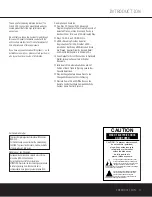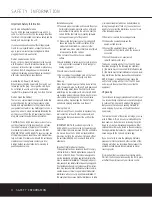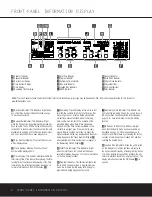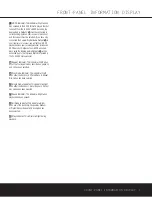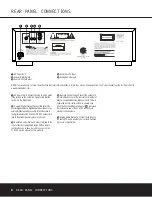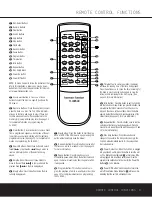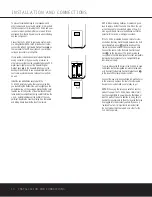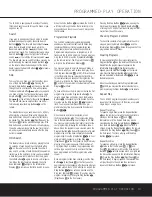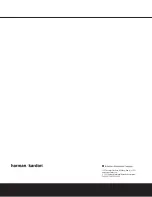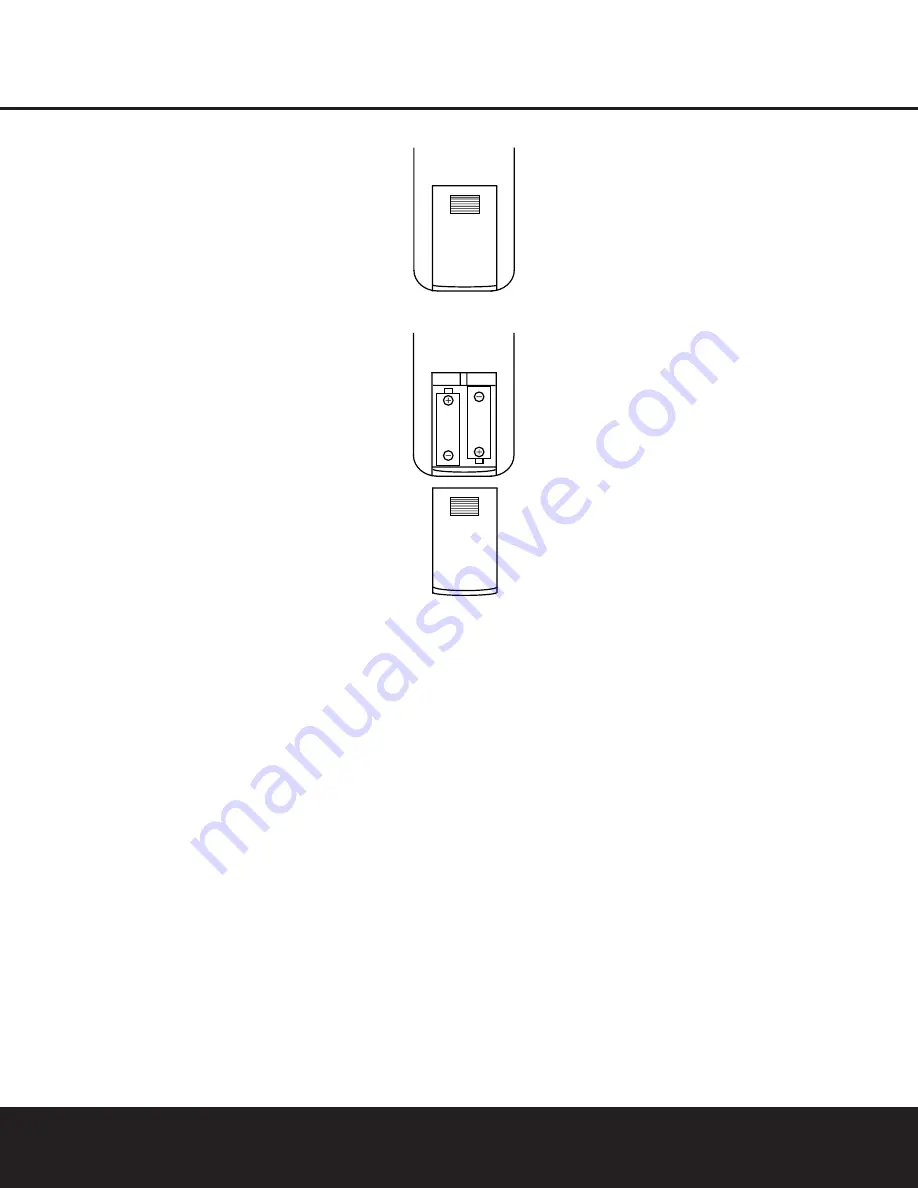
INSTALLATION AND CONNECTIONS
10
INSTALLATION AND CONNECTIONS
To prevent possible damage to your speakers and
other components in your audio system, it is important
that ALL components, including the FL 8385 and your
receiver or preamp and amplifiers, are turned off and
unplugged from their AC power source when installing
any new component.
Connecting the FL 8385 to your audio system is sim-
ple. Using standard RCA-to-RCA interconnect cords,
connect the left and right
Audio Output Jacks
∞
on
the rear panel to the CD input jacks on your receiver,
surround processor or preamplifier.
If your system includes an optional external digital-to-
analog converter, or if you are using a receiver or
other processor that has the capability to decode PCM
digital input signals, connect the
Coaxial Digital
Output Jack
™
to the Coaxial Digital input on the
decoder. Make certain to use a coaxial-style intercon-
nect cable, as standard audio cables will not perform
as well.
Install the two AA batteries supplied with the
FL 8385’s remote by turning the remote over so that
you are holding the bottom side up. Press lightly on the
embossed arrow on the cover and gently slide the cover
towards you in the direction of the arrow. Insert the bat-
teries inside the compartment, being careful to follow the
+
and
–
polarity indications at the bottom of the com-
partment. Replace the cover by placing it on the remote
and sliding it back towards the top of the remote.
NOTE:
When replacing batteries, it is always a good
idea to replace both at the same time. When the unit
will not be used for an extended period of time, it is
also a good idea to remove the batteries so that the
potential for corrosion or damage is avoided.
If the FL 8385 is installed behind a cabinet or other
obstruction that may block the path between the front
panel
Remote Sensor
$
and the location of the
remote, an optional external IR sensor may be used.
Connect the sensor to the
Remote Control Input
Jack
¢
on the rear panel. This jack may also be
connected to the IR-Output jack of another compatible
Harman Kardon component or a compatible IR-sys-
tem-remote product.
You may also use the IR Sensor in the FL 8385 to send
commands to other compatible remote controlled prod-
ucts. Connect the
Remote Control Output Jack
£
to the input of the other product or system.
Connect the power to a nonswitched AC wall outlet or
to the accessory outlet on the rear of another audio
device in your system and you are ready to go!
NOTE:
When using the accessory outlet on another
product to power the FL 8385, make certain that it
has the compatibility to power a device that draws at
least 20 watts of current in addition to being able to
handle the requirements of the other devices that may
be plugged into the accessory outlets. If you use a
“switched” outlet, it is important to remember that
the host product must be turned on in order for the
FL 8385 to operate.
➞