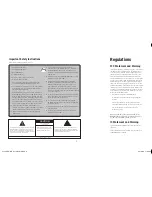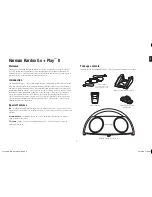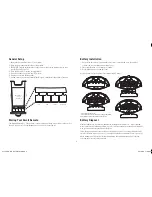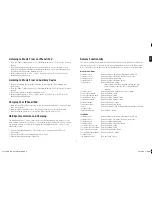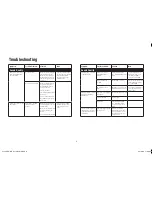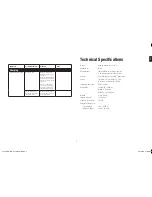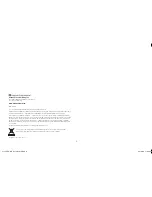4
5
Listening to Music From an iPhone/iPod
Press the
1.
“Power” button located on top of the Harman Kardon Go + Play II system to turn on
the unit.
Select and play music using the controls on your
2.
iPhone/iPod or send commands to your
iPhone/iPod with the Harman Kardon Smart Remote. (Remote-control functionality may vary
depending on iPod model and firmware version).
Adjust volume using the “+” and “–” volume buttons located on top of the unit or on the
3.
Harman Kardon Smart Remote.
Listening to Music From an Auxiliary Device
Connect the auxiliary device into the
1.
“Auxiliary” In jack using the 3.5mm auxiliary cable
(not included).
Press the
2.
“Power” button located on top of the Harman Kardon Go + Play II system to turn on
the unit.
Control music playback through your
3.
auxiliary device.
Adjust volume using the “+” and “–” volume buttons located on top of the unit or on the
4.
Harman Kardon Smart Remote.
Charging Your iPhone/iPod
Make sure your iPhone/iPod is securely docked in the Harman Kardon Go + Play II unit, using
1.
the correct adapters.
Make sure the Harman Kardon Go + Play
2.
II unit is connected to a live electrical outlet.
Note: The Harman Kardon Go + Play II system will not charge other devices.
USB Synchronization and Charging
The Harman Kardon Go + Play II system features a USB synchronization and charge port. This
feature allows synchronization of the Go + Play II system, with an iPhone/iPod docked, to iTunes
and provides a charge to the iPhone/iPod even when the Harman Kardon Go + Play II is only
under battery power.
Connect the Harman Kardon Go + Play II USB port to a computer using a USB cable
1.
(not included).
Dock an iPhone/iPod into the Harman Kardon Go + Play II.
2.
iTunes will synchronize with the iPhone/iPod.
3.
Remote Functionality
The remote control will work only with compatible iPhone/iPod models. Before proceeding, make
sure that the iPhone/iPod is securely docked to your Harman Kardon product. The Music Control
Mode is indicated by a blue light, and the iPod Navigation Mode is indicated by an orange light.
Music Control Mode
To turn the iPod on:
Press any button on the remote control to wake up the iPod.
To turn the iPod off:
Press and hold the “Play/Pause” button for two seconds.
To turn the unit on:
Press and hold the volume button.
To turn the unit off:
Press and hold the “Play/Pause” button.
To play a track:
Press the “Play/Pause” button.
(Note: If the iPod is at the main menu, pressing the “Play/
Pause” button will cause the iPod to start playing all of
its music.)
To pause a track:
Press the “Play/Pause” button while a song is playing.
To skip to the next track:
Press the “Forward” button.
To skip to the previous track:
Press the “Reverse” button.
To fast advance a track:
Press and hold the “Forward” button.
To fast reverse a track:
Press and hold the “Reverse” button.
To increase volume:
Press the “Volume Up” button.
To decrease volume:
Press the “Volume Down” button.
To mute:
Press the “Volume Up” and “Volume Down” buttons at the same time.
To change to the
iPod Navigation Mode:
Press the “Mode” button.
iPod Mode
To turn the iPod on:
Press any button on the remote control to wake up the iPod.
To turn the iPod off:
Press and hold the “Play/Pause” button for two seconds.
To turn the unit on:
Press and hold the volume button.
To turn the unit off:
Press and hold the “Play/Pause” button.
To scroll the iPod cursor up:
Press the “Reverse” button.
To scroll the iPod cursor down: Press the “Forward” button.
To go to the previous menu:
Press the “Volume Down” button.
To select Menu/Track/Feature: Press the “Volume Up” button.
To change to the
iPod Navigation Mode:
Press the “Mode” button.
English
0170CSK - HK Go+Play II v5.indd 5
01/12/09 11:36:45