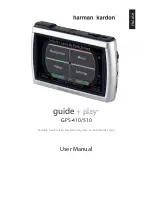Reviews:
No comments
Related manuals for GPS-410

nuvi 350
Brand: Garmin Pages: 2

nuvi 350
Brand: Garmin Pages: 70

GPSMAP 4000 Series
Brand: Garmin Pages: 24

nuvi 200 Series
Brand: Garmin Pages: 1

Q-ROI X
Brand: Q-DIS Pages: 6

BT2.5SR
Brand: F-Tech Pages: 10

Self ZSWW
Brand: Zensorium Pages: 14

Subaru Legacy
Brand: Rosen Pages: 16

SB-EGL200
Brand: Safety Basement Pages: 38

FMM00A
Brand: Teltonika Pages: 17

3166NA
Brand: Palm Pages: 2

BI 810 TREK
Brand: BITREK Pages: 17

UM710
Brand: UniGuard Pages: 8

GPS 38
Brand: Garmin Pages: 68

GPSM006
Brand: GMC Pages: 28

Enfora Mini MT
Brand: Enfora Pages: 54

GPSMAP 60CS
Brand: Garmin Pages: 108

TT31
Brand: trig Pages: 4