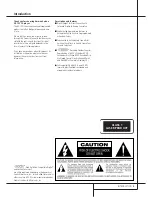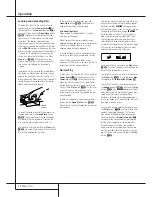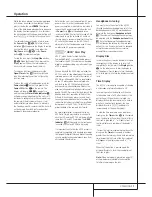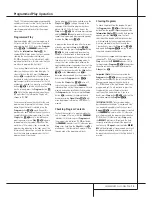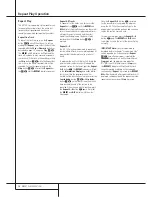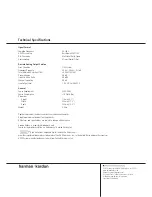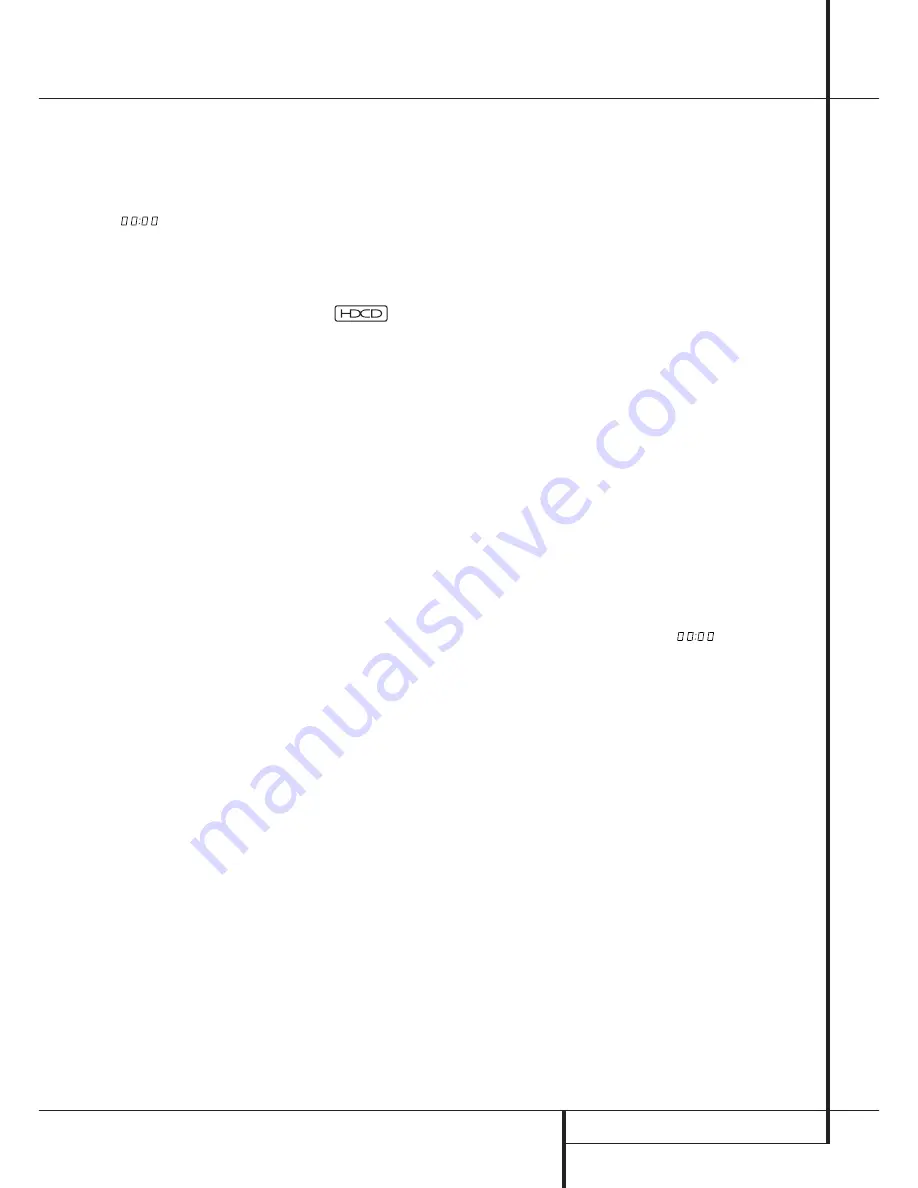
OPERATION
11
Operation
While the disc is playing, the track being played
will show as a number in the middle of the dis-
play just below the word
TRACK
. The elapsed
time of the track being played will also appear in
the display (see figure page 10). As a disc plays,
the track numbers will change, and the time will
reset to
at the start of each new track.
To momentarily pause the play of a disc, press
the
Pause
button
4
B
. Note that a Pause
indication
±
will appear in the display to remind
you that the disc is paused. Press either the
Play/Pause
button
4
9
or the
Pause
button
B
to resume normal play.
To stop the disc, press the
Stop/Clear
button
5
A
. When the Stop button is pressed the
display again will show the total number of
tracks and total running time of the disc.
To remove a disc from the player, press the
Open/Close
button
$
. To prevent dirt and
dust from entering the unit, do not leave the
disc tray open.
To place the unit in a Standby mode, press the
Power Switch
1
on the front panel or the
Power Off
button
0
on the remote. The
display will show a
STANDBY
message for a
moment and the
Status Mode Indicator
2
will glow orange, indicating that the unit is off,
but ready to accept a Power On command from
the remote. If the disc drawer is open, it will
automatically close when the unit is placed in
the Standby mode. This ensures that the unit will
not be harmed from dust, dirt or inadvertent
damage to the drawer mechanism.
Note that the unit is not removed from AC main
power when it is in the Standby mode but its
power consumption is reduced to a low value. To
remove the AC power completely from the unit
its
Power
Cord
∞
must be plugged into a
switch controlled AC outlet that is turned off. We
recommend to use the switched AC outlet on
the rear side of a receiver or amplifier. When that
AC outlet will be turned on, the HD 755 will
always turn to the Standby mode even if it was
on before the AC power was removed.
®
,
HDCD
®
Discs Play
HDCD
®
, which stands for High Definition
Compatible Digital
®
, is a sophisticated process
that enables the HD 755 to deliver outstanding
digital-to-analog decoding no matter what type
of CD is played.
When a disc with the HDCD logo is played, the
HD 755 is able to take advantage of the special
recording process that is used in the creation of
HDCD discs. Although HDCD discs are playable
on any CD player, when they are played on a
unit such as the HD 755, the special circuitry
delivers audio with extraordinary fidelity, stun-
ning resolution and the highest possible overall
quality. The HDCD process effectively cancels the
additive distortions, caused by artifacts of the
A/D and D/A conversion processes, and simul-
tanously provides additional data to reduce the
subtractive distortions resulting from insufficient
data present in the 44.1 kHz, 16-bit PCM sam-
pling standard of the compact disc format.
No special adjustment is required to play an
HDCD disc. Simply play the disc as you would
any other CD, and the HD 755 will automatically
sense that it is an HDCD recording. The
HDCD
Indicator
^
will illuminate on the front panel
to remind you that an HDCD disc is playing.
It is important to note that the HDCD process is
completely compatible with standard recordings.
Its high-quality digital filter and digital-to-analog
circuitry provides enhanced playback even from
all standard CD audio discs
Headphone Listening
You may listen to the output of the HD 755
through headphones by plugging a set of stan-
dard headphones with a 6,3 mm headphone
plug into the front panel
Headphones Jack
#
. The volume of the headphone output may
be adjusted with the
Headphones Level
knob
@
. Note that changing the headphone level
will not change the volume for the main audio
output. This is a fixed output, and it is changed
using the volume control on your receiver,
preamplifier or surround processor.
Display Dim
In some situations, it may be desirable to reduce
the brightness of the display or to turn it off
completely. To do this, press the
Display
button
G
on the remote once to dim the display to
half brightness. Press it again to turn the display
off. A third press will return the display to normal
level.
Time Display
The HD 755’s time display is capable of showing
a wide range of information about a CD.
In normal operation the display will show the
total running time of a CD after the disc is first
put in the unit. When the disc is played, the
display will show the running time of a track in
play. Each time the track changes, the time
display will reset to
and begin to
increase again as the new track plays.
To view the time remaining on an individual
track, press the
Time
button
D
on the remote
once. The display will now show the time left in
the track in play, and a ”-” will light in front of
the time display as a reminder of the display’s
status.
To view the total time remaining to play on the
disc, press the
Time
button again, a number
greater than the formerly shown track remaining
time (except the last track of the disc is played)
will appear in the display, again with a ”-” in
front.
When the Time button is pressed again the
display will return to show the running time of
the track in play.
Note:
When a program is played (see page 13),
all time modes are selectable too except the
total time remaining on the disc.