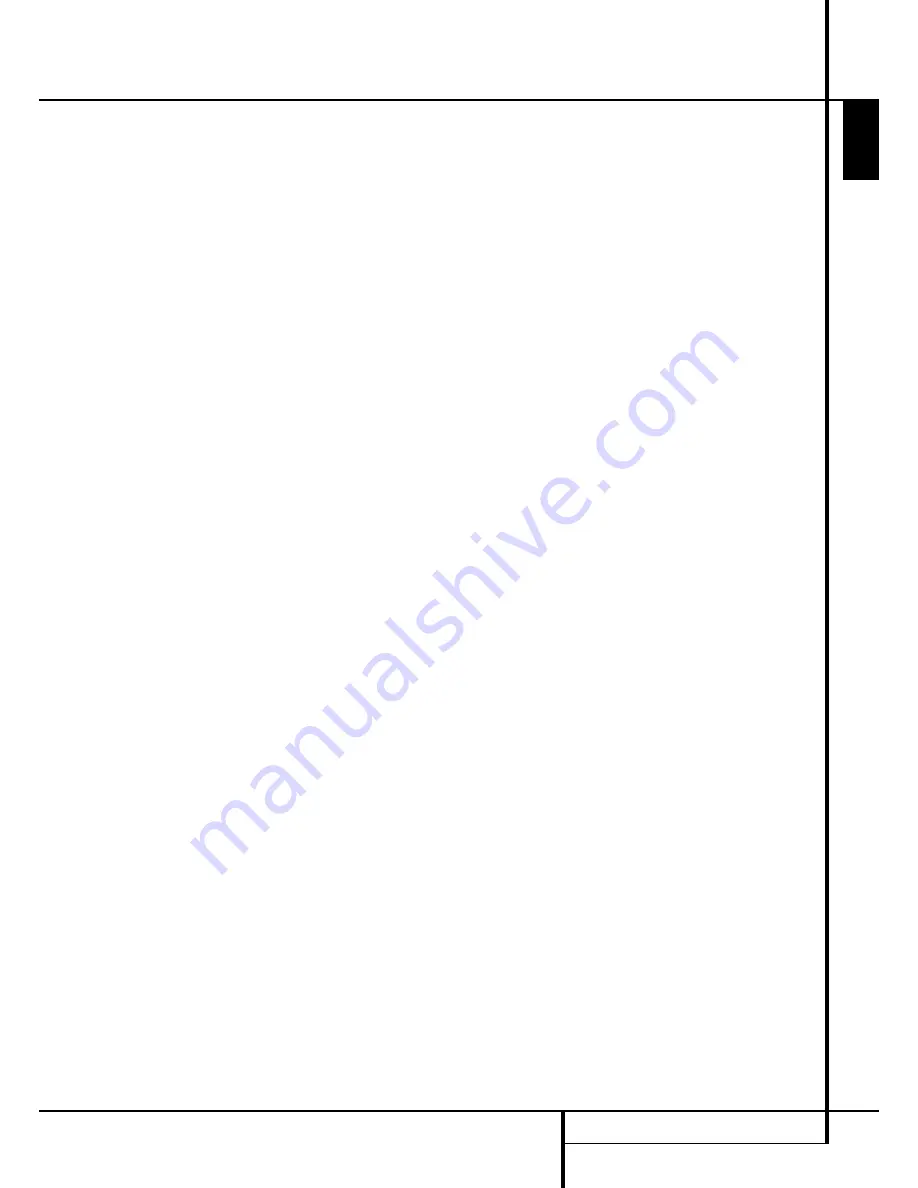
PROGRAMMED PLAY OPERATION
13
Programmed Play Operation
ENGLISH
The HD 980’s advanced programming capability
enables you to select certain tracks, to preset the
order in which these tracks play, and to clear
specific programmed tracks after the program
was made.
Programmed Play
Programmed play allows you to program up to
99 tracks into the HD 980’s memory. To begin
programming the CD player, make sure that the
unit is in Stop mode, then press the
Program
button
3
. The
PROGRAM
indicator will light in
the
Information Display
1
, the number
001
will blink below the Program indicator,
showing the track number selected, and
PROG-01: 001
will appear in the
Information Display, replacing the track time.
This indicates that you are about to program the
first track.
You may now begin to enter the tracks in the
order in which you wish to have them play. To
select a track on the disc, press the
Numeric
buttons
2
corresponding to the desired track,
be certain to enter the second and/or third num-
ber of two- or three-digit numbers within two
seconds after the first number was entered. You
may also use the
Skip
buttons
7 8
7
to
select a track. When the track is selected, press
the
Program
button
3
. Note that the
program-step indication on the right side of
the Information Display will change to
PROG-02: 001
.
You may now select another track for the next
program step, following the instruction shown
above. When the track is selected, press the
Program
button
3
again. Repeat this proce-
dure for each program step until you have com-
pleted the desired programming. Press the
Stop
button
6
A
once to complete a program
sequence, or press
Play
4
9
to begin
immediate play of a program sequence. If the
maximum of 99 program steps is reached, the
program-step indication at the right side of the
Information Display will go out, and the disc and
track that have been programmed as the first
program step will be shown.
Once a program list has been entered, press the
Play
button
4
9
to begin listening to the
sequence. After the entire program has been
played, the CD player will stop. As long as the
Stop
button
6
A
has not been pressed twice
and the
PROGRAM
indicator remains lit, you may
repeat the programmed-play sequence again by
pressing the
Play
button
4
9
.
Editing a Program
A program can be edited even after it was com-
pleted by pressing the
Stop
button
6
A
once: Each time you press the
Program
button
3
the track number and program step number
will be displayed in the programmed order, but
with steady tracks numbers (not blinking) in con-
trast to the programming mode. As soon as the
track number starts blinking (this will take
1 second), the appropriate program step number
shown at the left side is not programmed yet;
now you can change the track number with the
Skip
buttons
7 8
7
or the
Numeric
but-
tons
2
as described above and add it to the
program list by pressing the
Program
button
3
.
Pressing the
Stop
button
6
A
twice will
return to normal mode and the
PROGRAM
indi-
cator will go out, but the program will stay in
memory and can be recalled easily by pressing
the
Program
button. But pressing the
Clear
button
4
(see below) or opening the disc
drawer by pressing
Open/Close
3
F
, will
erase the program information from the unit’s
memory.
Checking Program Contents
To check the contents of a program while the
unit is stopped at first note that the
PROGRAM
indicator is lit (otherwise press
Program
) and
the program step indication
PROG-01:
is
not lit (otherwise press
Stop
once). Each time
the
Check
button
E
is pressed now, the
Information Display will step through each of the
pro grammed tracks. To cancel the check mode
press the
Stop
button twice.
Clearing Programs
To clear a single track from the program list, press
the
Program
button
3
until the track to be
deleted from the program sequence appears in the
Information Display
1
. When the track number
appears, press the
Clear
4
once, the track
selected will be deleted and the track number
will be replaced by the next programmed one.
Now you can delete that track too with the
Clear button or press the
Stop
button
6
A
and again the
Program
3
button to select
lower track numbers to be deleted.
When the unit is stopped and the program step
indication
PROG-01: 001
is not lit (other -
wise press
Stop
once), but the
PROGRAM
indica-
tor is still lit (otherwise press
Program
3
) you
may clear the entire contents of a program by press-
ing the
Clear
button
4
.
Important Note:
When you’ve pressed the
Program
button
3
(once or several times) and
the track number on the right starts blinking, the
appropriate program step number (e.g.
PROG-02: 008
) shown at the left display
side is not programmed yet. Do not continue to
press the Program button now, otherwise the
track selected will be memorized too. If you´re in
doubt, press
Stop
button
6
A
and start the
procedure again with
Program
3
.
IMPORTANT NOTE:
Tracks programmed as
described above in chapter ”Programmed Play”
can be played repeatedly too: When you press
Repeat
5
once after a program is created
(the
PROGRAM
indicator must be lit, (otherwise
press
Program
) and the program is played, the
REPEAT 1
indicator will light and the track
currently playing will be repeated continuously.
If
Repeat
is pressed twice
REPEAT ALL
will be
displayed, all programmed tracks will be played
subsequently and the sequence will be repeated
continuously until the Stop button is pressed.


































