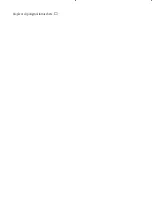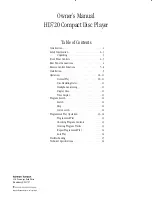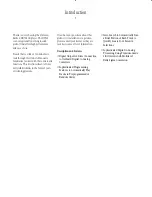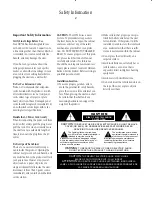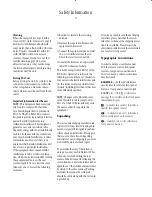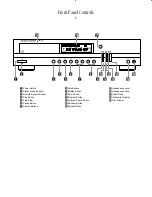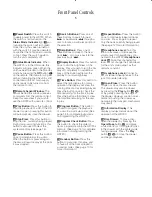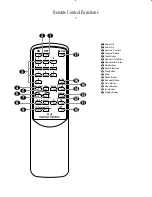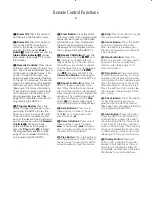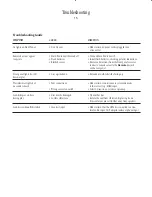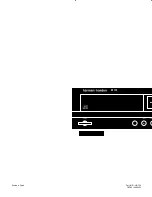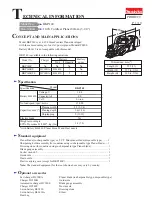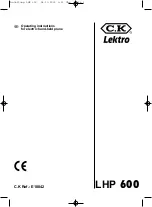Front Panel Controls
5
1
Power Switch:
Press this switch
to apply power to the HD720. When
the switch is first turned on, the
Status Mode Indicator
light
2
sur-
rounding the switch will turn green.
Once the unit has been turned on
with this switch it may be operated
from either the front panel or remote
control. Press the switch again to
turn the unit completely off.
2
Status Mode Indicator:
When
the HD720 is in the ON mode, this
indicator will glow green. When the
unit has been placed in the Standby
mode by pressing the
Off
button
a
on the remote, the indicator will glow
amber, indicating that the unit is still
connected to the AC main supply
and is ready to be turned on from
the remote control.
3
Remote Sensor Window:
The
sensor behind this window receives
commands from the remote control.
Keep this area clear if you wish to
use the HD720 with a remote control.
4
Play Button:
Press this button to
start the playback of a CD. If the CD
drawer is open, pressing this button
will automatically close the drawer.
5
Stop/Clear:
Press this button to
stop the disc currently being played.
During programming functions, this
button is also used to clear the
system memory (see page 13).
6
Pause Button:
Press this button
once to momentarily stop a disc.
When the button is pressed again,
the disc will resume play at the point
it was stopped.
7
Search Buttons:
Press one of
these buttons to search forward
—
or backwards
‚
through a
disc to locate a particular portion of
the selection.
8
Skip Buttons:
Press one of
these buttons to move to the next
track
fl·
, or to move back to the
previous track
‡fi
.
9
Display Button:
Press this button
once to dim the brightness of the
display. Press it again to turn the dis-
play off completely. An additional
press of the button will return the
display to normal brightness.
)
Time Button:
Press this button to
select the time display. In normal
operation, the display will show the
running time of a track being played.
Press the button once to check the
time remaining for the track in play.
Press the button a third time to view
the total time remaining for the disc
in play.
!
Program Button:
This button
is used to program the playback
of a disc in a particular order. (See
page 13 for complete instructions
on programming the HD720.)
@
Program Check Button:
Press
this button to check the order of
tracks programmed into the HD720’s
memory. (See page 13 for complete
information on programming the
HD720.)
#
Random Button:
Press this
button to put a disc into play, and
to have all of the tracks played in
a random order. (See page 10 for
more information.)
$
Repeat Button:
Press this button
once to continually repeat all tracks
on a disc. Press it again to repeat
only the track currently being played.
(See page 14 for more information.)
%
Headphones Level:
Turn this
knob to increase or decrease the
volume level for headphones con-
nected to the HD720’s
Headphones
Jack
^
. Note that changing this
level will not change the sound level
for the unit’s main output, as that
remains constant.
^
Headphones Jack:
Connect a
set of standard headphones to this
jack for private listening.
&
Open/Close:
Press this button
to open or close the disc drawer.
The drawer may also be closed
by pressing the
Play
button
4 j
,
or by gently pressing the edge of
the drawer. However, we do not rec-
ommend pushing the drawer, as
damage to the transport mechanism
may result.
*
Information Display:
This
display provides details about the
operation of the HD720.
(
Disc Drawer:
To play a disc,
open the drawer by pressing the
Open/Close
button
&
and place
a full-size (5") or CD single (3") disc
in the drawer with the printed side
facing upwards. Press the
Play
button
4 j
to close the drawer
and begin playback.
HD720 –120V Owner's Manual 9/17/98 9:54 AM Page 5