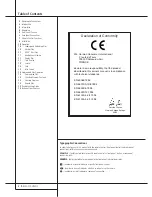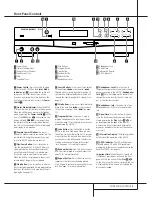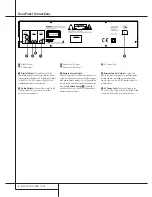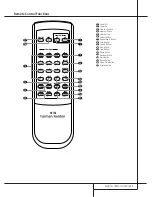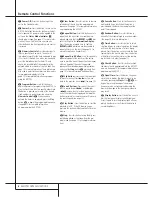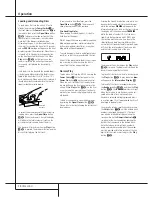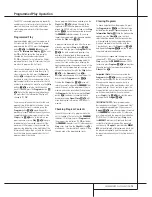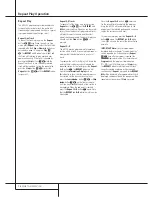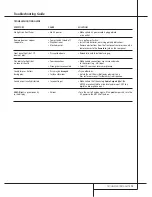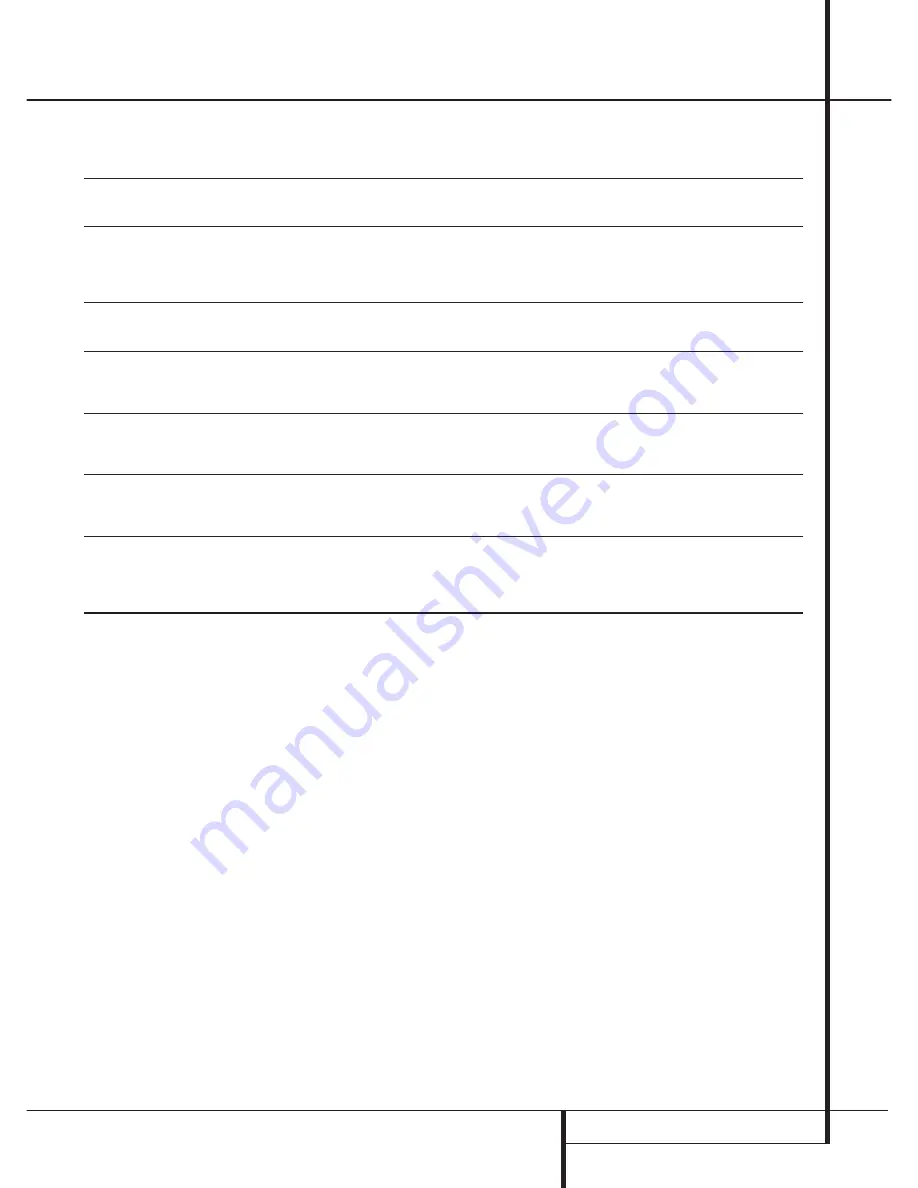
TROUBLESHOOTING GUIDE
15
Troubleshooting Guide
TROUBLE SHOOTING GUIDE
SYMPTOM
No lights on Front Panel
Remote does not appear
to operate
Front panel lights, but CD
does not play
Play indicator lights, but
no sound is heard
Sound skips or stutters
during play
Sound is continually distorted
ERROR
lights up continuously
in the display
CAUSE
• No AC power
• Power Switch turned off
• Weak batteries
• Blocked sensor
• Disc upside down
•Poor connections
• Wrong source connected
• Disc may be damaged
• Surface vibrations
• Incorrect input
• Various
SOLUTION
• Make certain AC power cord is plugged into
a live outlet.
• Turn on Power Switch.
• Install fresh batteries, observing polarity indications.
• Remove obstructions from the front panel sensor or connect a
remote sensor to the
Remote In
jack on the rear panel.
• Reload disc with label side facing up.
• Make certain connections are secure and made
to the correct (e.g.,
CD
) input.
• Select CD source on receiver or preamp.
• Try another disc.
• Isolate the unit from vibration by placing it on a
firm surface or move it further away from speakers.
• Make certain that the analog
Audio Outputs
™
of the
HD750 are connected to a line level audio input, NOT to a
digital audio or phono input.
• Turn the unit off and on again. If the problem persists, turn the
AC power to the HD750 off and on.