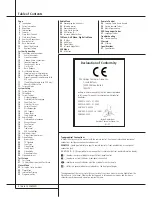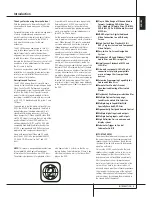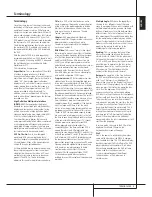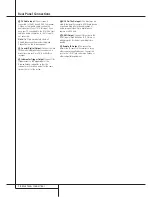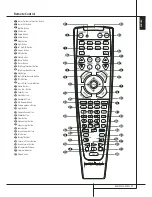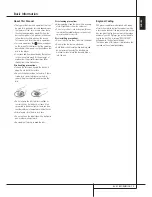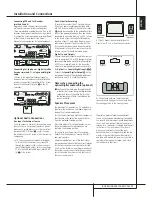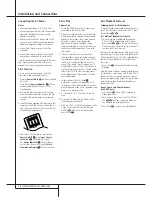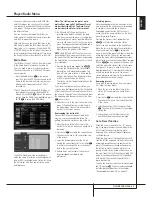8
FRONT PANEL DISPLAY
Front Panel Display
A
Disc Type Indicators
B
Playback-Mode Indicators
C
Progressive Scan Indicator
D
Parental Lock Indicator
E
Time Indicators
F
Video Format Indicators
G
Source Indicators
H
Repeat Indicators
I
VCD Playback Control Indicator
J
Random Indicator
K
A-B Repeat Indicator
L
Program Indicator
M
Angle Indicator
N
Title Indicators
O
Chapter/Track Number Indicators
P
Video Output Indicators
A
Disc Type Indicators:
The CD or DVD
indicator will illuminate to show the type of disc
currently being played.
B
Playback-Mode Indicators:
These
indicators light to show the current playback
mode:
N
Lights when a disc is playing in the normal
mode
H
Lights when the disc is in the Fast Search
Forward mode. The on-screen banner display
indicates the selected speed (2x, 8x, 16x, 100x).
1
Lights when the disc is paused.
G
Lights when the disc is in the Fast Search
Reverse mode. The on-screen banner display
indicates the selected speed (2x, 8x, 16x, 100x).
C
Progressive Scan Indicator:
This indicator
lights when the unit sends out a progressive
scan signal.
D
Parental Lock Indicator:
This indicator
lights when the parental-lock system is engaged
in order to prevent anyone from changing the
rating level without a code.
E
Time Indicators:
These positions in the
indicator will show the running time of a DVD in
play. When a CD is playing, these indicators will
show the current track time, time remaining in
the current track, or the total remaining time on
the disc.
NOTE:
The Indicators
NOE
will also display
text messages about the DVD’s status, including
Reading
when a disc is loading,
STANDBY
when the unit is turned off, and
Disc Error
when a disc not compatible
with the DVD is put into the play position.
F
Video Format Indicators:
These indicators
will represent the video format currently playing.
G
Source Indicators:
These indicators will
light to show which source is currently selected.
H
Repeat Indicators:
These indicators light
when any of the Repeat functions are in use.
I
VCD Playback Control Indicator:
This
indicator lights when the playback control
function is turned on with VCDs.
J
Random Indicator:
This indicator lights
when the unit is in the Random Play mode.
K
A-B Repeat Indicator:
This indicator lights
when a specific passage for repeat playback has
been selected.
L
Program Indicator:
This indicator lights
when the programming functions are in use.
M
Angle Indicator:
This indicator blinks when
alternative viewing angles are available on the
DVD currently playing.
N
Title Indicators:
These two positions in the
display will show the current title number when
a DVD disc is playing.
O
Chapter/Track Number Indicators:
When
a DVD disc is playing, these two positions in the
display will show the current chapter. When a
CD disc is playing they will show the current
track number.
P
Video Output Indicators:
These indicators
will represent the active video output.