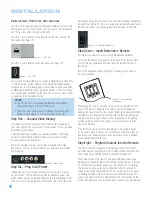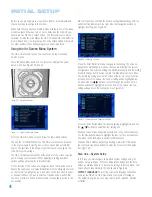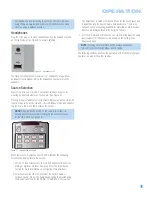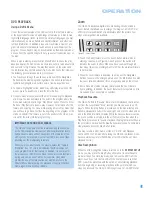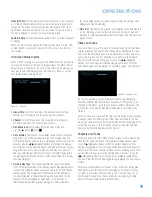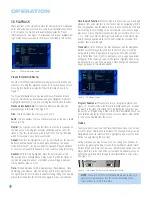30
INITIAL SETUP
Use the
‹
/
›
Buttons to move the cursor to the submenu icons on the
left side of the screen, and then use the
⁄
/
¤
buttons to highlight the
Audio Adjustments icon, which has a picture of a set of slide switches
on it. See Figure 43. Press the Enter Button, and then use the
Navigation Buttons to move the cursor to the settings on the Audio
Adjustments submenu.
Figure 43 – Audio Adjustments
Submenu
DELAY SETTINGS:
The delay settings indicate the distance from each
speaker to the listening position. Although ideally you placed all of your
speakers in a circle equidistant from the listening position, we recognize
that it isn’t always practical to do so. This setting enables the HS 300 to
delay the signal from some speakers by up to 16 mS to compensate.
You will notice that the delay settings are set in tandem for the front left
and right speaker pair, and for the surround left and right speaker pair.
Changing the settings for either speaker in these pairs also affects that
setting for the other speaker in that pair. For this reason, it is important
to place both speakers in each pair at about the same distance from the
listening position.
Use the Navigation buttons to highlight the distance for each speaker,
and press the Enter button to change it. Use the
‹
/
›
Buttons to scroll
through the available settings.
NOTE:
There is no delay setting for the subwoofer. Low-
frequency sound waves by their nature are not noticeably
affected by the distances in a typical listening room.
OUTPUT LEVEL SETTINGS:
Output level adjustment is a key part of
the configuration process for any surround sound system. The goal is to
set the output levels so that all channels sound equally loud at the listening
position. This is important because movie directors adjust the loudness
of each channel in the recording to produce a desired sound presentation.
Usually the director reduces the loudness, or even the presence, of
information in the surround channels so as not to distract the viewer
from the main action taking place on screen. If the test tones on your
test disc sound as loud in the rear speakers as they do coming from
the other speakers, the HS 300 is performing correctly.
In many cases the factory default setting of 0dB should accomplish that.
However, in some cases the specifics of your listening room may require
some adjustments.
To adjust the output levels, first insert a disc with test tones or content
you are familiar with, and that has a reasonably even level without many
dynamic changes.
If you are using an SPL meter with a disc containing test tones, adjust
the level of each channel so that the meter reads 75dB. If you don’t
have a meter or a test disc, adjust the levels until all channels sound
equally loud. Make sure not to use a surround sound-encoded disc for
this process, or the surround channels will be set too high.
Use the Navigation Buttons to highlight the level setting for the front left
channel. Press the Enter Button to display the available settings, which
range from –6 dB to +6dB, and use the
‹
/
›
Buttons to scroll through
them until you are satisfied with the level setting for that channel. Press
the Enter button to select the setting, and use the Navigation Buttons to
select the next channel. Repeat the procedure to enter the output level
offset, if needed, that brings all of the channels to the same output
volume. You may need to repeat this procedure more than once to
accurately set the levels.
Step Four – Video Setup
In this step you will make a few adjustments to insure that the video
signal is output in a way that is compatible with your video display.
Use the
‹
/
›
Buttons to move the cursor to the submenu icons on the
left side of the screen, and then use the
⁄
/
¤
buttons to highlight the
Video Setup icon that has a picture of a gear on it. See Figure 44.
Press the Enter Button, and then use the Navigation Buttons to move
the cursor to the settings on the Video Setup submenu.
Figure 44 – Video Setup Submenu
ASPECT RATIO:
This setting selects the aspect ratio of video program-
ming. Your choice should be made according to the shape of your video
display and your personal preferences. Three choices are available:
•
16:9:
If you have a widescreen (16:9) display, or a display that has
a widescreen mode, choose this setting. The HS 300 will adjust the
output for widescreen movies so that they fill the entire screen in the
proper aspect ratio. However, a disc recorded in the 4:3 aspect ratio
will appear as a boxed image in the center, with black or gray bars on
the left and right side of the screen. If the widescreen option is chosen
and a widescreen movie is played on a conventional 4:3 aspect ratio
set, the image will be distorted due to vertical compression.
•
4:3 Letterbox:
If you have a standard, 4:3 aspect ratio video display,
choose this setting to see the entire frame of the movie as it is
recorded on the disc without any image cutoff at the left and right
sides. While this allows widescreen movies to be shown in their entirety,
they will occupy a smaller portion of the screen and black “letterbox”
bars may appear at the top and bottom of the screen.
Summary of Contents for HS 300
Page 1: ...HS 300 INTEGRATED HOME THEATER SYSTEM OWNER S MANUAL...
Page 4: ...4 STAPLE INVOICE HERE...
Page 78: ...78 NOTES...
Page 79: ...79 NOTES...