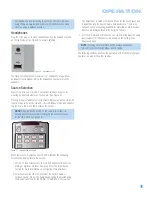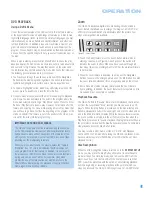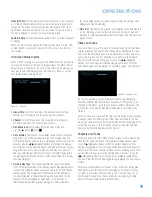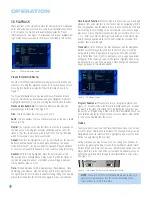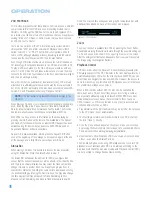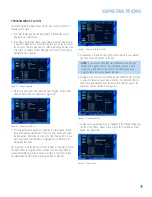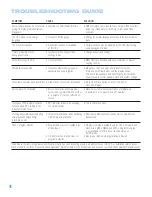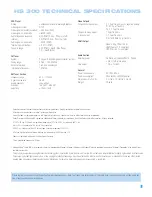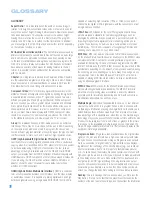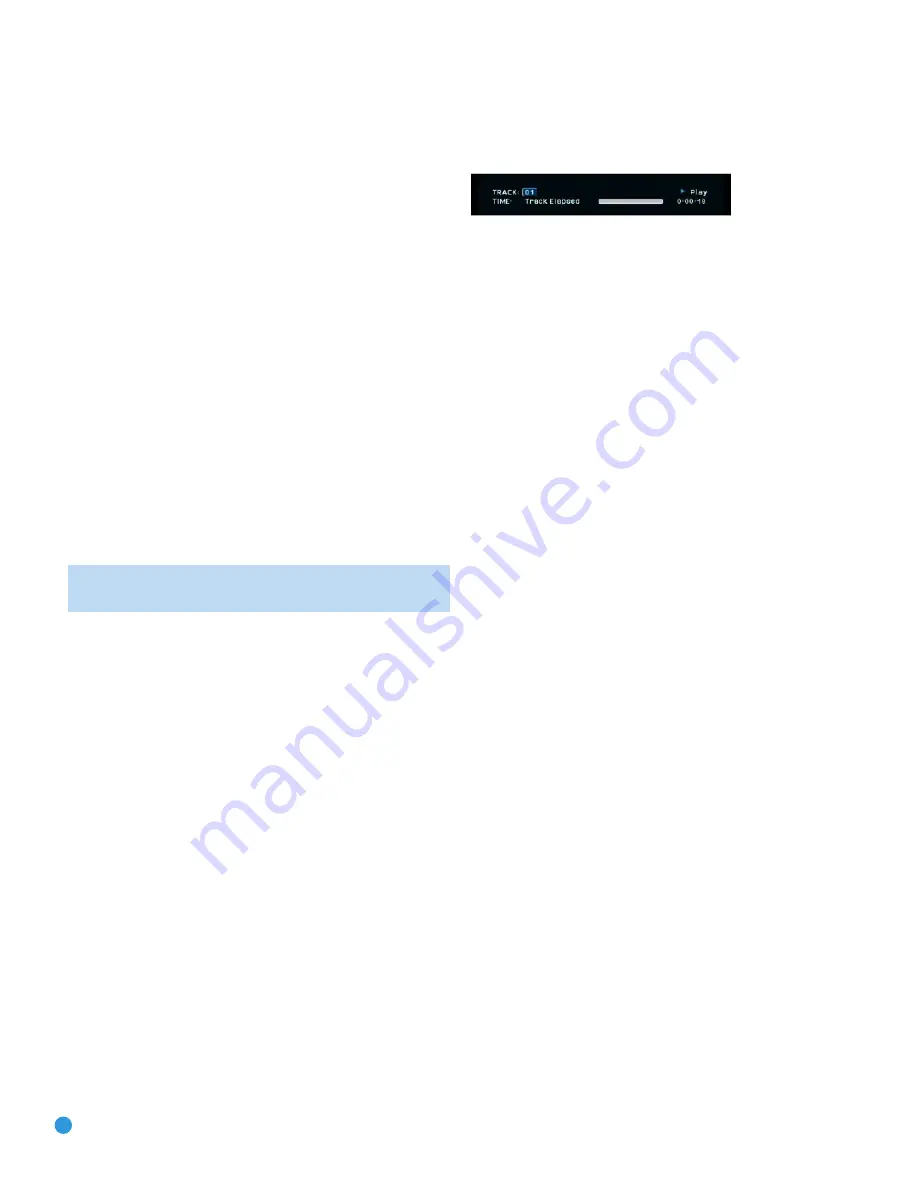
48
VCD PLAYBACK
VCD, a video-playback format that predates DVD, is based on a different
compression format than DVD and uses a recording method that is
similar to CD. Although the DVD has, for the most part, replaced VCD
as a format, the HS 300 offers VCD playback so that you may play your
existing library of VCD discs, or home movies that you have recorded
as VCDs on your computer.
There are two versions of the VCD format: an early version which is
simply called “VCD” and a later version with Playback Control that’s
called “Version 2.0” or “PBC.” The HS 300 is compatible with both
forms of VCD, although playback will vary according to which version
is used and the specific way in which the disc was created.
Even though VCD discs provide video, because the format is based on
CD technology, the playback functions for a VCD disc are similar to CD.
To play a VCD disc, place it in the HS 300 as you would do with any
other CD or DVD disc. The unit takes a few seconds to read the disc’s
contents; the VCD Disc Type Indicator in the front-panel display will light
and the disc will begin playing.
Keep in mind that the exact level of functionality for any VCD will vary
widely and it is ultimately determined by the way the disc was created,
not by the HS 300, particularly if the disc has been created under VCD
Version 2.0 with Playback Control (see “Playback Control”).
NOTE:
VCDs that contain only raw MPEG files will not play in the
HS 300.
When playing VCD discs, most standard DVD/CD playback controls are
used, including Play, Stop, Pause, Resume, Track Skip Forward and
Reverse, Slow Forward, Step Forward and Fast Forward. The Reverse
Search and Step Reverse functions are not available with VCDs.
With VCDs, you have access to information on the disc playing by
pressing the Info Button on the remote. The availability of the Repeat
and Random functions will depend on whether PBC Support has been
activated using the System Setup Submenu. With PBC Support on,
Repeat and Random will not be available.
Repeat A-B is always available. Simply press the Repeat A-B Button
once at the beginning of the passage to be repeated, again at the end
of the passage, and a third time to cancel Repeat A-B mode.
Status Bar
When playing VCD discs, it is possible to access the disc’s features
using the Status Bar. Press the Status Button to view it.
The Status Bar will appear the same as for DVDs (see Figure 80),
except that the current track number will be shown, rather than the title,
and there is no chapter display. You may select the track number and
change it to skip to another track. You may also begin play from a
specific time marker by selecting the numeric time display and entering
the desired starting point using the Numeric Keys. You may also change
the time display from Track Elapsed, to Track Remaining, to Disc
Elapsed, to Disc Remaining, and back to Track Elapsed, just as with
DVDs. The elapsed time will appear as a graphic temperature bar, with
additional lines added as more of the track or disc is played.
Figure 80 – VCD Status Bar
Zoom
The Zoom function is available for VCDs by pressing the Zoom Button.
Repeatedly pressing this button will cycle through the possible settings of
1x, 2x and 3x zoom, as shown in the upper right corner of the screen.
After the enlargement indication disappears from view, you may explore
the image using the Navigation Buttons.
Playback Control
VCD discs made under the Revision 2.0 specification will usually offer
PBC playback control. The PBC Indicator in the front display will turn on
automatically with any VCD when the disc is played. With PBC, you can
select titles and navigate the disc as with DVDs. However, the access to
some functions may be prohibited by PBC playback control; in that case,
the prohibit icon will appear on screen.
When a VCD is made without PBC, the disc can be controlled the
same as an audio CD, but direct track access by entering a number
is not possible without opening the Status Bar. With PBC, many discs
include chapter selection menus that are similar to those found on
DVDs. However, on VCD discs, the disc menu (if any) is accessed and
controlled differently than on DVDs.
• Play will start with the first track (which may be an intro), then proceed
to the VCD menu (if any) automatically.
• The Next (Skip Forward) command will skip to the VCD menu from
the intro (Track 1) directly.
• Once the menu options appear on the screen, make your selection
by pressing the Numeric Keys that correspond to your desired choice.
The desired selection will begin playing automatically.
• Direct number entry without any VCD menu shown on-screen has no
effect – even when the Status Bar is on.
The Disc Menu Button used during DVD playback is not used for VCD
playback. Use of functions when PBC is on will vary according to the
disc type. Note that if the disc was created with Playback Control (PBC)
it is not possible to change track numbers directly.
OPERATION
Summary of Contents for HS 300
Page 1: ...HS 300 INTEGRATED HOME THEATER SYSTEM OWNER S MANUAL...
Page 4: ...4 STAPLE INVOICE HERE...
Page 78: ...78 NOTES...
Page 79: ...79 NOTES...