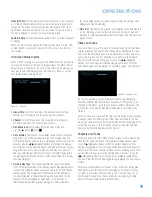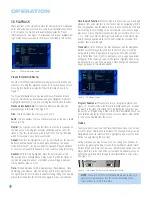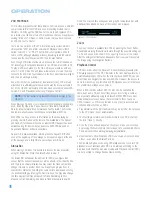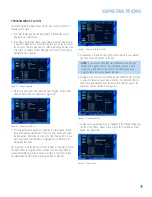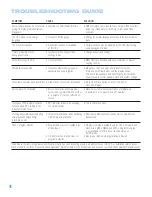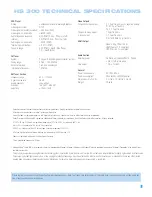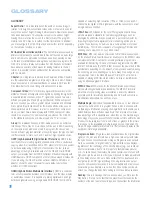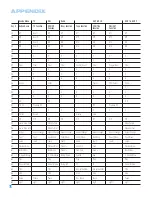54
OPERATION
the appropriate output jacks, insert blank media and make sure the
recorder is turned on and recording while the source is playing.
NOTES:
1. Analog audio signals are not converted to digital form, and
digital audio signals are not converted to analog audio form.
However, you may record a coaxial digital audio source using
the digital audio output.
2. Only PCM digital audio signals are available for recording.
Proprietary formats such as Dolby Digital and DTS may not
be recorded using the digital audio connection, although, if
the source is connected using the analog audio connections,
an analog recording may be made.
3. To activate recording using the HS 300 remote, if you have
programmed your recorder’s codes, press the title and subti-
tle buttons simultaneously.
4. Please make certain that you are aware of any copyright
restrictions on any material you record. Unauthorized duplica-
tion of copyrighted materials is prohibited by federal law.
USB Source
The HS 300 is equipped with two USB ports, located on the front right
side (USB 1) and the rear (USB 2) of the unit. See Figure 96.
Figure 96 – Front and Rear USB ports
You may insert or remove a client USB device at any time.
Do
not con-
nect a host USB device, such as a personal computer, to either USB
port. Doing so may damage the HS 300 or the computer, which would
not be covered under warranty.
The USB source device is controlled on-screen. See Figure 97.
Figure 97 – USB Menu Screen
Many of the elements of the screen are similar to the Disc Player
Information screen used to navigate CDs.
Disc:
Identifies the type of files found on the device.
Time:
The time appears in the upper right corner of the screen.
It is for display only, and the time-search function is not available.
Audio:
This setting allows you to select a surround mode.
Playlist:
This setting cannot be changed for USB devices, as
programmed play is not available.
Repeat:
This setting allows you to repeat play of one track, one folder
of files or to turn off repeat play.
Random:
Random play is not available for USB devices.
Picture:
If there are JPEG still-image files stored on the device, you
may select the amount of time each remains on-screen – 15, 30 or 45
seconds. There is no option for simultaneous playback of JPEG and
MP3 or other audio files.
You may remove the above lines from view by highlighting the Info icon
on the left side of the screen. Pressing the Enter Button to deselect it.
Navigate the files stored on the device as you would the tracks on a
CD. Press the Enter Button to expand or collapse a folder, and use the
⁄
/
¤
buttons to scroll through the files. Press the Enter Button to
play the highlighted file.
Select the ID3 icon on the left side of the screen to display additional
information about the current file, if it has been encoded. ID3 tag infor-
mation is for display only, and no settings on that screen may be
changed.
You may select which types of files on the device are available at any
time by selecting the Music, Picture and/or Movie icon. You may select
up to three file types at the same time, but at least one file type will
always be selected.
•
MPEG 2 files:
MPEG stands for the Motion Pictures Expert Group,
which defines digital audio/video standards. The MPEG 2 format is
a method of compressing video presentations, and is the standard
generally used for television broadcasting and DVD, with some minor
modifications appropriate to each type of use.
•
AVI (Audio Video Interleave) files:
The AVI format was developed
by Microsoft Corporation to contain media files. AVI files can be quite
large, and a number of compression techniques have been devel-
oped. Due to the lack of standardization among these compression
programs, the HS 300 is not able to play compressed AVI files.
Because enthusiasts have adopted a variety of techniques for adding
features to the AVI format, it is possible that any particular AVI file will
not be compatible with the HS 300.
Summary of Contents for HS 300
Page 1: ...HS 300 INTEGRATED HOME THEATER SYSTEM OWNER S MANUAL...
Page 4: ...4 STAPLE INVOICE HERE...
Page 78: ...78 NOTES...
Page 79: ...79 NOTES...