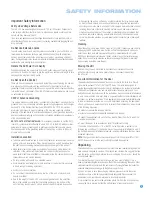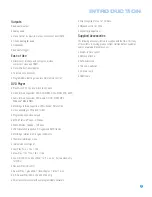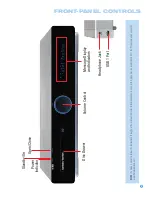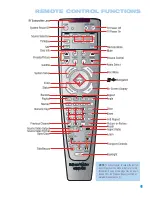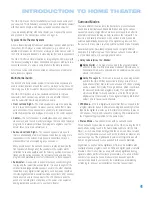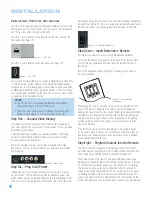8
Standby/On Switch:
This is an electrical switch that turns the
HS 300 on for playback, or leaves it in standby mode for quick turn-on
using this switch or the remote control.
Power Indicator:
This LED surrounds the Standby/On Switch. When
the HS 300 is plugged into AC power, the LED turns amber to indicate
that the HS 300 is in Standby mode (ready to be turned on). When the
HS 300 is turned on (by pressing the Standby/On Switch or one of the
Source Selectors on the remote), the LED turns blue. If this LED ever
turns red, immediately unplug the HS 300. Check the speaker-wire
connections to make sure no wires are shorting out by touching each
other. If the LED remains red, bring the HS 300 to an authorized
Harman Kardon service provider.
Open/Close:
Press this button to open or close the disc drawer.
When the HS 300 is in standby mode, press this button to turn on the
HS 300 and open the drawer. Before pressing this button, always make
sure no objects are blocking the drawer. Remember to close the door
or turn off the HS 300 when you have finished. The door will only close
automatically when the unit is turned off.
Volume Control:
Turn this knob to raise or lower the volume,
which will be shown on screen as an increasing or decreasing row
of bars in the Message Display.
Message Display:
Various messages appear in this display
in response to commands. In addition, a variety of indicators will
light at various times to display the current source, playback mode
(if appropriate), video settings or other aspects of the HS 300’s
status as described throughout this manual.
Disc Drawer:
This drawer holds a disc that is played in the HS 300.
Press the Open/Close button on top of the HS 300 to access it. Be sure
to carefully seat all discs in the recess in the drawer tray. Remember to
close the drawer when you are finished, as it will not close automatically
without turning off the unit.
Headphone Jack:
Insert a 1/8" headphone plug into this jack for
private listening. An optional adapter is necessary to use 1/4" or other
size headphone plugs.
USB 1 Port:
Gently insert a flash drive, card reader, digital camera
or other USB device, or a USB standard-A cable connected to a USB
device, in this port. Be certain to orient the plug’s plastic tongue so that
it will insert adjacent to the receptacle’s tongue, and seat the plug fully.
You may insert or remove the device at any time; there is no installation
or ejection procedure. The HS 300 is capable of playing MP3 and
Windows Media
®
WMA audio files, and MPEG 2 and uncompressed
AVI files that are stored on the device. The HS 300 can also display
still-image files, but only in the JPEG format.
Do not
connect a PC or
other USB host/controller to this port, or you may damage both the
HS 300 and your device.
FRONT-PANEL CONTROLS
Summary of Contents for HS 300
Page 1: ...HS 300 INTEGRATED HOME THEATER SYSTEM OWNER S MANUAL...
Page 4: ...4 STAPLE INVOICE HERE...
Page 78: ...78 NOTES...
Page 79: ...79 NOTES...