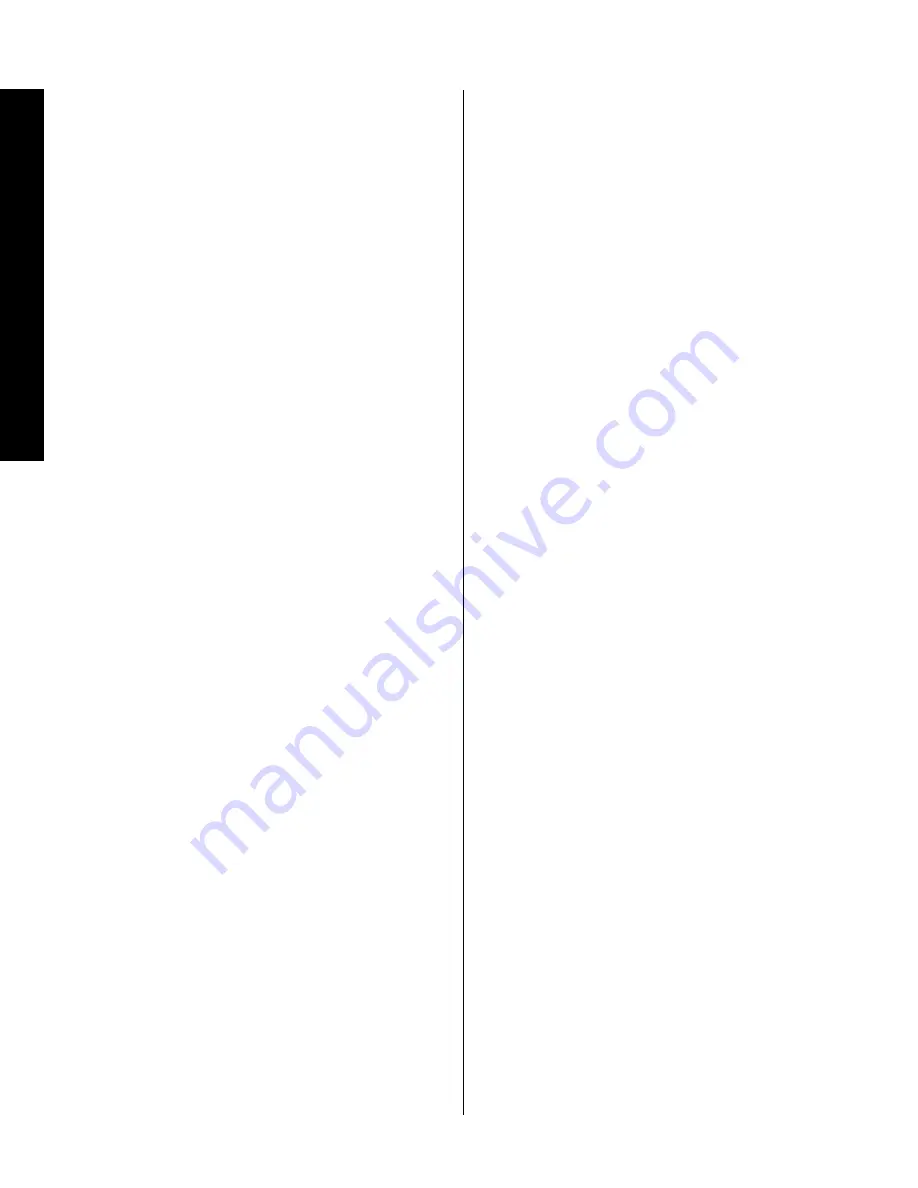
Installation and Connections
6
Signature 1.5
Note:
When making any connections between source
components, processors or preamplifiers and the 1.5, or
when making any connections to speakers, be certain
that both the input device and the 1.5 are turned off. To
ensure that there will be no unwanted signal transients
that can damage equipment or speakers, it is always best
to unplug all equipment from AC power outlets before
making any connections. Modern electronic products
often have a “standby” mode that may be activated even
though the product may appear to be turned off.
Power Control Connections
The Signature Series 1.5 amplifier features a built-in
remote turn-on system that will automatically turn on
the amplifier when another device in the system is
switched on. To activate this system, this amplifier must
be used in conjunction with compatible Signature Series
or Harman Kardon products or other approved devices.
Note:
Before making any connections to remote trigger
outlets, it is critical that both the 1.5 and the triggering
device be turned off. For additional safety, it is best that
these connections be made while both products are
unplugged from AC power sources.
Remote Turn-On with the Signature Series 2.0
and Compatible Harman Kardon Products
Connect one end of the accessory cable supplied with
the 2.0 to the
Power Amp Trigger In
jack
§
on the
rear of the 1.5. Connect the other end to the TRIGGER
OUTPUT jack on the 2.0.
Remote Turn-On Using an External AC-to-DC
Converter
If the 1.5 is not used with a compatible Harman Kardon
product, it is still possible to activate the unit for
automatic turn-on.
To control the amplifier in this manner you will need
a small UL/CSA-approved class-2 AC-to-DC power
converter capable of delivering a 6- to 12-volt DC signal.
The DC voltage should terminate in a standard 3.5 mm
mono miniplug, with the tip of the plug “positive” (
+
).
This type of converter may be obtained as a “Power
Adapter” from many electronics retailers. Consult your
dealer for further information.
Plug the AC adapter into a switched outlet that will be
activated when you wish to have the amplifier turn on.
This may be the switched outlet at the rear of an AV
receiver or other audio equipment, an AC outlet that is
part of a current sensing control unit activated by a pre-
amp or surround processor or a switched AC wall outlet.
Connect the 3.5 mm miniplug from the power converter to
the
Power Amp Trigger In
jack
§
on the rear of the 1.5.
Audio System Connections
As a general rule, avoid running any input signal or
speaker wire connections next to or parallel with AC
power cords. This may cause undesired hum or other
interference that will greatly degrade signal performance.
When making input connections with RCA-type plugs
on interconnect cables, make certain to gently but firmly
insert the plugs into the jacks on the rear of the 1.5.
Loose connections can cause intermittent sound and may
damage your speakers.
Input Connections
Stereo Mode:
For conventional two-channel stereo
operation, connect the right channel output of your pre-
amp or processor to the
Channel One Input
™
and the
left channel output to the
Channel Two/Bridged Input
∞
. Make certain that the
Bridge/Normal Switch
£
is in
the NORMAL position (see page 8).
Bridged Mono Mode:
To use the 1.5 as a single-
channel, mono amplifier, connect the line-level output
of your preamp, processor or other signal source to the
Channel Two/Bridged Input
connector
∞
on the rear
panel. No connection is required to the Channel One con-
nector in this mode. Make certain that the
Bridge/Normal
Switch
£
is in the BRIDGE position (see page 9).
Output Connections
The final step of the installation process is to connect the
amplifier to your speakers using high-quality cable. A
pair of binding posts is provided for each channel output.
These posts will accept bare wire or banana-type plugs.
To ensure that the high-quality signals produced by the
1.5 are carried to your speakers without loss of clarity or
resolution, we recommend that you use high-quality
Sig 1.5 om (b) 9/17/98 10:33 AM Page 6


































