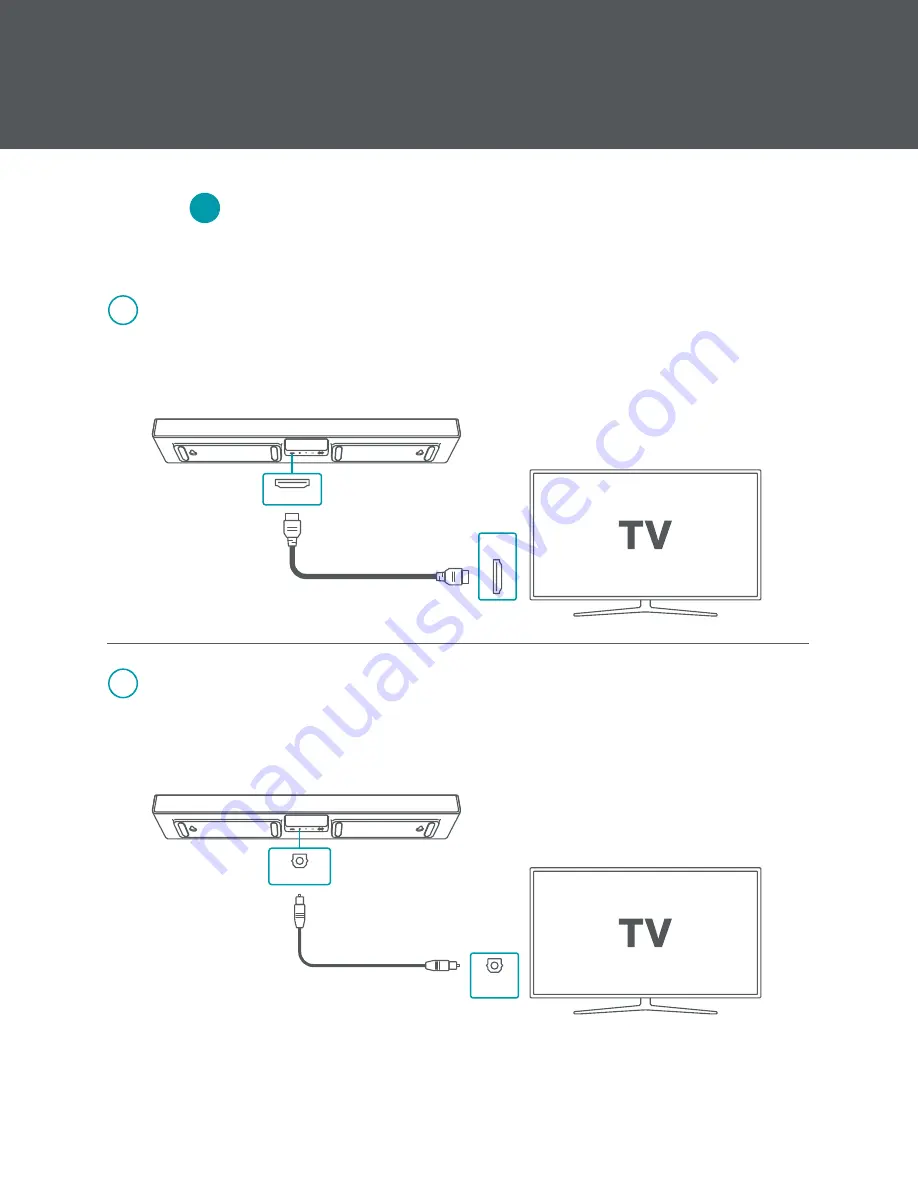
Connect Sound + Charge Center Channel to TV
Step
4
*Note: Some TVs require settings changes to be compatible with external speakers. Consult your TV manual.
Input Connection Option 1: HDMI ARC
a.
Connect included HDMI cable to
HDMI ARC
ports on your Center Channel and TV. If HDMI
ARC port is not labeled, consult your TV manual.
4.1
OPTICAL
OUT
OPTICAL IN
Input Connection Option 2: Optical
a.
Connect included Optical cable to
Optical
ports on your Center Channel and TV.
4.2
*Note: It is recommended that you turn the TV speakers off in your TV settings. Also, the TV
remote will not change your system volume when using Optical.
*Note: With newer TV models, you must turn eARC off in your TV settings.
HDMI ARC
HDMI
ARC
20
Installation
Summary of Contents for StealthTech GA4408
Page 49: ......
















































