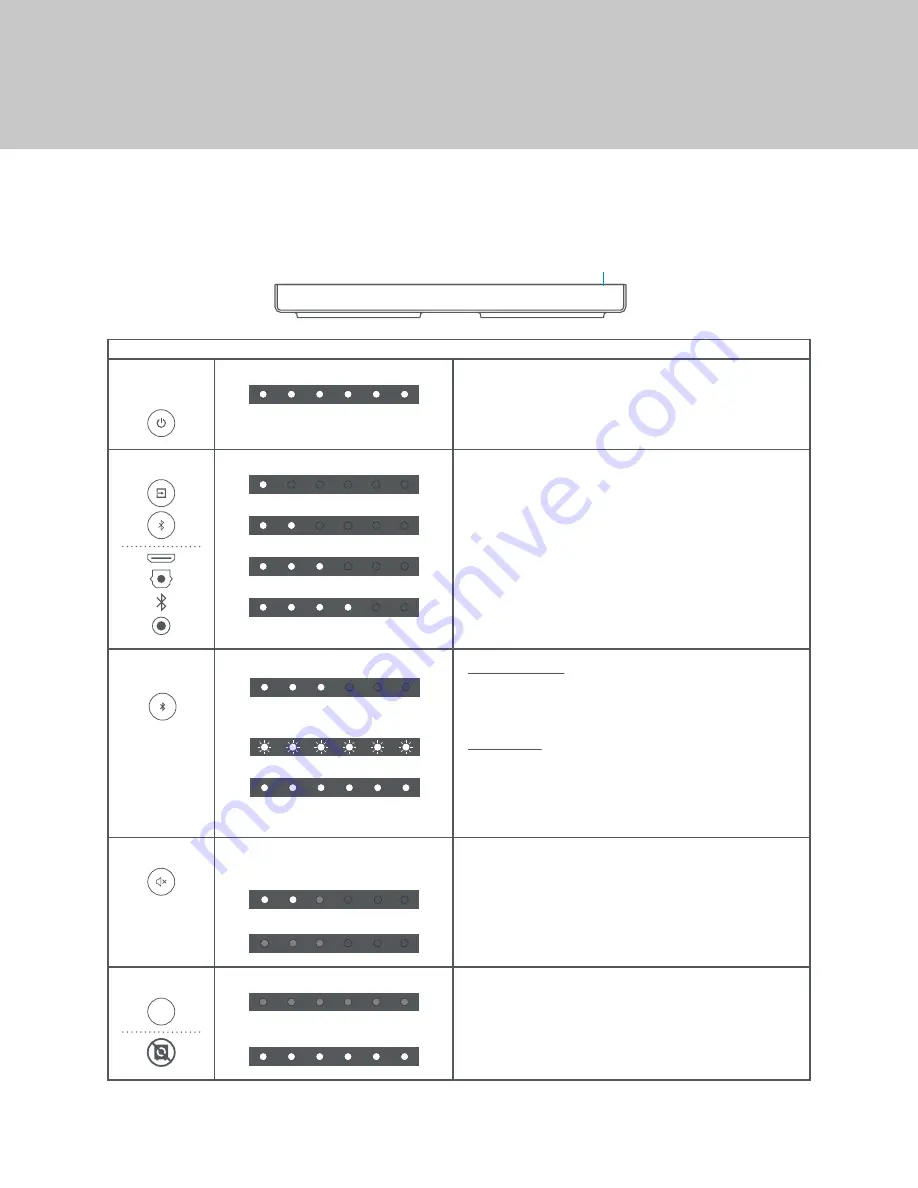
39
BLUETOOTH
Select Bluetooth Input:
On the Center Channel, press the
Input
button until the Bluetooth input is
selected.
On the remote control and in the app, press the
Bluetooth
button once to
select Bluetooth input.
Pair to Bluetooth:
On the remote control, press and hold the
Bluetooth
button for 3 seconds to
initiate the pairing process.
On the Center Channel, press
Input
button until Bluetooth is selected. Press and
hold the
Input
button for 3 seconds to initiate Bluetooth pairing process.
Bluetooth Input Selected.
1. Pairing: All LEDs flash slow.
2: Connected: All LEDs at full brightness.
Bluetooth Pairing Process:
FUNCTION
LED BEHAVIOR
DESCRIPTION
POWER ON/
WAKE FROM
STANDBY
SELECT INPUT
All LEDs flash once.
HDMI-ARC
Optical
Bluetooth
AUX
Press the
Power
button on the Center Channel, remote control, or in the app.
On the Center Channel, press the
Input
button to change audio input.
On the remote control, press the
Input
button display the current input and
press again to change audio input. Or press the
Bluetooth
button to directly
select the Bluetooth input.
In the app, press the
Input
button at the top of the dashboard to change audio
input.
LED Indicators
LED Indicators
The LED indicators will behave differently with each function.
MUTE
On the remote control and in the app, press the
Mute
button to mute sound for
the entire system. Press again to unmute, or press
VOL +/-
buttons to unmute.
LEDs used to display current volume will change
to half brightness when muted.
Example volume level
Example volume level when muted
QUIET COUCH
On the remote control and in the app, press the
Quiet Couch
button to engage.
Press again to disengage. See page 31 for a description of Quiet Couch.
All LEDs flash on at half brightness when engaged
All LEDs flash on at full brightness when
disengaged.
QUIET
COUCH
Getting to Know Your System
Summary of Contents for StealthTech GA4408
Page 49: ......











































