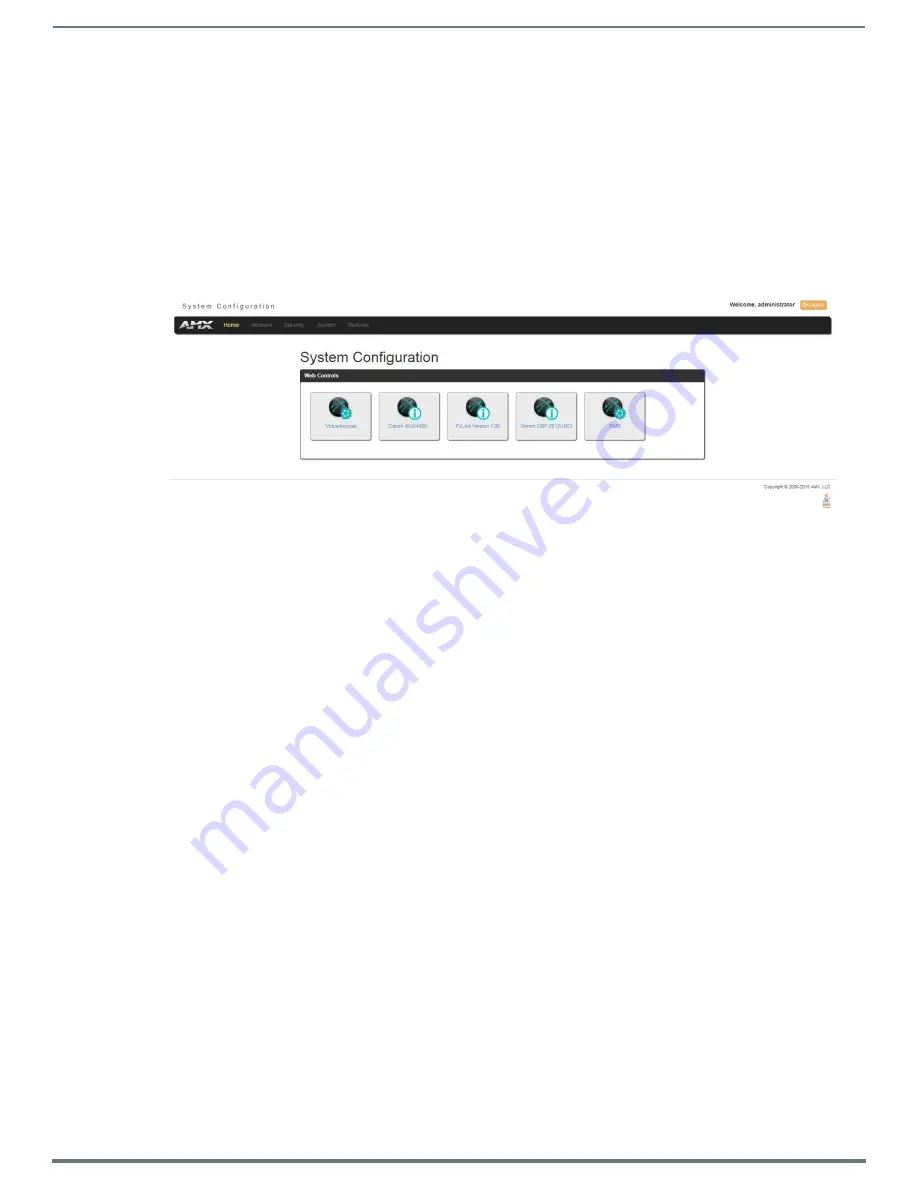
Audio/Video Configuration
62
Instruction Manual - Enova DVX-325xHD/22xxHD All-in-One Presentation Switchers
DVX WebConsole
The DVX features an on-board WebConsole that allows you to configure the device and make various adjustments to audio/video
and system settings. The WebConsole is accessed via a web browser on a PC that has network access to the DVX.
The DVX WebConsole can be divided into two primary parts:
Audio/Video Switcher Configuration Settings
Master Controller Configuration Options
Accessing the WebConsole
From any PC that has access to the LAN that the target Master resides on:
1.
Open a web browser and type the IP Address of the target Master in the Address Bar.
2.
Press Enter to access WebConsole for that Master. The initial view is the Web Control page (FIG. 67).
FIG. 67
WebConsole - WebControl Page (initial view)
When using the Microsoft Internet Explorer browser in Windows 8, you may not be able to login and connect to the Master via the
WebConsole. If you cannot login and connect, try any of the following options:
Shift+Right-click Internet Explorer icon and select Run as administrator.
Select Internet Options | Advanced | Security Settings, and check Enable Enhanced Protection Mode. A Windows 8 restart
will be required.
Use the Master’s Hostname instead of its IP numeric address to enter the URL (e.g.: http://AMXM98A1A2B rather than
http://192.168.1.123).
Use a non-Windows 8 device if Internet Explorer 10+ is required.
















































