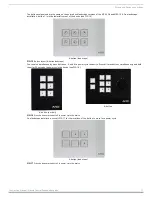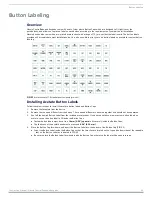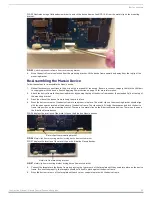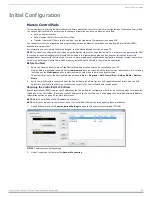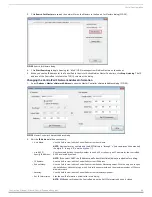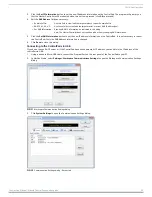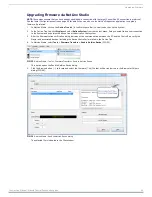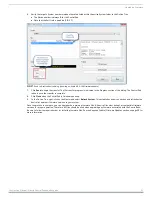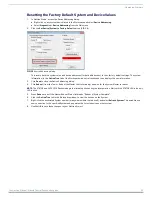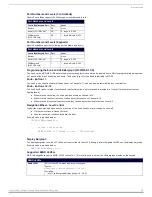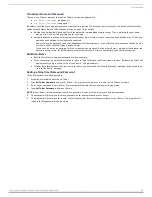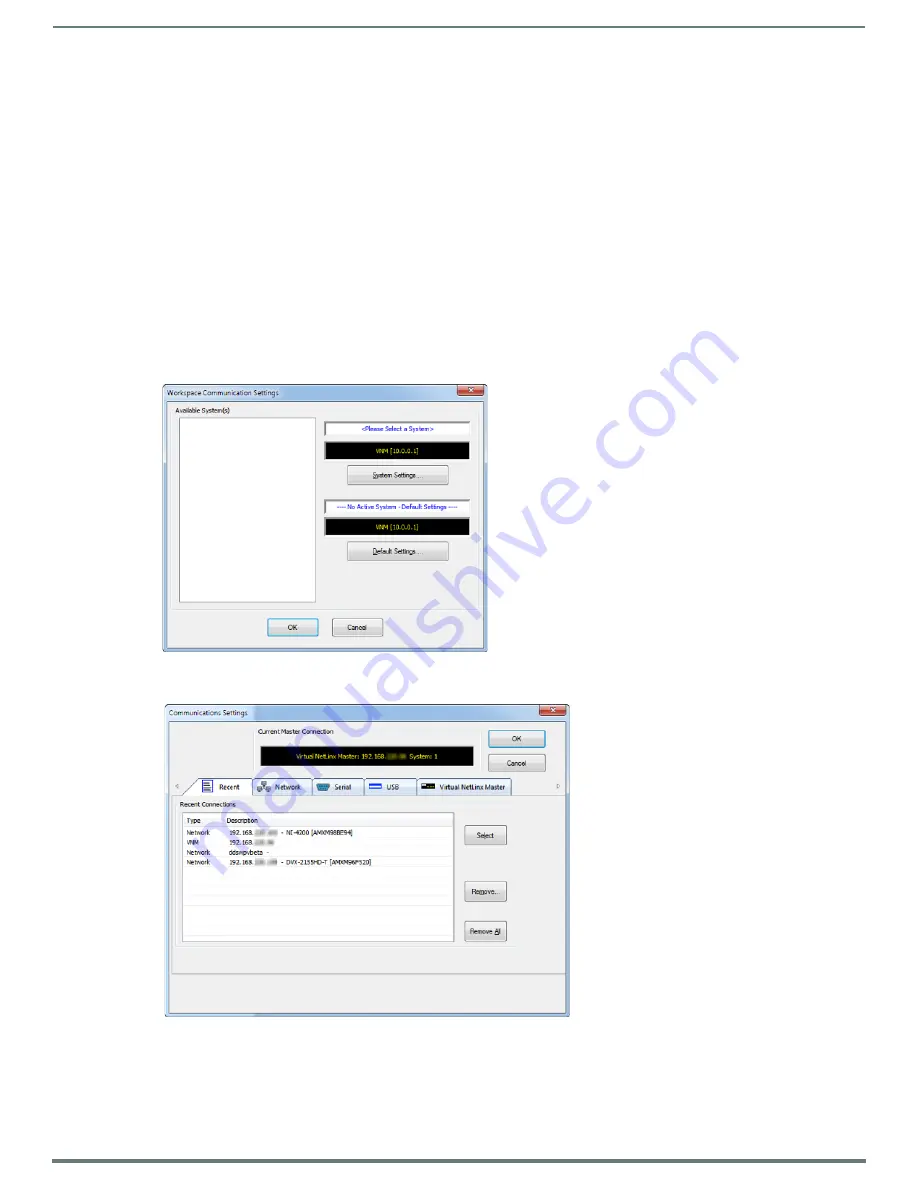
Initial Configuration
25
Instruction Manual - Massio ControlPads and Keypads
3.
Click the
Set IP Information
button to set the new IP address information on the ControlPad. The program will prompt you
that the Master Controller will be rebooted when this button is pressed (click
OK
to proceed).
4.
Edit the
DNS Address
fields as necessary:
5.
Click the
Set DNS Information
button to set the new IP address information on the ControlPad. It is not necessary to reboot
the ControlPad if only the DNS Address information is changed.
6.
Click
Done
to close this dialog.
Connecting to the ControlPad via USB
If you do not have a DHCP server or if the ControlPad has an unknown static IP address, you can obtain the IP address of the
controller via USB.
1.
Using a standard Micro-USB cable, connect the Program Port on the rear panel of the ControlPad to your PC.
2.
In NetLinx Studio, select
Settings > Workspace Communications Settings
to open the Workspace Communication Settings
dialog.
3.
Click
System Settings
to open the Communication Settings dialog.
• Domain Suffix:
Use this field to view/edit the target master's current Domain Suffix.
• DNS IP #1, #2, #3:
Use these fields to view/edit the target master's current DNS IP address(es).
• Set DNS Information: Sets new DNS IP information, as indicated in this dialog.
Note: The Master Controller does not require a reboot if only changing DNS information.
FIG. 31
Workspace Communication Settings dialog
FIG. 32
Communication Settings dialog - Recent tab