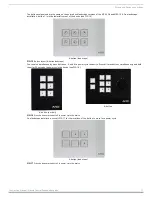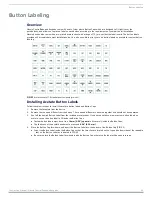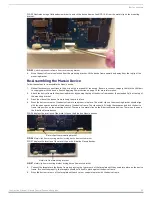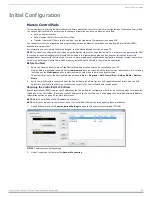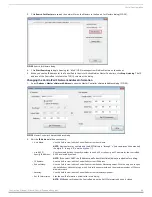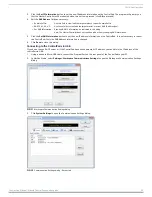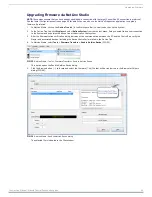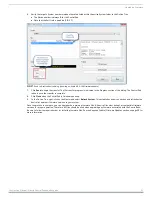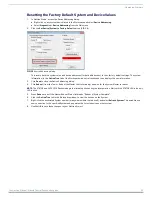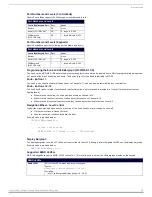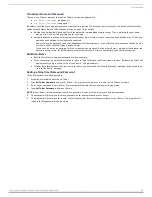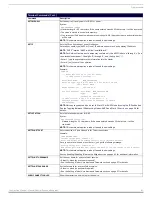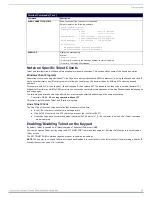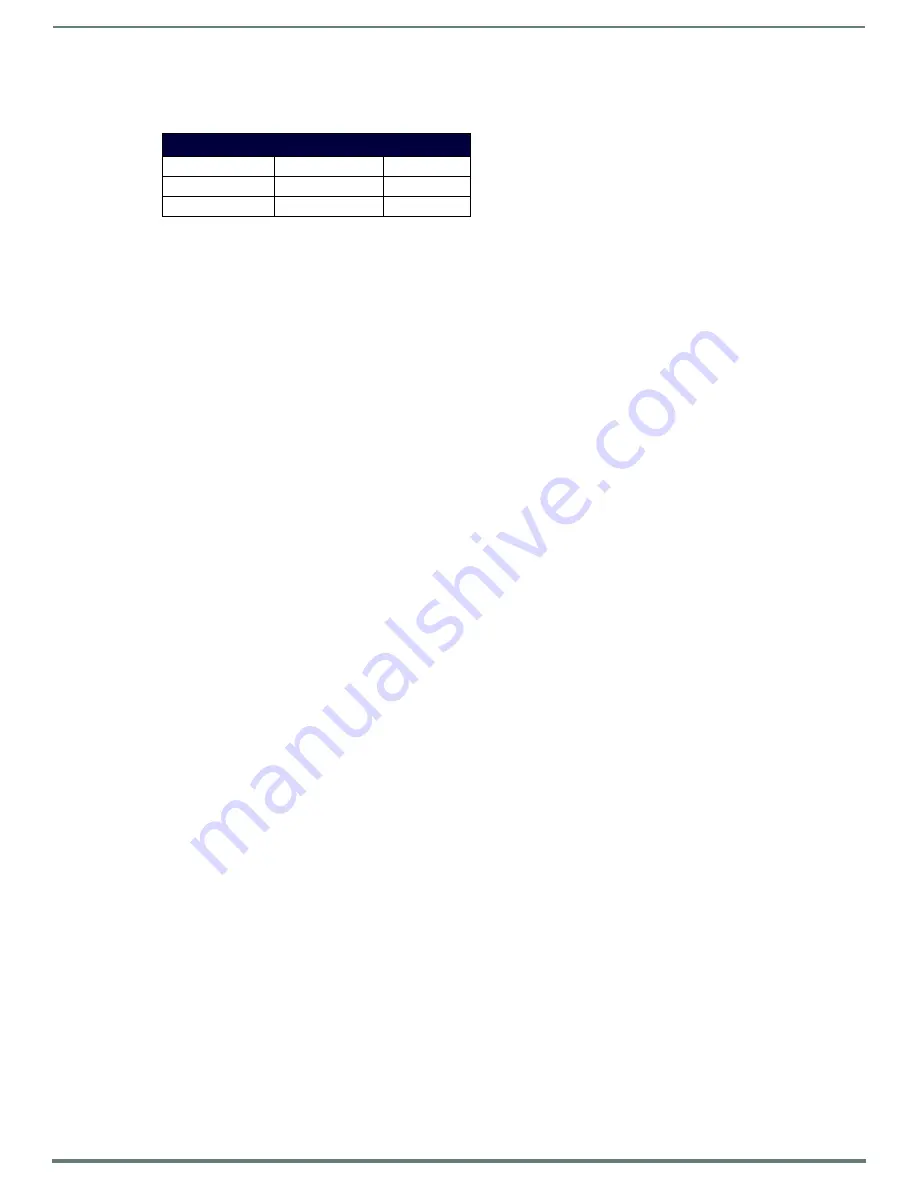
Initial Configuration
27
Instruction Manual - Massio ControlPads and Keypads
Default User Names and Passwords
The following table lists the default user names and passwords for accessing the Massio ControlPads through NetLinx Studio or the
WebConsole.
For more information about navigating and the features of the WebConsole, see the NX-Series WebConsole and Programming
Guide available at
www.amx.com
.
Massio Keypads
The following sections provide instructions on accessing and configuring the keypad.
Locating the IP Address of the Keypad
The MKP-106 is configured for DHCP addressing by default. The keypad uses link local addressing as a backup in case the DHCP
server is inaccessible. See the
Toggling Between IP Addressing Modes: DHCP and Static IP
section for information on setting a static
IP address. Verify there is an active LAN connection on the controller’s LAN port before beginning this procedure.
1.
Using category cable, connect the LAN port on the keypad to your external network.
2.
In NetLinx Studio, select the OnLine Tree tab. You should see the Keypad listed among the Unbound Devices.
3.
Right-click the Keypad and select
Network Bind/Unbind Device
from the menu that appears. The Bind/Unbind Device dialog
opens.
4.
By default, the selected keypad appears in the Device to Bind/Unbind menu at the top of the dialog. If there is more than one
Unbound device in the system, click the down arrow to select which device you want to bind.
5.
Select the check box next to the Master to which you want to bind the keypad. If there is more than one Master in the system,
check the specific Master to which you want to bind the keypad.
6.
Click
OK
to save changes and close this dialog.
7.
Select
Refresh System
(in the Online Tree context menu). The device should now appear in the Bound Devices folder.
Toggling Between IP Addressing Modes: DHCP and Static IP
Massio Keypads support both DHCP and static IP addresses. You can use a static IP address which you can set via a Telnet
command (SET IP), or you can use the factory default static IP address (192.168.1.2).
With the keypad powered and booted up (or in ID Mode), you can toggle between the DHCP and Static IP modes by pressing and
holding buttons 1 and 2. The LEDs on buttons 1 and 2 blink while you keep them pressed. Hold them until the LEDs begin blinking
at double the rate (approximately10 seconds), then release the buttons.
When you release the buttons, the keypad toggles either from static to dynamic (DHCP) IP addressing or vice versa and remains in
that mode until the you use the buttons to toggle the IP mode again or you perform a factory reset. The keypad automatically
reboots to complete the process.
NOTE:
You must wait until the keypad is finished booting before toggling the IP address. Pressing the buttons while booting will cause
the keypad to restore its factory default settings.
Default User Names and Passwords
User Name
Password
NetLinx Studio
netlinx
password
WebConsole
administrator
password