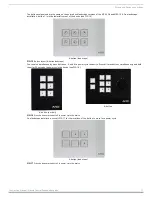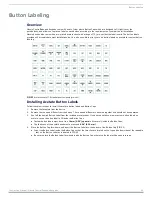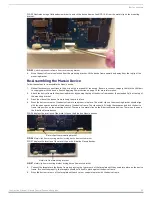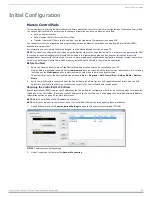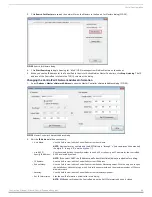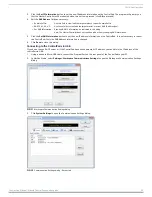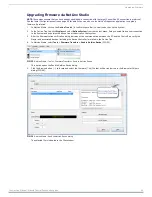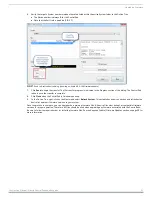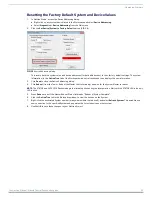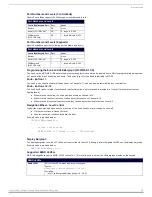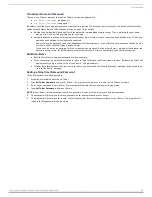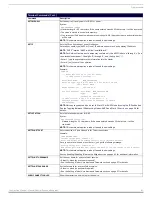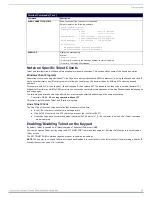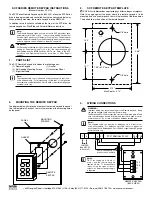Upgrading Firmware
31
Instruction Manual - Massio ControlPads and Keypads
6.
Verify the target’s
System
number
matches the value listed within the active System folder in the OnLine Tree.
The
Device
number is always
0
for the ControlPad.
Note that the
Port
field is disabled (FIG. 37).
7.
Click
Send
to begin the transfer. The file transfer progress is indicated in the
Progress
section of the dialog. The ControlPad
reboots once the transfer is complete.
8.
Click
Close
when the ControlPad is finished rebooting.
9.
In the OnLine Tree, right-click on the Master and select
Refresh System
. This establishes a new connection and refreshes the
device list and their firmware versions in your system.
Once the process is complete, you can upgrade the remaining firmware files. All device files must be kept at compatible firmware
versions for proper operation. Therefore, all files should be used when upgrading any firmware associated with the ControlPads.
Be sure to follow the required order for installing firmware files. See the
Required Order of Firmware Updates
more information.
FIG. 37
Send to NetLinx Device dialog (showing on-board MCP-106 firmware update)