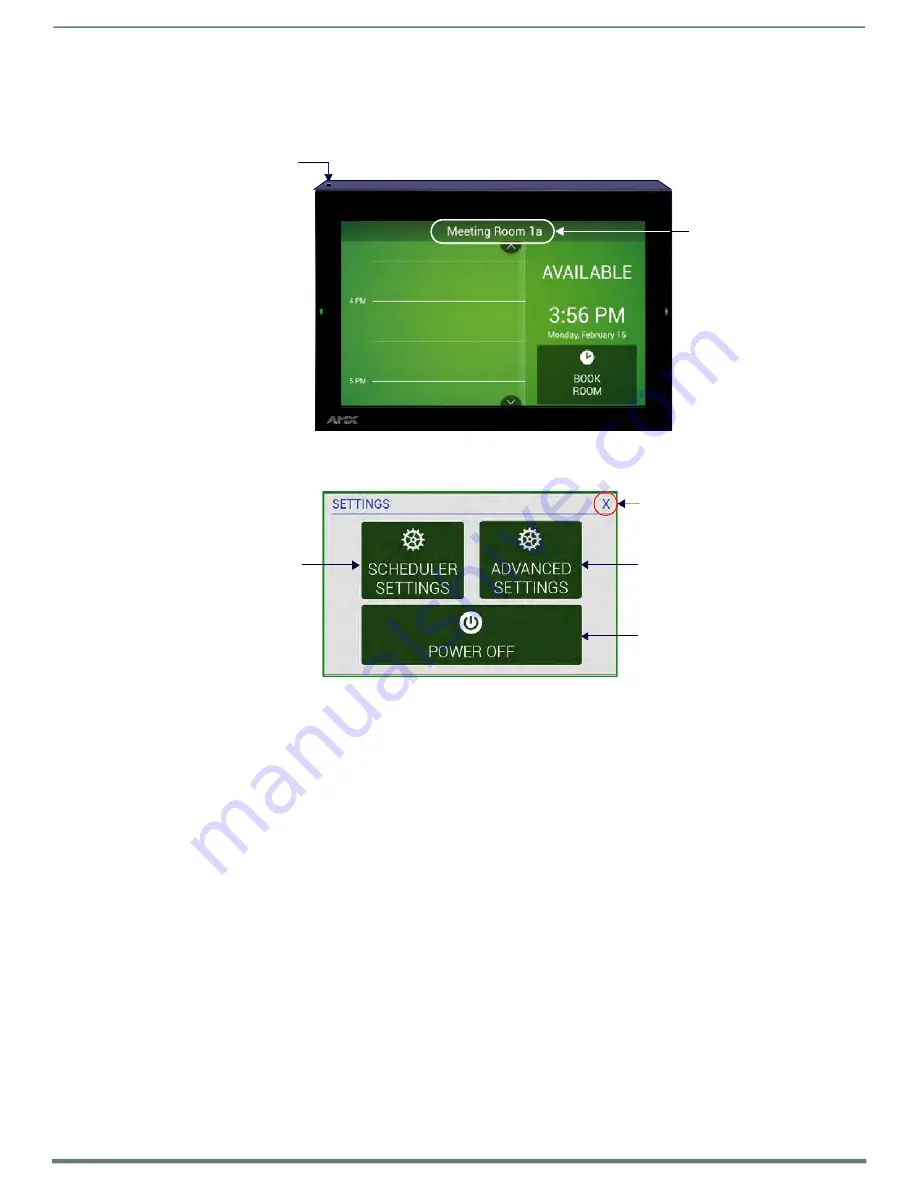
Acendo Book Scheduling Panels
Acendo Book Scheduling Touch Panels - Instruction Manual
13
Accessing the SETTINGS Window
Scheduler Settings
and
Advanced Settings
are both accessed via the SETTINGS window on the Acendo Book panel.
To invoke the SETTINGS window, use a paper-clip or similar tool to press and hold the recessed
Settings
pushbutton located on
the top edge of the panel (left side - see FIG. 4) for 5 seconds.
Recessed pushbutton
located here
Press and hold for
5 seconds to access
Alternatively,
the SETTINGS window
press and hold the Room Name
title bar for 5 seconds to access
the SETTINGS window
FIG. 4
Pushbutton - Located on the top edge of the panel (left side)
Alternatively, A long press of the room name (5 seconds minimum), will also invoke the SETTINGS window.
Press to close the SETTINGS window
Press to access the
Scheduler Settings
pages
Press to access the panel’s on-board
Settings
menu (Administrator password
required - default =
1988
)
Press to power the panel off
FIG. 5
SETTINGS window
Acendo Book touch panels have two sets of configuration options:
Scheduler Settings,
and
Advanced Settings
:
NOTE:
Scheduler Settings and Advanced Settings are both password-protected. The default Administrator password is "1988".
The Administrator password can be changed via options in the Security Setup page - see Changing the Administrator Password
for details.
Configuring Scheduler Settings
While the initial configuration for Acendo Book panels is managed via the
Scheduling Panel Setup Wizard
(FIG. 3 on page 12), most
of the settings made in the Scheduling Panel Setup Wizard can be edited via the
Scheduler Settings
pages.
Press
SCHEDULER SETTINGS
in the SETTINGS window to open the
Scheduler Settings
section on page 36 for details.
Configuring Touch Panel Settings
ADVANCED SETTINGS are used to configure settings for the touch panel itself. Touch panel-specific settings can be viewed and
edited via the ADVANCED SETTINGS option.
Press
ADVANCED SETTINGS
in the SETTINGS window, and enter the Administrator password to access the panel’s on-board
Settings
section on page 43 for information on viewing/edit touch panel-specific options.
Powering Off the Panel
Note that the SETTINGS window also provides the option to gracefully power down the touch panel.
Press
POWER OFF
to power down the panel.
Cleaning the Touch Panel
When cleaning the device, do not directly spray the device with cleaning fluid. Instead, spray the cloth and then apply the cloth to
the touch screen.
CAUTION:
Do NOT use abrasives of any type to clean the device, as abrasives may permanently damage or remove the device’s
finish.














































