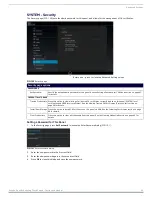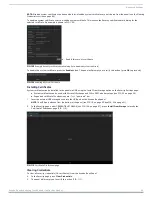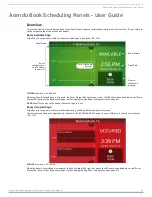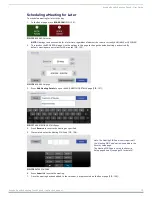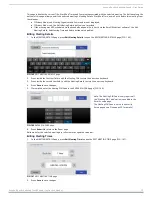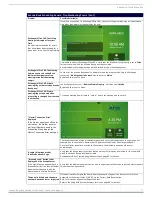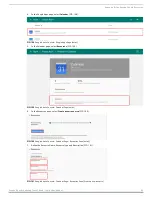Acendo Book Scheduling Panels - User Guide
Acendo Book Scheduling Touch Panels - Instruction Manual
73
This page indicates the current Title, Start/End Times and Comments associated with the selected meeting. The buttons along the
bottom of this page allow you edit the selected meeting’s Meeting Details, Start/End Time, as well as to delete this meeting from
the calendar.
If Privacy Mode is on,
Meeting Organizer
and
Comments
are not displayed,
If Privacy Mode is on, the
Edit Meeting Details
button is not provided.
If the meeting was NOT scheduled via the Acendo Book panel (i.e. directly via the Email/Web client software), the
Edit
Meeting Details
,
Edit Meeting Time
and
Delete
buttons are disabled.
Editing Meeting Details
1.
In the MEETING DETAILS page, press
Edit Meeting Details
to open the EDIT MEETING DETAILS page (FIG. 145):
FIG. 145
EDIT MEETING DETAILS page
2.
Press inside the first text field to edit the
Meeting Title
text via the on-screen keyboard.
3.
Press inside the second text field to edit the
Meeting Details
text via the on-screen keyboard.
4.
Press
Save
to save changes.
5.
If prompted, enter the
Meeting PIN Code
in the ENTER PIN CODE page (FIG. 146):
Note: The Meeting PIN Code is only required if
the "Meeting PIN Code" option is enabled in the
Security setup page.
The Meeting PIN Code is set on the Security
Setup page as well (see page 33 for details).
FIG. 146
ENTER PIN CODE page
6.
Press
Submit
to return to the Room page.
Edits made for the selected meeting are reflected in the updated calendar.
Editing Meeting Times
1.
In the MEETING DETAILS page, press
Edit Meeting Time
to open the EDIT MEETING TIME page (FIG. 147):
FIG. 147
EDIT MEETING TIME page
2.
Press
Save
to save changes.