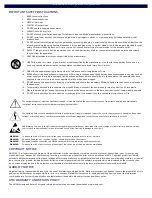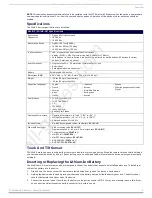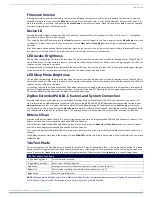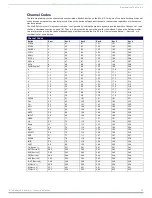Reviews:
No comments
Related manuals for AMX MIO-R3

DPC
Brand: Aalborg Pages: 128

E2 Series
Brand: T-Verter Pages: 121

1050
Brand: Happy Pages: 10

3253
Brand: Samson Pages: 92

2901
Brand: Jafar Pages: 10

DA 250
Brand: DAV TECH Pages: 10

2300 Series
Brand: Watts Pages: 12

GS-1108
Brand: Lancom Pages: 8

F4T
Brand: Watlow Pages: 59

Tekmar WiFi Snow Melting Control 670
Brand: Watts Pages: 48

Frigolink FVB110B
Brand: WURM Pages: 4

197901960988
Brand: Kampmann Pages: 5

TDC7200EVM
Brand: Texas Instruments Pages: 25

WFHC 06Z 02 HC RF 24
Brand: Watts Pages: 18

Bus SAT/IN
Brand: Waters Pages: 39

DHI-IPMECD-3021 Series
Brand: Dahua Technology Pages: 28

TPR-3SL-EP
Brand: HANYOUNG NUX Pages: 4

Wattstopper LMIN-104
Brand: LEGRAND Pages: 22