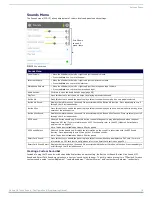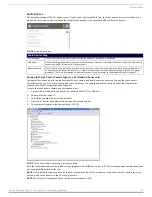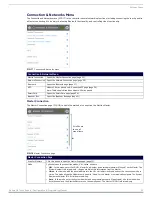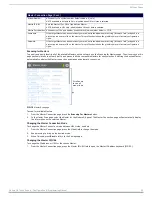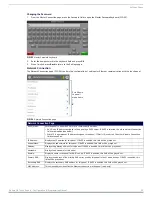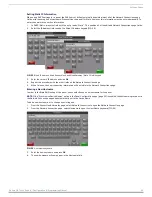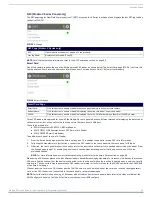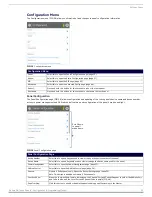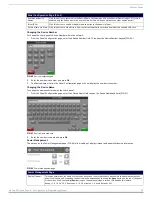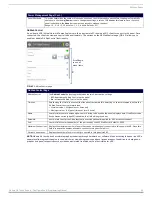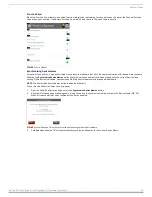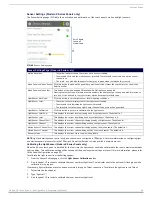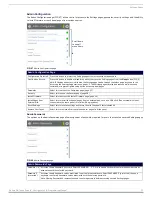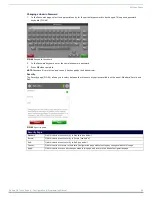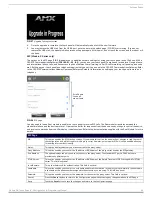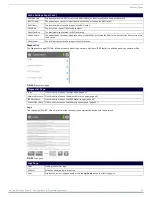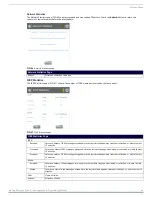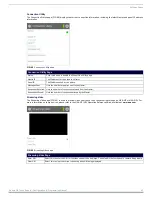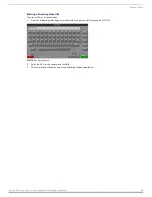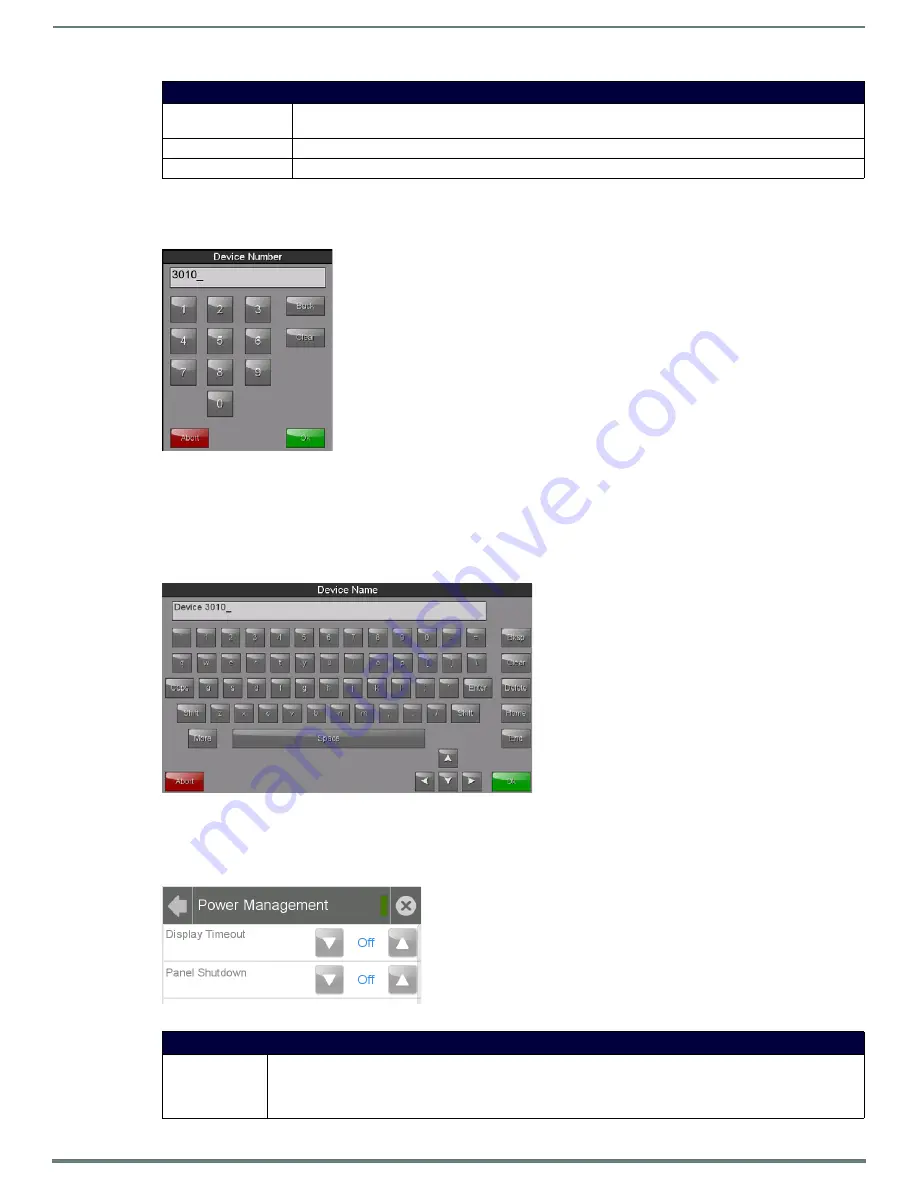
Settings Pages
33
Modero G4 Touch Panels - Configuration & Programming Manual
Changing the Device Number
To change the touch panel’s Device Number within the network:
1.
From the
Panel Configuration
page, select the
Device Number
field. This opens the
Device Number
keypad (FIG. 40).
2.
Enter the new device number and press
OK
.
3.
The
Device Number
field in the
Panel Configuration
page will now display the new device number.
Changing the Device Name
To change the name associated with the touch panel:
1.
From the
Panel Configuration
page, select the
Device Name
field to open the
Device Name
keyboard (FIG. 41).
2.
Enter the new device name and press
OK
.
Power Management
The options on the
Power Management
page (FIG. 42) allow setting of display timeout and panel shutdown preferences.
Panel Configuration Page (Cont.)
Synchronize Device
Names:
Click this button to synchronize the Device Name, Hostname, and G4 Web Control Names (page 35). If this is
enabled, only the Device Name can be modified, but this will be populated to the other names as well.
Telnet/SSH:
Click this button to enable or disable remote access to the panel via Telnet.
Picture View Auto Start: Click this button to allow Picture View to start automatically once the panel detects a suitable USB stick.
FIG. 40
Device Number keypad
FIG. 41
Device Name keyboard
FIG. 42
Power Management page
Power Management Page
Display Timeout:
This value determines the number of seconds, minutes, or hours that need to pass before the panel automatically
goes into Sleep Mode. Once asleep, the device may be awakened by touching the
Sleep
button on the top of the panel
or the screen itself. Use the
Up/Down
arrows to change the settings; a value of Off disables this feature.
Range = 10, 15, 20, 25, 30 seconds; 5, 15, 30 minutes; 1, 2 hours Default = Off