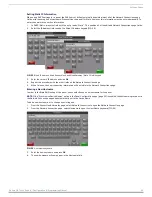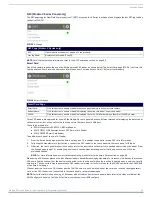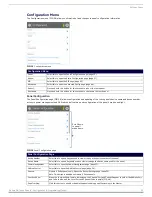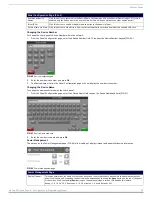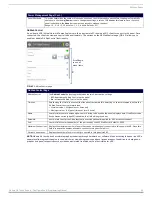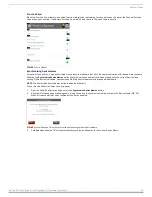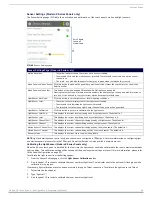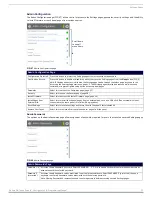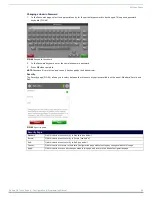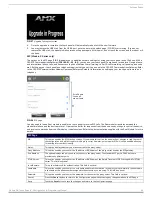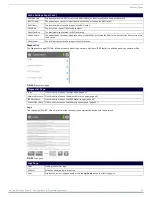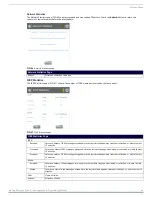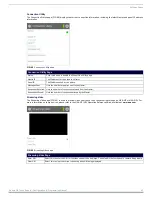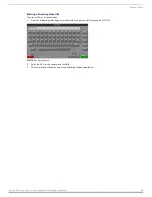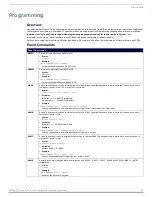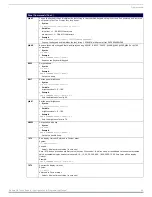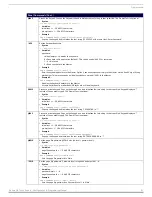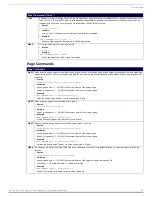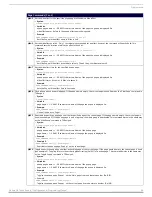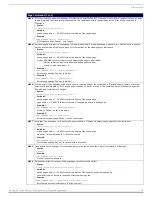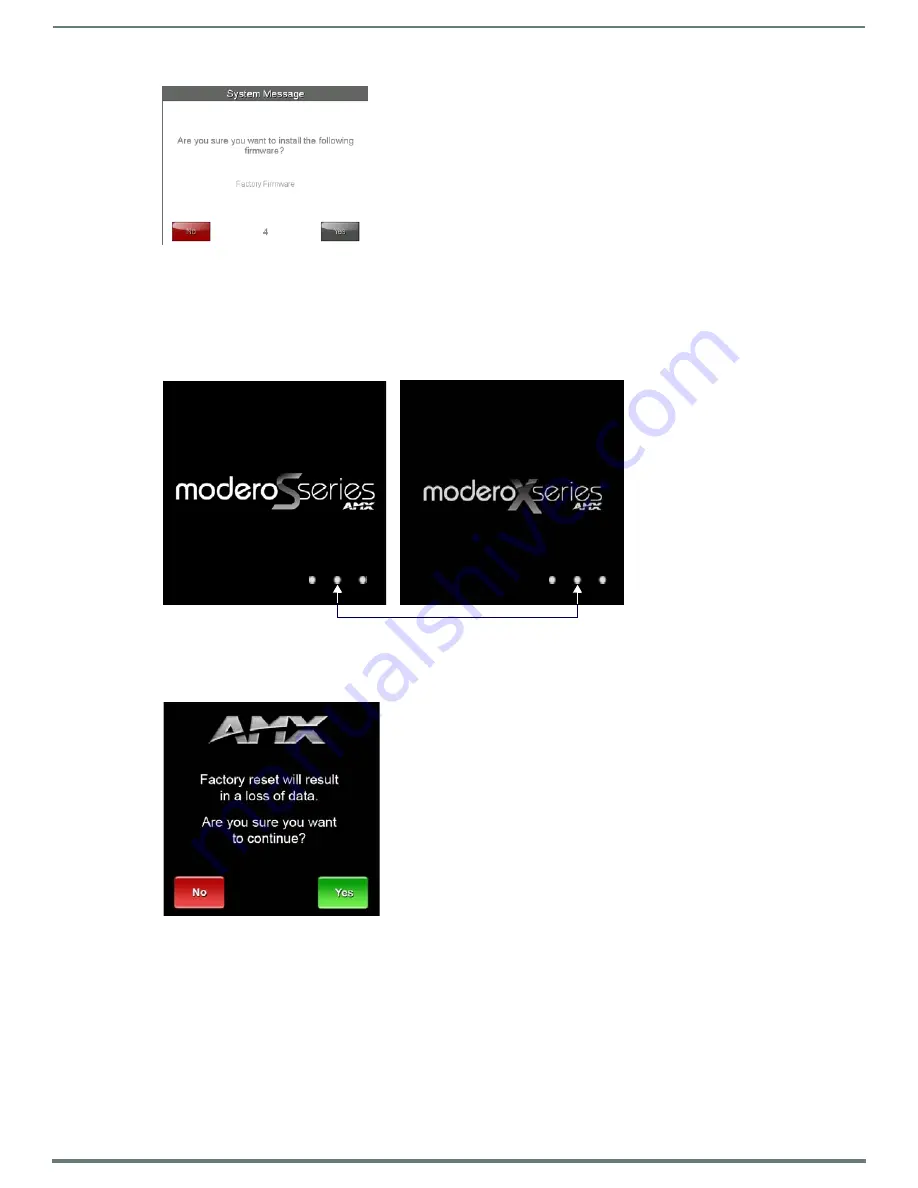
Settings Pages
40
Modero G4 Touch Panels - Configuration & Programming Manual
3.
Within five seconds, the
Yes
button will be enabled. At that time, select
Yes
to install the factory firmware and
No
to return to
the
Install Firmware
page.
4.
If you choose
Yes
, the touch panel will reboot and restart with the factory default firmware.
To reset the touch panel to its original factory firmware from the panel bootup:
1.
Immediately after the touch panel boots up, the device’s splash page appears on the screen (FIG. 53). Press the three indicator
dots within the first three seconds, before they start moving, to reset the firmware.
2.
The new confirmation page informs you that a panel reset to its original factory firmware may result in a loss of data (FIG. 54).
Click
Yes
to confirm that you wish to continue the resetting process and click
No
to return to the splash page.
3.
The touch panel will now reset to its original factory firmware and restart.
NOTE:
Resetting the touch panel to its original factory firmware will remove all previous changes to the Settings pages.
FIG. 52
Install Factory Firmware system message
FIG. 53
Modero G4 splash pages
FIG. 54
Factory Reset confirmation page
Press these three dots to reset the panel to its original factory firmware