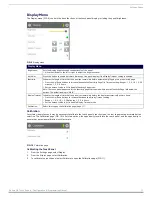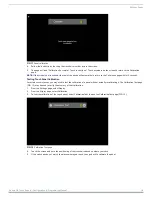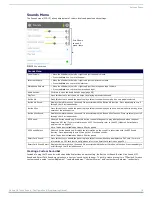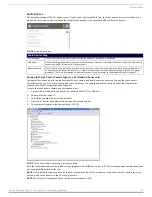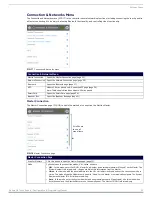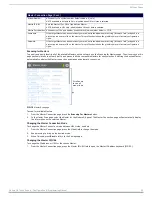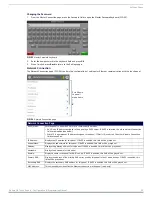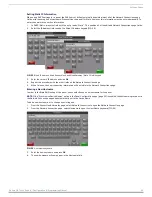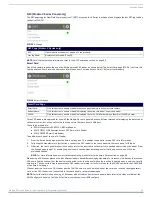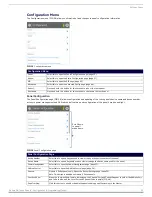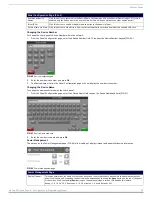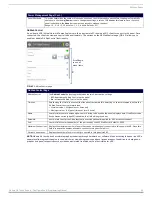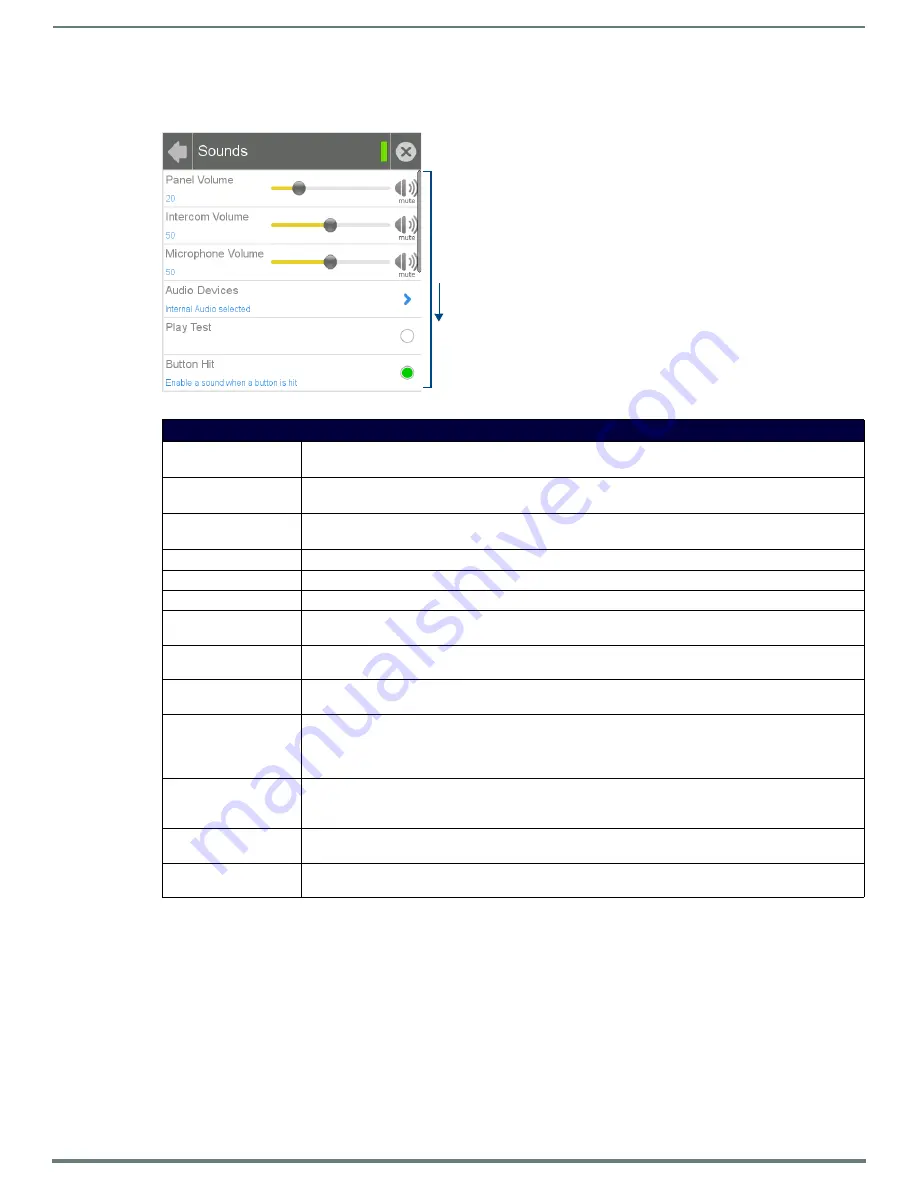
Settings Pages
19
Modero G4 Touch Panels - Configuration & Programming Manual
Sounds Menu
The
Sounds
menu (FIG. 13) allows adjustment of volume levels and panel sounds settings.
Creating a Custom Sound Set
Instead of using the 10 sounds included as default selections on each setting, the Button Hit Sound, Button Miss Sound, NFC
Sound and Smart Card Sound may also have a 'custom' sound set by the user. To do this, create a resource in TPDesign 4 for each
custom sound, named "customSingle.wav," "customDouble.wav," "customNfc.wav," and "customSmartCard.wav," respectively.
FIG. 13
Sounds menu
Sounds Menu
Panel Volume:
• Move the slidebar to the left or right to adjust the panel volume.
• Press the
Mute
icon to mute the panel.
Intercom Volume:
• Move the slidebar to the left or right to adjust the intercom volume.
• Press the
Mute
icon to mute the intercom.
Microphone Volume:
• Move the slidebar to the left or right to adjust the microphone input volume.
• Press the
Mute
icon to mute the microphone input.
Audio Devices:
Click this to open the
Audio Devices
page (page 20).
Play Test:
Press this button to test the audio output by playing a preselected sound.
Button Hit:
Press this button to enable the panel to play a default sound whenever a button on a page is selected.
Button Hit Sound:
Displays the information on the sound file associated with the Button Hit function. Press repeatedly to scroll
through the 10 included sounds.
Button Miss:
Press this button to enable the panel to play a default sound when you touch a non-active button or any area
outside of the active button.
Button Miss Sound:
Displays the information on the sound file associated with the Button Miss function. Press repeatedly to scroll
through the 10 included sounds.
NFC Sound:
Modero X Series panels only: Press this button to enable the panel to play a default sound when the panel
detects an NFC tag. (For more information on NFC functionality, refer to the
Note: This button is disabled on Modero S Series panels.
NFC Sound Select:
Modero X Series panels only: Displays the information on the sound file associated with the NFC Sound
function. Press repeatedly to scroll through the 10 included sounds.
Note: This button is disabled on Modero S Series panels.
Smart Card Sound:
Press this button to enable the panel to play a default sound when the panel detects a CAC card. (For more
information on CAC card functionality, please refer to the
Smart Card Sound Select: Displays the information on the sound file associated with the Smart Card Sound function. Press repeatedly to
scroll through the 10 included sounds.
Scroll down
to see all
menu items