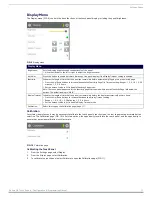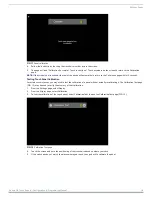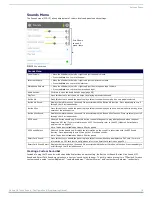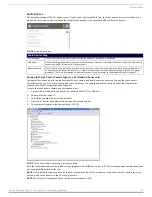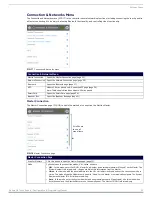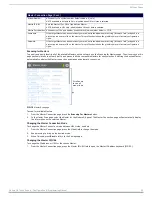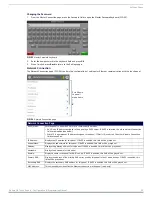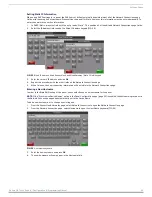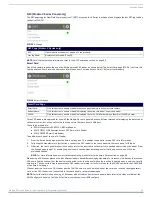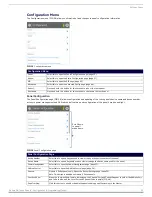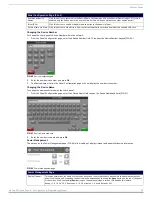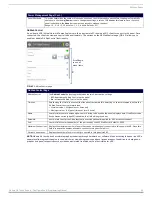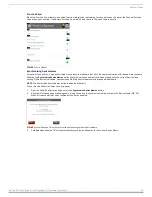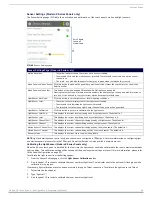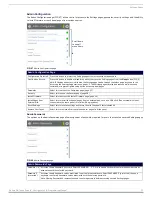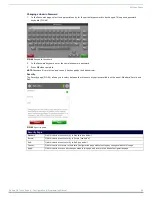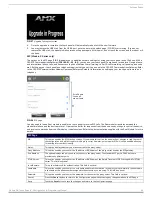Settings Pages
27
Modero G4 Touch Panels - Configuration & Programming Manual
Bluetooth
The
Bluetooth
page (FIG. 27) controls whether a touch panel allows access to previously selected Bluetooth devices, as well as
allowing new devices’ access.
Bluetooth Device Search
The
Bluetooth Device Search
page (FIG. 28) allows you to search for new Bluetooth devices, or ones already paired to the panel, and
allow them to connect to the panel
.
FIG. 27
Bluetooth page
Bluetooth Page
Bluetooth:
Click this button to enable or disable Bluetooth device access to the touch panel.
Set up new device...: Select to open the
Bluetooth Device Search
page (FIG. 28).
Device Name:
Displays the name of the Bluetooth paired device.
Device Address:
Displays the device of the Bluetooth paired device.
Connected:
Displays if the device is currently connected to the touch panel.
Disconnect:
After choosing a Bluetooth paired device, select this button to disconnect the paired device but keep it in the list.
Remove:
After choosing a Bluetooth paired device, select this button to remove the device from the list.
Up/Down:
Use the Up/Down arrows to select the Bluetooth device currently connected to the touch panel.
FIG. 28
Bluetooth Device Search page
Bluetooth Device Search Page
Device Name:
This is the device name of the Bluetooth device currently on the network.
Device Address:
This is the device address of the Bluetooth device currently on the network.
Cancel:
Press this button to cancel adding new devices to the page.
Connect:
Press this button to connect a newly detected device to the network.
Up/Down:
Press the
Up
and
Down
buttons to select a particular Bluetooth device before connecting it.