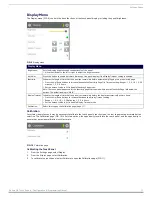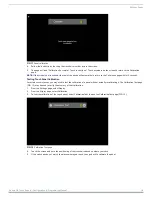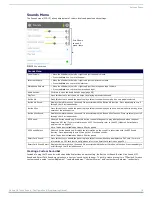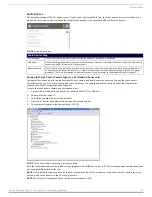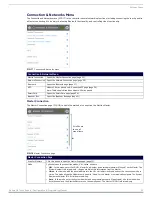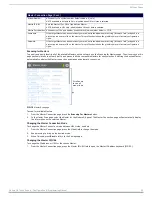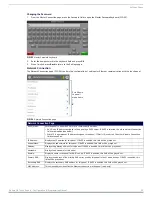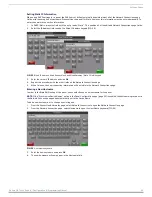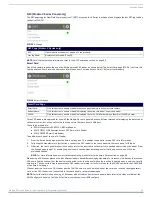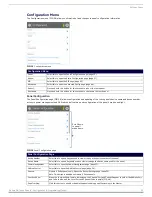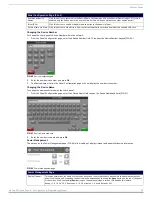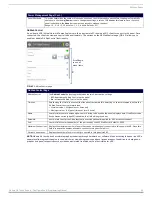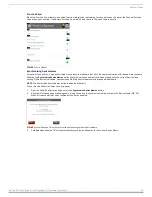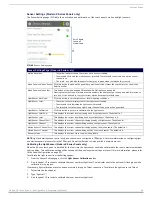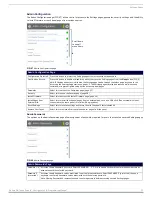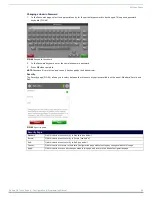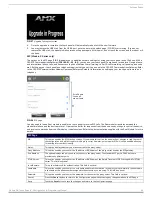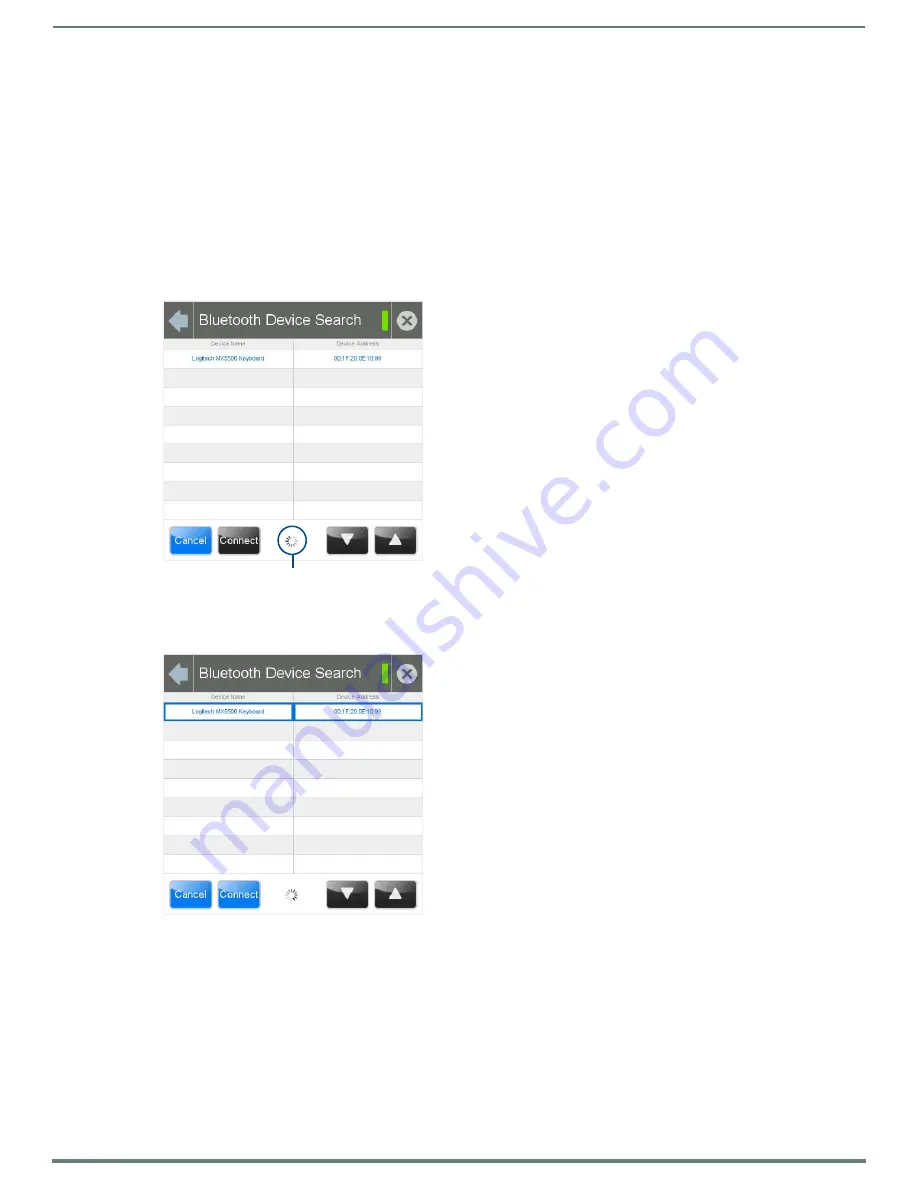
Settings Pages
28
Modero G4 Touch Panels - Configuration & Programming Manual
Searching For New Bluetooth Devices
Modero G4 touch panels have the capability of detecting active Bluetooth devices connected to their network through a MXA-BT
Bluetooth USB Adaptor (
FG5968-19
). Once paired with the panel, a Bluetooth device may go out of range of the MXA-BT and lose
a connection, but automatically reconnect once it returns within range.
NOTE:
The Bluetooth device must be put into Pairing Mode before enabling the panel to search for Bluetooth connections.
To search for new Bluetooth devices in the vicinity:
1.
Install the MXA-BT Bluetooth USB Adaptor in a USB port on the touch panel. With wall-installed touch panels, this may require
temporarily removing the panel from its back box in order to reach a USB port.
2.
From the
Bluetooth
page, select
Set Up New Device...
to open the
Bluetooth Device Search
page.
3.
The panel automatically starts searching for unpaired and paired Bluetooth devices within its range (FIG. 29). When it finds
devices within its range, these will be displayed in the
Device Name
and
Device Address
fields. The panel will continue to search
for Bluetooth devices within its range for 30 seconds.
4.
When the panel is finished scanning for Bluetooth devices, those devices still need to be paired with the touch panel if they
have not done so before. In the search list, select the device to be paired and click
Connect
5.
In the
Enter Pincode
keypad (FIG. 31), enter the device’s pincode. The default pincode is
0000
.
FIG. 29
Searching for Bluetooth devices
FIG. 30
Selecting a Bluetooth device
Scanning Icon