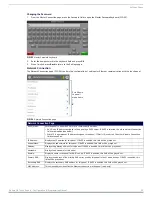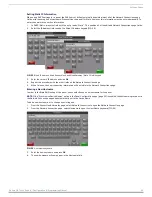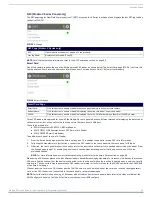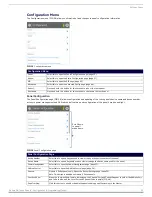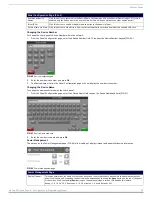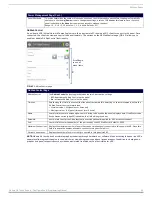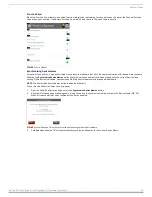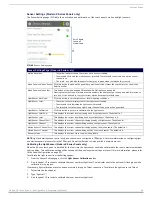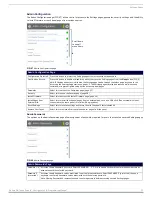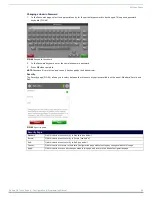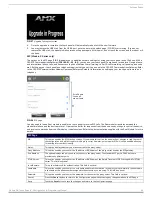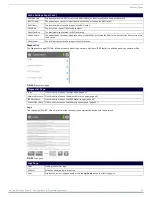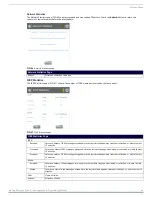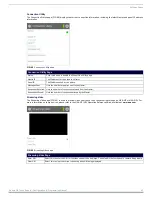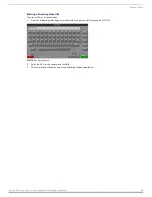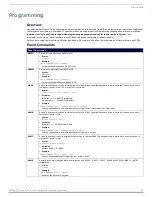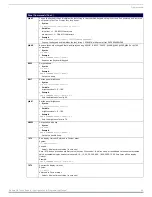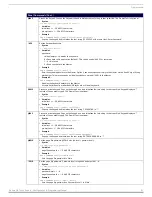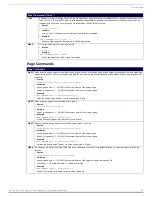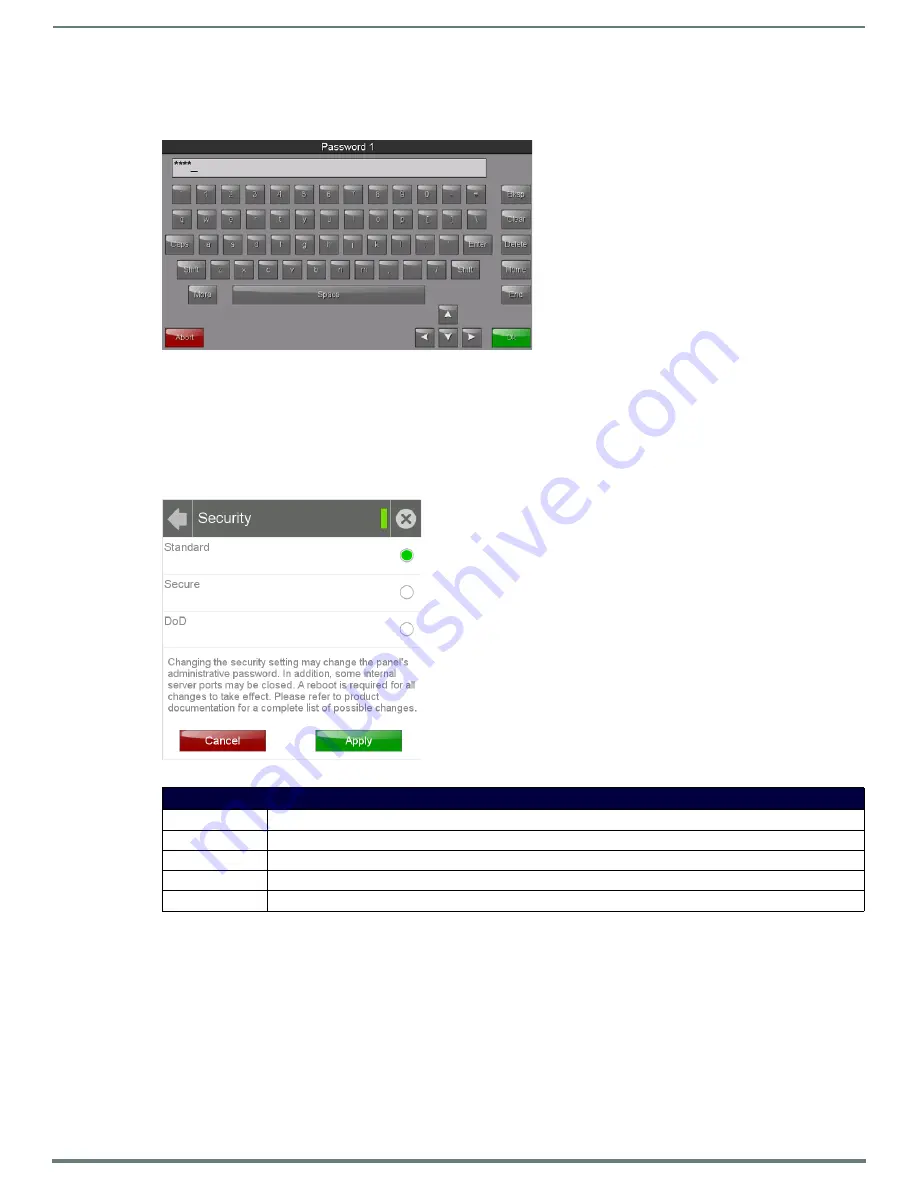
Settings Pages
38
Modero G4 Touch Panels - Configuration & Programming Manual
Changing an Admin Password
1.
In the
Passwords
page, select the appropriate entry for the particular password to be changed. This opens a password
keyboard (FIG. 49).
2.
In the
Password
keyboard, enter the new alphanumeric password.
3.
Press
OK
when complete.
NOTE:
Password 5 is protected, and can only be changed by the Administrator.
Security
The
Security
page (FIG. 50) allows you to select between the three security options available on the panel:
Standard
,
Secure
, and
DoD
.
FIG. 49
Password 1 keyboard
FIG. 50
Security page
Security Page
Standard:
Click this button to set security to
Standard
(see below).
Secure:
Click this button to set security to
Secure
(see below).
DoD:
Click this button to set security to
DoD
(see below).
Cancel:
Click this button to return to the
Admin Configuration
page without saving any changes made to this page.
Apply:
Click this button to save any changes made to this page and return to the
Admin Configuration
page.