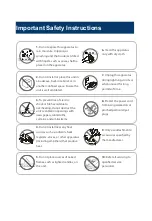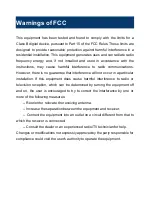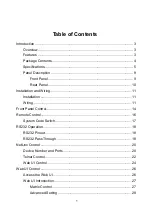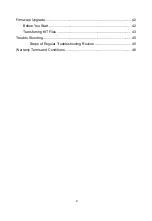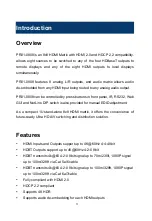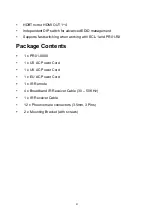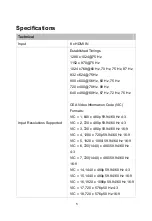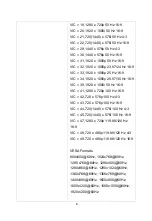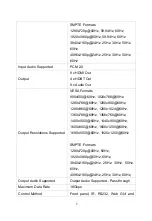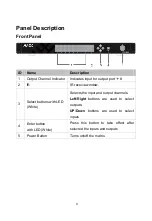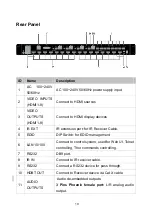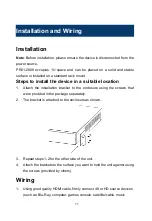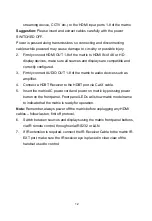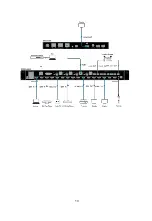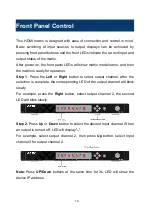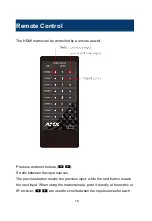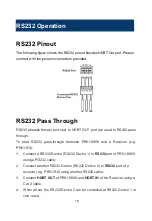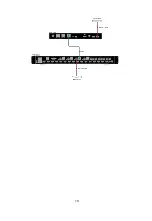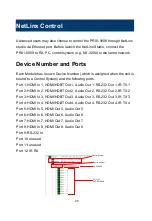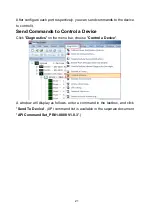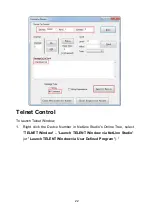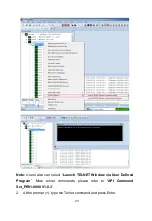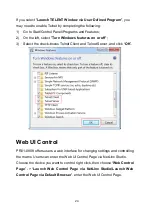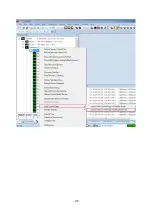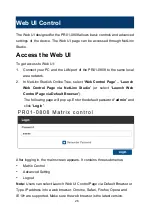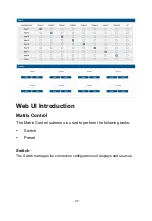12
streaming device, CCTV etc.) to the HDMI input ports 1-8 of the matrix.
Suggestion:
Please insert and extract cables carefully with the power
SWITCHED OFF.
Power is passed along transmissions so connecting and disconnecting
cables while powered may cause damage to circuitry or possible injury.
2. Firmly connect HDMI OUT 1-8 of the matrix to HDMI IN of 4K or HD
display devices, make sure all sources and displays are compatible and
correctly configured.
3. Firmly connect AUDIO OUT 1-8 of the matrix to audio devices such as
amplifier.
4. Connect a HDBT Receiver to the HDBT port via Cat X cable.
5. Insert the matrix AC power cord and power on matrix by pressing power
button on the front panel. Front panel LEDs will show matrix model name
to indicate that the matrix is ready for operation.
Note:
Remember, always power off the matrix before unplugging any HDMI
cables – follow last on, first off protocol.
6. Switch between sources and displays using the matrix front panel buttons,
via IR remote control, through serial RS232 or LAN.
7. If IR extension is required, connect the IR Receiver Cable to the matrix IR
EXT port, make sure the IR receiver eye is placed in clear view of the
handset used to control.
Summary of Contents for AMX PR01-0808
Page 1: ...Version V1 0 2 PR01 0808 Precis 8x8 HDMI 4K60 with 4 HDBaseT User Manual...
Page 16: ...13...
Page 22: ...19...
Page 28: ...25...
Page 33: ...30...