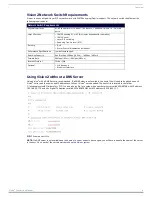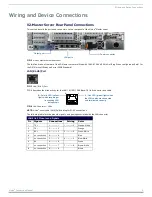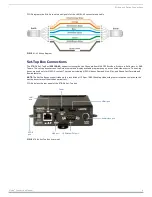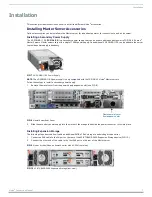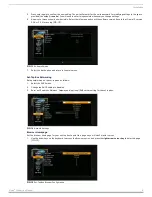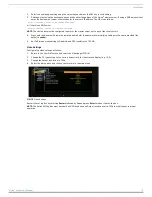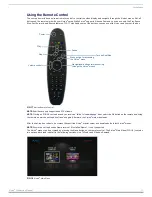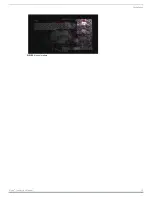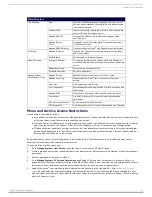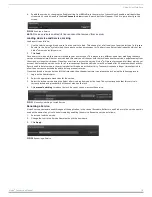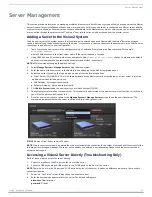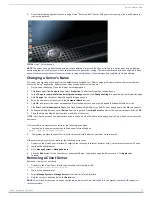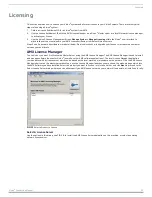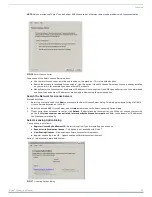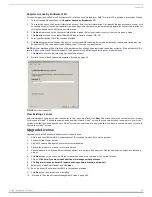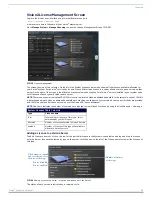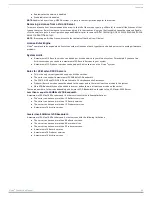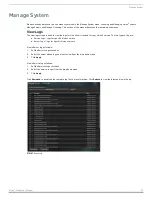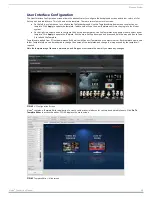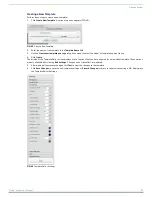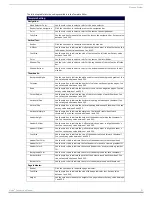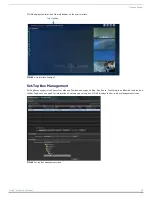Vision2 User Interface
18
Vision
2
Instruction Manual
To allow a number of users to login, windows usergroups will need to be created on the master group for the different user types,
and then create user accounts that belong to these usergroups.
View Live Channels
Vision
2
Users can view all Live Channels configured in the system using the
Live Channels > View Menu.
The available live channels are listed in the right hand column. You can watch selected channels by clicking on the channel name.
Tablet Users
Vision2 has been tested on and supports the following tablets:
iPad4 with iOS 6.1.3
Samsung Galaxy tab with Android V4.1.1
Motorola Zoom 1.
Tablet users must use the following URL, http://<master server name>/tablet.aspx to access the Vision2 URL. Tablet users can
only play MP3s or high bit-rate MPEG4 files. Tablet users only have access to Archive > Browsing.
NOTE:
The tablet user interface uses a caching mechanism when browsing archive contents. To see new content, changes made by
other users, and permissions changes the users must login again.
Loading and Enabling Vision2 Services
The typical steps the user must follow to load and enable Vision2 services are as follows:
1.
2.
Click
Load
to load the service details. Once a service is loaded, a lock is gained on that service. This lock prevents any other
users from modifying settings on this page and interfering with your work.
3.
Configure the service by changing the settings to the required values. The
Apply
button must be clicked in each section
modified to save the changes. If Apply is not pressed, the changes will be lost.
FIG. 28
View Live Channels
FIG. 29
Select and Load a Service