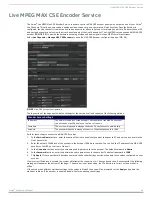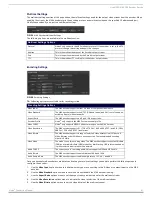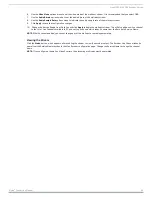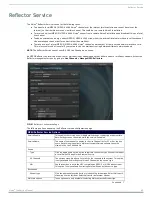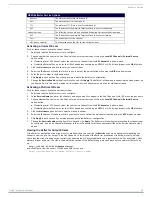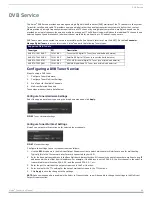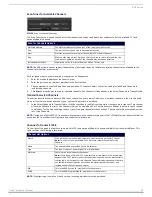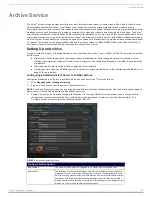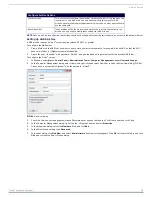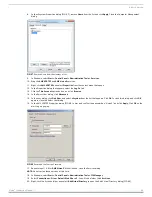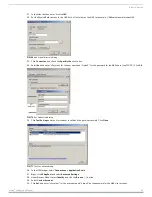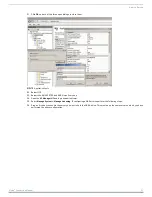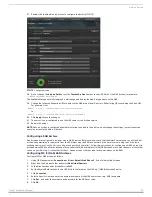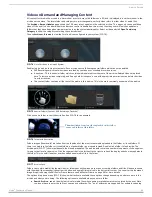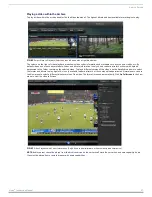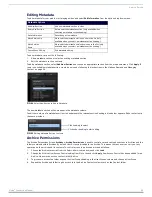Archive Service
54
Vision
2
Instruction Manual
Video on Demand and Managing Content
All content is stored in the archive in a hierarchical structure, much like folders on a PC, and is displayed in a similar manner in the
archive service menu. The terms folder and category are interchangeable, similarly video refers to either video or audio files.
The
Archive > Recent Updates
page shows the 100 most recent updates in the selected archive. This page only shows published
videos. If the user is a non administrator and access control is enabled on this archive then they user will only see updates in
folders that they have been given view permission to by the system administrator. Select a video and click
Open Containing
Category
to show the category containing the selected video.
Choose
Archives > Browse
to view the list of archives configured in your system (FIG. 74).
Double click an archive to view its contents. Each archive has the following special folders which cannot be deleted:
DVR Recordings which contains videos recorded by continuous or scheduled record services.
A trashcan - This is a special folder which contains media deleted from the rest of the archive. Deleted videos are placed
here. To remove a video completely and free up hard drive space, users with appropriate permissions can delete the video
from the trashcan.
The content folder contains all the rest of the media in this archive. This is the most commonly used area of the archive.
Click once on a folder to see its description. See FIG. 76 for an example.
Folders images (thumbnails) are taken from the thumbnail of the most recent media uploaded in that folder or its subfolders. If
there is no media in the folder or its subfolders, a standard folder icon is used instead. Double click a folder to look inside. The
Archive path (FIG. 77) shown just beneath the menu bar updates. The archive path contains a number of segments, click a segment
to jump to that level in the archive. Click the segment that is the furthest to the right to refresh the display and show any updates to
the folder. This is useful if another user has added a new media file to the folder.
Folders can contain media files (audio/video) or folders but unlike windows you cannot combine folders and files. Videos are shown
with thumbnail (a screenshot) taken from the video and a small filmstrip icon in the bottom left corner. You can alter this thumbnail
image if required using the Edit Poster Frame feature, see
on page 56 for more details.
The options drop down menu (FIG. 78) shows what tasks are available, these options change depending on where you are in the
archive and what you are doing. The following options are available when you enter a folder:
Search Archive
- search the whole archive for media files whose name or metadata match text entered by the user. Note
you do not have to enter the full text, you can use wildcards. The * and ? wildcards are supported. For example searching
FIG. 74
List of Archives in a Vision2 System
FIG. 75
Special Folders (Content, DVR Recordings, Trashcan)
FIG. 76
Folder with Description
FIG. 77
Archive Path
Thumbnail taken from last video uploaded in this folder
or any sub-folders of this folder