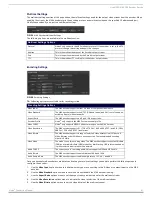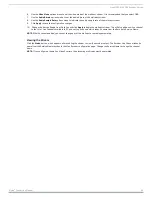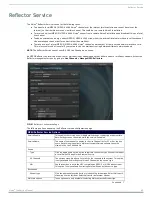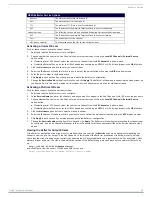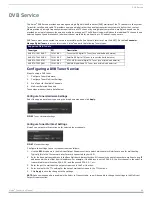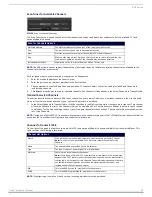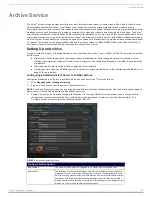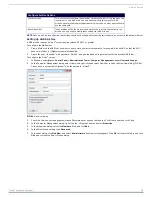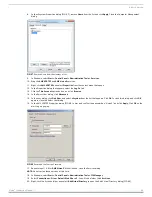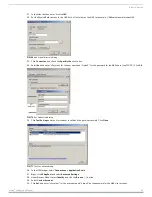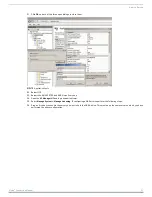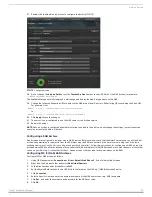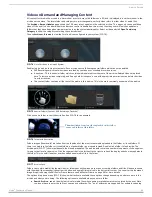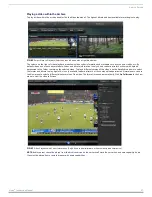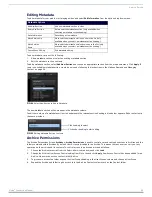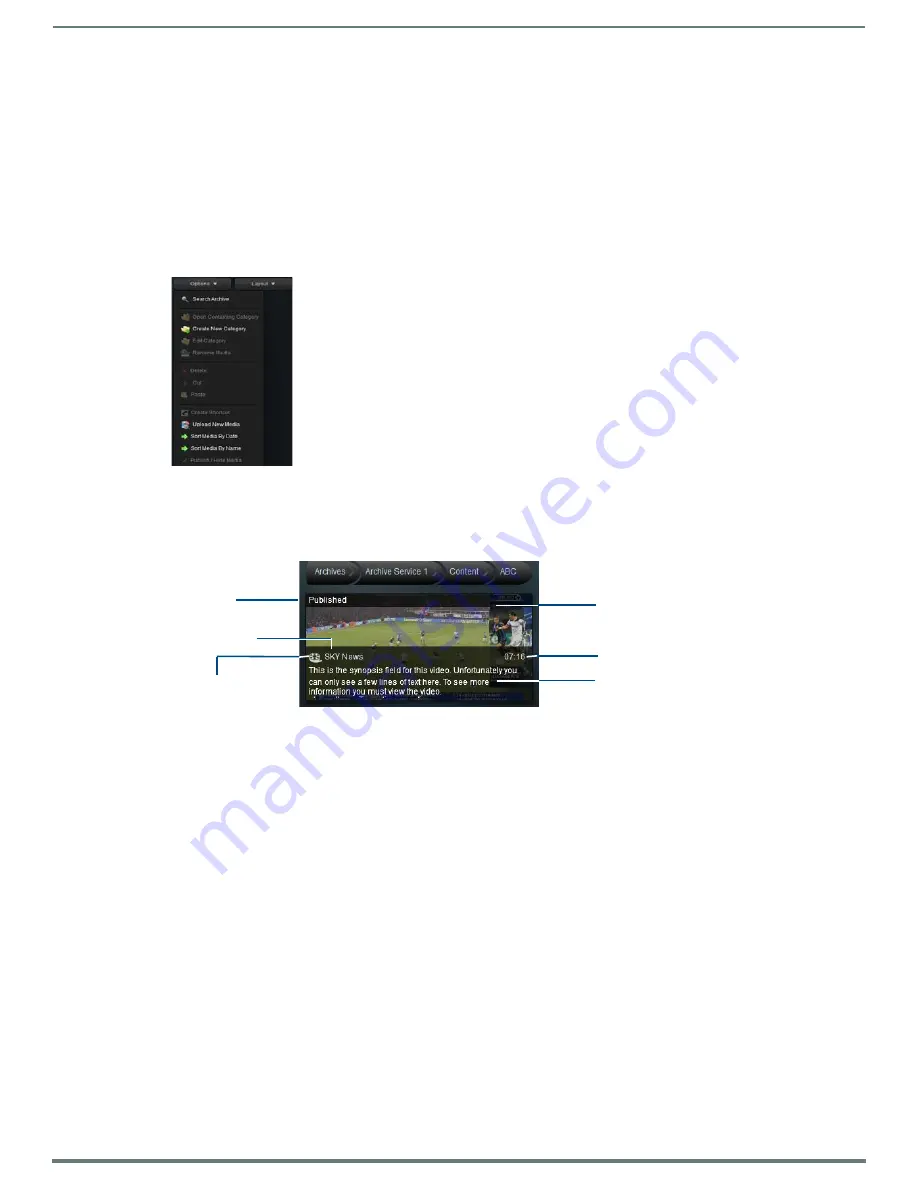
Archive Service
55
Vision
2
Instruction Manual
for film* will find film1 and flim2 and flims. Searching for flim? will find film1 and film2. Search Archive is case insensitive so
FILM* will return the same result as film. Select one of the matching videos and click
Open Containing Category
to jump to
the category containing the video.
Create New Category
- create folder. Files and folders cannot be mixed in a folder. Trying to create a folder in a category
which already contains files, Vision2 will prompt you to move the files that are currently in the folder to a new folder.
Edit Category
- change folder name and description of the selected folder.
Delete
- Note you can only delete a folder if it does not contain any files. You cannot delete multiple folders.
Cut
- Cut and paste a folder. Folders can only be pasted into a folder which does not contain any files.
Upload New Media
- Upload a new video/audio file to the folder, see the
on page 56 for more details.
Sort Media by Name
- Sort videos alphabetically by name.
Sort Media by Date
- Sort videos by date and time uploaded.
Now that you are in a folder, click on a video/audio file to select it. The selected media is shown with a light blue border. If the media
has metadata, then the information in the first metadata section is shown. Typically this is the video synopsis (FIG. 79). To select
multiple media files, use CTRL-click. To select a range of media, use the SHIFT key. The only option available on multiple media files
is delete.
The following operations are available in the options drop down menu when you select a video:
Rename Media - Rename media.
Create Shortcut
- Create shortcut to media file, this acts like a copy of the media. Then cut and paste a shortcut to another
location.
Publish/Hide
- change whether media is published/hidden. Published media is viewable by Tablet and set-top box users. If
user access control is enabled for this archive then Published media is viewable by Set-top box, tablet, or PC users with
view permission to this folder.
NOTE:
If access control is enabled for a particular archive, then PC Users without Publish permission cannot see Hidden media. See
Archive Permissions on page 23 for more details.
Cut/Paste
- Cut a video and then paste it to another location. Only one video at a time can be cut/pasted.
Delete
- Delete selected media files to the trashcan. If in the trashcan, there is a delete option which deletes the media
permanently and frees up space on the drive.
Sort Media by Dat
e - Sort media by the date/time they were uploaded to the system.
Sort Media by Name
- Sort media by name.
Playing Video
Double click on a video to play it. Vision
2
automatically selects the best format and bitrate if there multiple formats and bitrate
versions of this file. The following operations are available in the options drop down menu while playing a video:
Edit Information
- Edit Video Metadata.
Upload Additional Media
- Upload an additional version of the video in a different bitrate or format. This process is similar
to uploading a new video, see the section on Uploading a Video below.
Edit Poster Frame
- Edit video thumbnail.
FIG. 78
Options Menu
FIG. 79
Video with Thu First Metadata Section (Typically Synopsis)
Media file
Duration of Media
Media Thumbnail
can be modified using
Edit Poster Frame
Published State
First metadata section
typically synopsis
Media Name
Filmstrip indicates this
is a media file