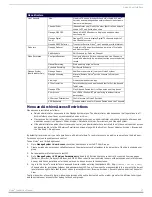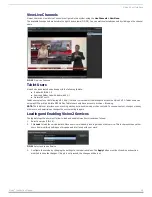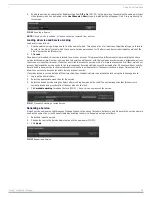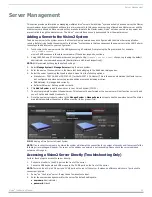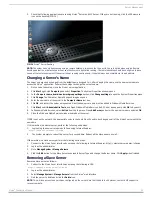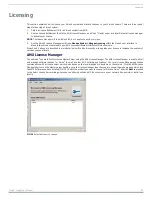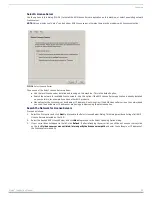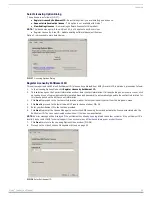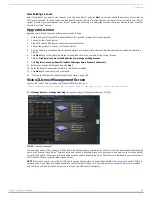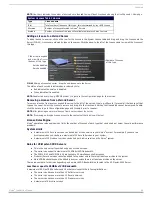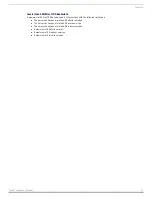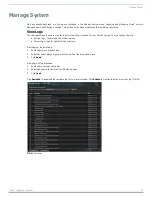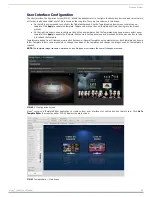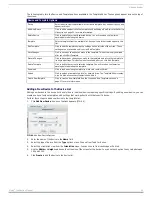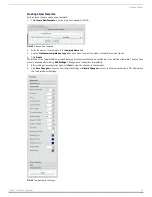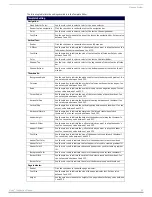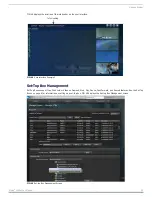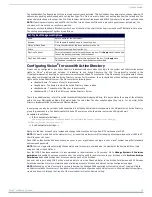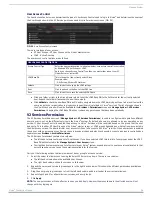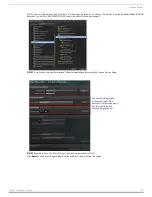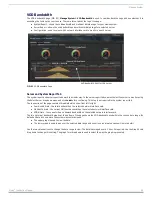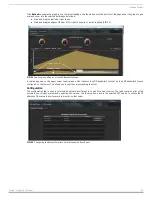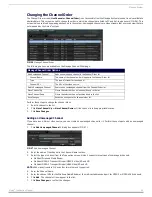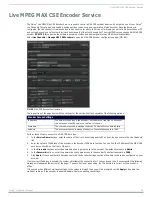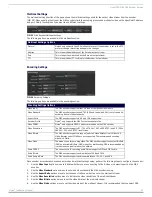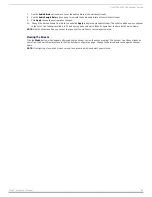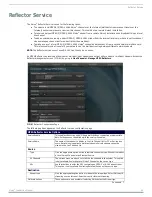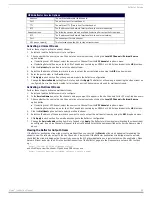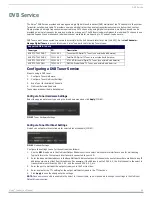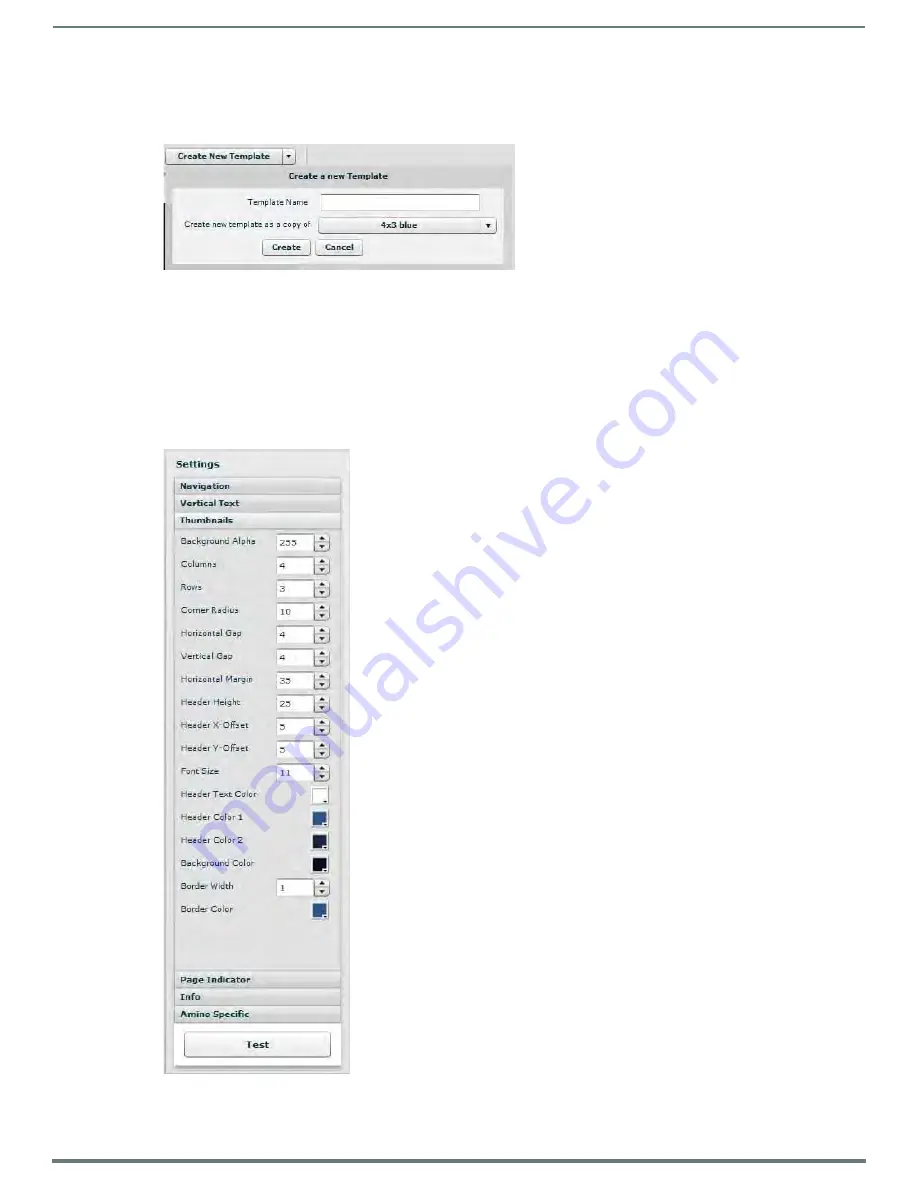
Manage System
31
Vision
2
Instruction Manual
Creating a New Template
Perform these steps to create a new template:
1.
Click Create New Template. A series of options appears (FIG. 45).
2.
Enter the name of the template in the Template Name field.
3.
Use the Create new template as a copy of options menu to select the model of template you want to use.
4.
Click Create.
The left side of the Template Editor screen displays a list of options that can be configured for an individual template. These options
are only available after clicking Edit Settings. Changes do not take effect immediately.
5.
After making all necessary changes, click Test to view the changes to the template.
6.
Click Save Changes to save the new template settings or Discard Changes to return to the previous settings. FIG. 46 displays
the Template Editor Settings.
FIG. 45
Create a New Template
FIG. 46
Template Editor Settings