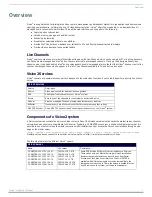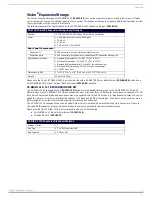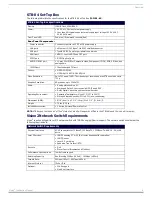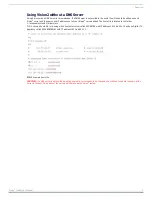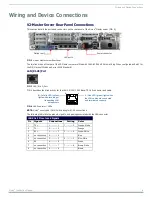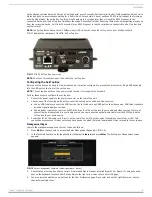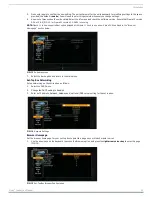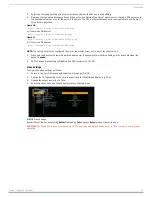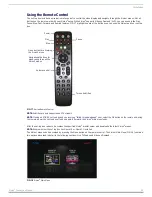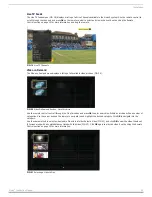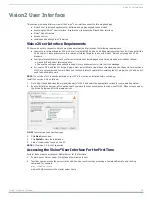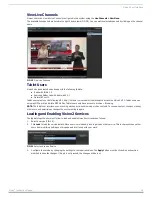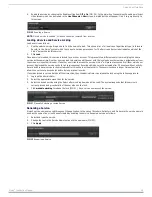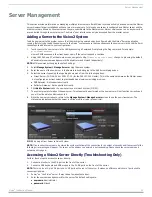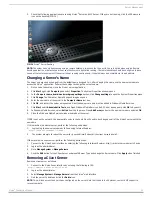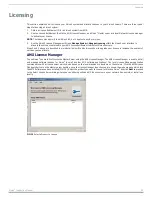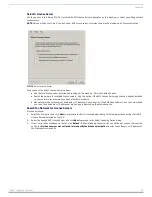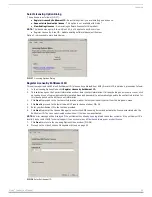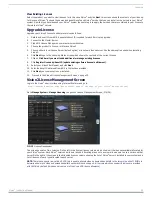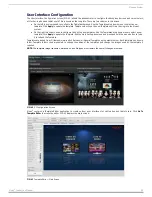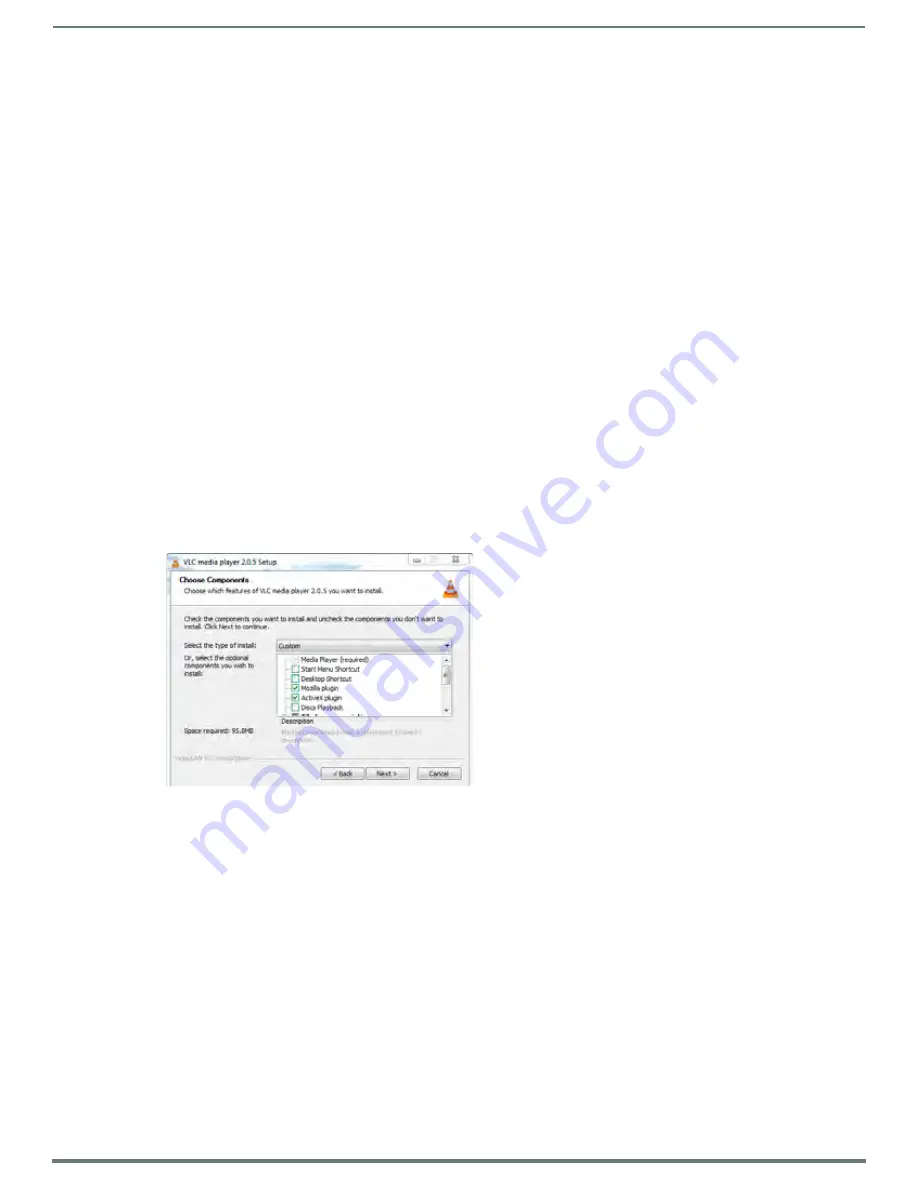
Vision2 User Interface
15
Vision
2
Instruction Manual
Vision2 User Interface
This section provides a brief overview of the Vision
2
User interface under the following headings:
Vision2 User Interface Requirements - Software and plugins needed to use Vision2
Accessing the Vision
2
User Interface - Explains how to access the Vision2 User interface
Vision
2
Menu Structure
Access Control
Loading and Enabling Vision
2
Services
Vision2 User Interface Requirements
PC Users who wish to connect to Vision2 must be aware that the interface has the following requirements:
You must use Internet Explorer 9 32 bit. Note if you install IE9 64 bit on a 64 bit operating system then it will also install the
32 bit version. Create a shortcut to this version of Internet Explorer to use with Vision2. Vision2 only supports 32 bit
browsers.
Configure Internet Explorer to check for newer versions of stored pages every time a web page is visited as follows:
Press Alt+X and select Internet options
Choose the settings option under Browsing History, and select every time I visit the webpage.
VLC version 2.0.5 and the VLC Active X plugin
must be installed to view Video on Demand and Live Channels. Later versions
of VLC are not guaranteed to work. When you first use Internet Explorer after installing the VLC plugin, the VLC add-on will
need to be allowed to work.
NOTE: If a version of VLC is already installed on your PC, VLC must be un-installed before continuing.
Install VLC version 2.0.5 as follows:
1.
Go to http://download.videolan.org/pub/videolan/vlc/2.0.5 and select the appropriate version for your operating system.
2.
Run the installer and accept all the options until you reach the choose components screen, see FIG. 25. Make sure you select
the Active X plugin and Mozilla plugin options.
3.
Click Next to continue.
4.
Click Install to start the installation.
5.
Vision
2
is now ready to use on this PC.
NOTE: VLC version 2.0.6 is not supported
Accessing the Vision
2
User Interface For the First Time
Perform these steps to access your Master Server for the first time:
1.
Power on your Vision
2
server. It may take a few minutes to boot.
2.
Test that you can access the server via the LAN. You can run this test by accessing a Command Prompt using the Ping
command. For example:
ping v2AMX-xxxxxxxx
where v2AMX-xxxxxxxx is the master server name
FIG. 25
Install Active X and Mozilla plugins