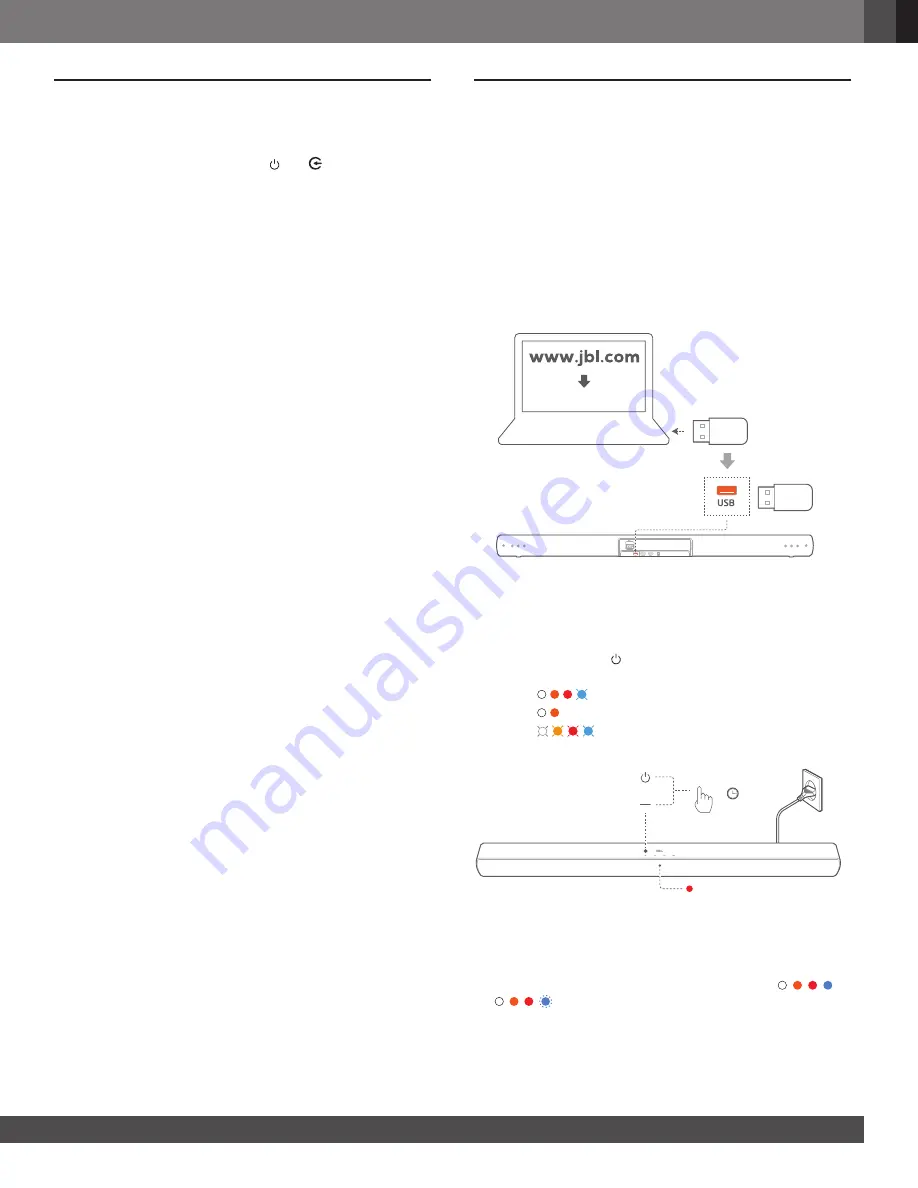
www.jbl.com
E
ngli
sh
15
15
8 RESTORE FACTORY SETTINGS
By restoring the default settings defined at factories, you remove
all your personalized settings from the soundbar.
•
On the soundbar, press and hold
and
for more than
10 seconds.
9 SOFTWARE UPDATE
For optimal product performance and your best user experience,
JBL may offer software updates for the soundbar system in the
future. Please visit www.jbl.com or contact JBL call center to
receive more information about downloading update files.
1.
Check that you have saved the software update file to the root
directory of a USB storage device. Connect the USB device
to the soundbar.
•
Make sure that your USB storage device meets the
following requirements:
- Maximum capacity: 64 GB
- File system: FAT32
Software update files
2.
To enter the software update mode,
a) check that you have switched the soundbar to standby
mode.
b) press and hold
and - on the soundbar for more than
10 seconds.
→
: software updating starts
→
: software updating in progress
→
: software updating complete
→
The soundbar returns to standby mode.
>
10S
NOTES:
−
Keep the soundbar powered on and the USB storage device mounted
before software updating is complete.
−
If the software updating file is missing or damaged,
or
are displayed and then, the soundbar goes to standby
mode.





































